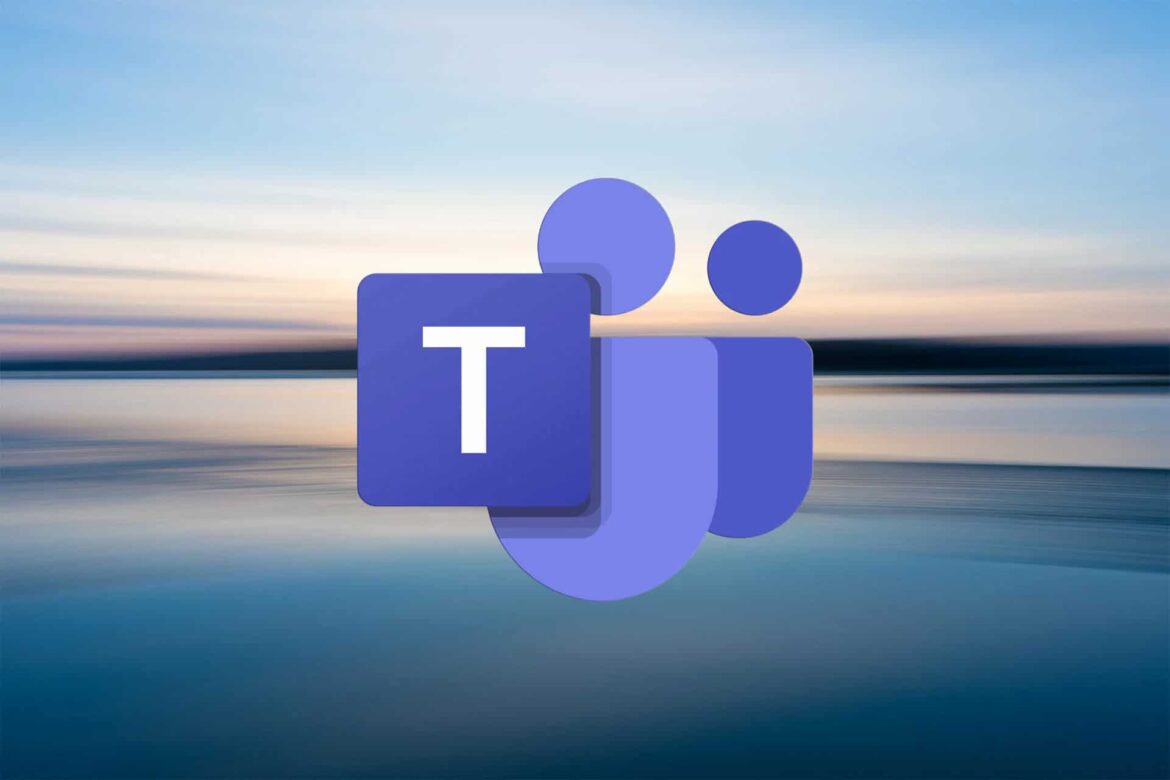When you work with Microsoft Teams and search your chat for a specific message, it can take a while to scroll through. There are convenient search functions that make it easier for you to search for messages
Search Teams Chat: Desktop
There are a few ways to search for a specific piece of information in Microsoft Teams. If you know which chat to search for the saved message in, do the following.
- First select the chat with the person you are talking to.
- Now use the key combination “Ctrl+F” or “Ctrl+F”.
- There is a search field at the top of the Teams window. Enter the name of the interlocutor there and type in the search term. Confirm this with Enter.
- Next, a column called “Events” appears. There you will see the search results including a preview. Click on the relevant event to jump to the corresponding place in the chat.
Search Teams Chat: Everywhere
If you can’t remember who you have exchanged certain information with, there is an option in the desktop to use the search box.
- First click in the search box at the top.
- Next, enter a slash “/”. A list will now be displayed. Select “/Search” from this listing.
- You can then search for a channel or chat. You can also simply enter a term. Confirm your selection with “Enter”.
Search teams chat: If the chat partner is known
It can also happen that you still know who you communicated with, but no longer where in Teams the conversation took place. There is also a useful function for this case.
- For this, use the search field in the top bar again. Type the name into it using the “:Name” function, for example :Mustermann.
- Confirm your entry with “Enter”.
- Now you will be shown all results in a supplementary column that are related to the name you entered.
Search Teams Chat: App
If you’re on the go and need an important piece of information, you can also search for a chat on your smartphone in the Teams app.
- Open the Teams app and tap the “magnifying glass icon”.
- Now enter your search term. As you type, files as well as messages containing the term will appear.
- If you are looking for a colleague, then also use the function “:Name”, for example :Musterfrau.