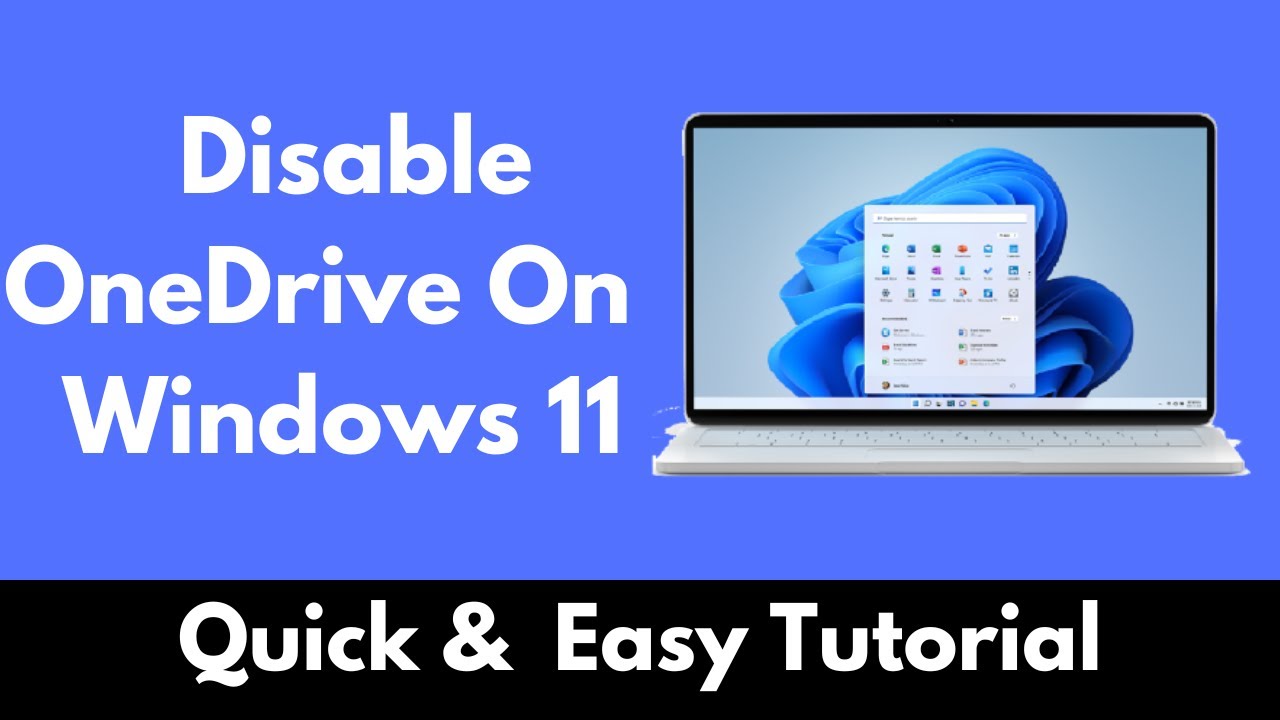If you don’t want to use OneDrive, you can also turn off the service. Use our detailed instructions to disable the cloud service on various devices and learn more about alternative cloud solutions.
Turn off OneDrive: Steps to disable
Before you turn off OneDrive, you should know what steps are necessary and what effects this will have. Deactivating the service correctly prevents future problems and ensures that all your data remains secure.
- First, open the OneDrive settings. To do this, click on the cloud icon in the taskbar and select “Settings.” Here you can pause or stop synchronization completely by clicking on “Disconnect account.”
- To completely disable OneDrive, you must uninstall it from your system. To do this, open the Control Panel and navigate to “Programs and Features.” Search for OneDrive and select “Uninstall.” This will completely remove the service from your computer.
- If you only want to temporarily disable OneDrive, it is often sufficient to prevent it from starting when the system boots up. You can do this via the Task Manager by disabling OneDrive under the “Startup” tab.
- Make sure that all important files are saved locally before you disable OneDrive. Check that all the documents you need have been downloaded and that no important data has been lost.
Why disable OneDrive: Don’t use the service
OneDrive is a popular cloud storage service from Microsoft that is integrated into Windows. However, not everyone wants to use this service. In this chapter, you will learn why it may be useful to disable OneDrive.
- Many users feel uncomfortable with their files being automatically synchronized with the cloud. Privacy concerns are a common reason why people prefer local storage. Sensitive data in particular should often not be accessible online.
- Another aspect is system performance. Especially on older computers or those with low storage capacity, constant synchronization can lead to performance losses. Disabling OneDrive can help conserve resources and speed up the system.
- Some users find the integration of OneDrive into File Explorer annoying. The constant presence of an unused service affects clarity and can be distracting in everyday work.
- Last but not least, data volume can also be an issue. Those with a limited Internet connection may want to avoid regularly transferring large amounts of data between their PC and the cloud.
Advantages of disabling OneDrive
In addition to the technical aspects of deactivation, there are other advantages to turning off OneDrive. These relate to both the security and handling of your personal data.
- By turning off OneDrive, you increase your privacy. Without regular uploads to the cloud, third parties have less access to your personal information and documents.
- The decision not to use OneDrive can also give you better control over your data. You decide where and how your files are stored and are not dependent on the security measures of an external provider.
- Turning off OneDrive means fewer distractions in the workplace. Without constant notifications about synchronization activities, you can focus better on your tasks.
- Finally, disabling OneDrive can potentially save you money. If you don’t need to subscribe to additional cloud storage services, your monthly digital service expenses will be reduced.