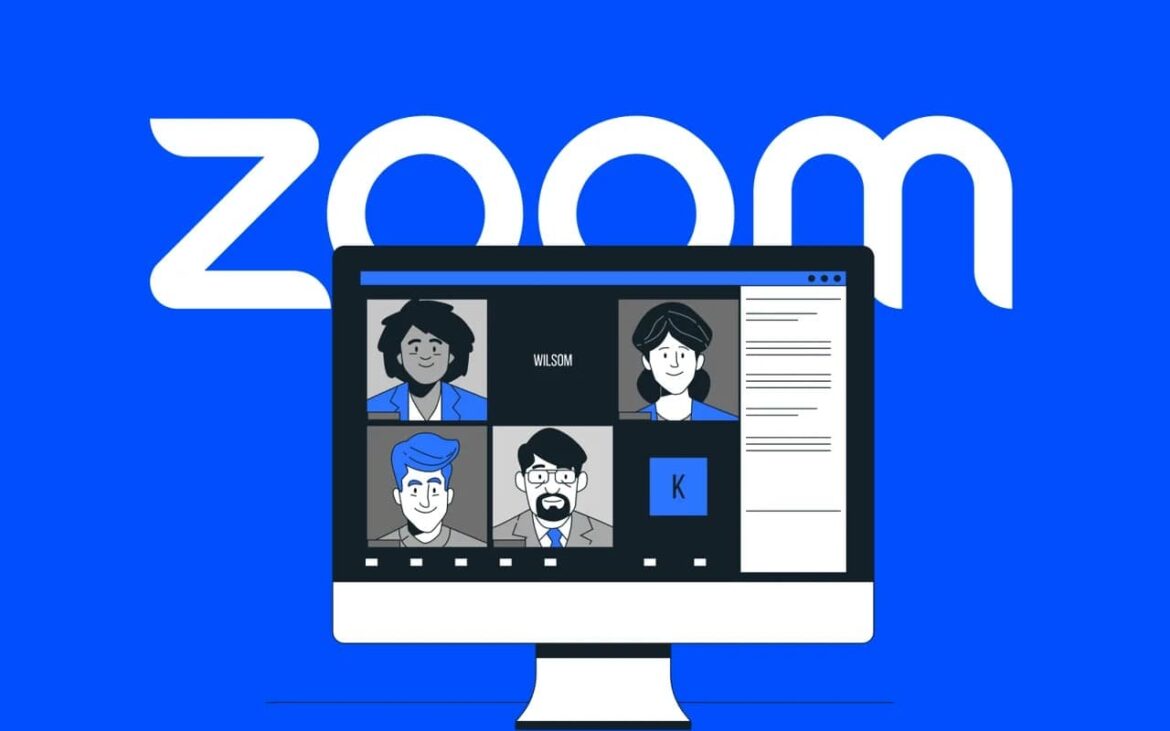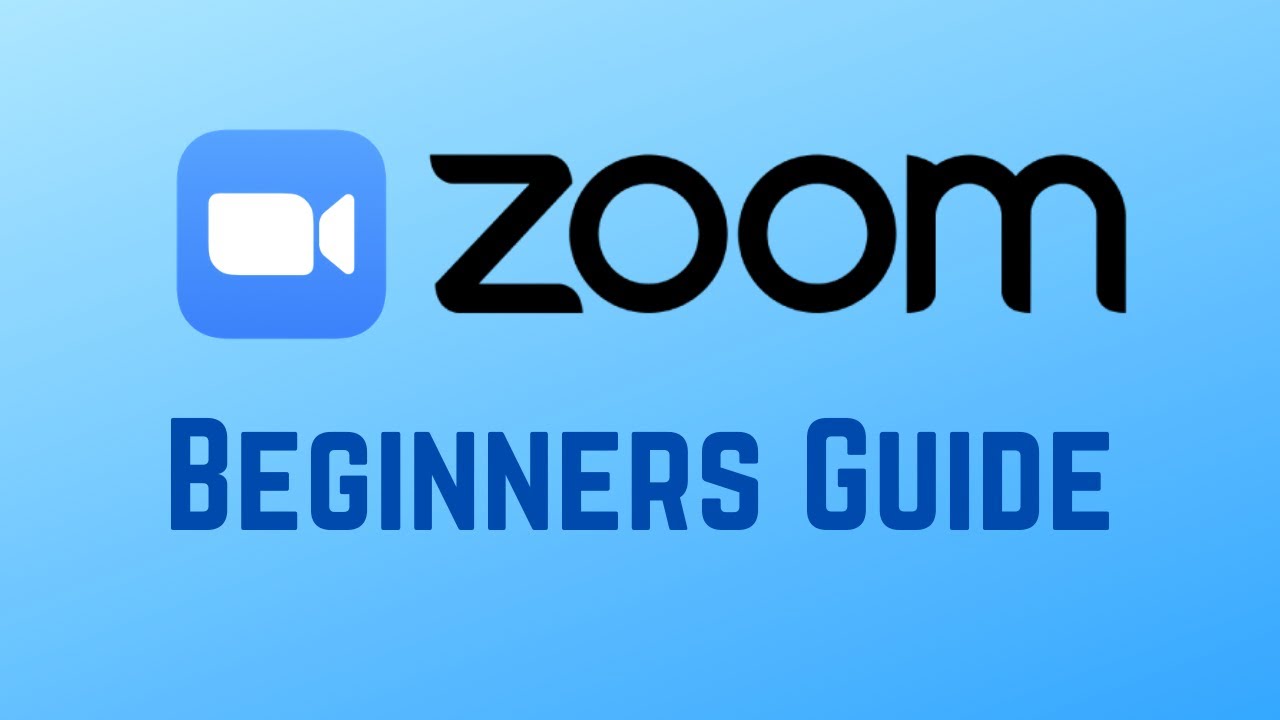Holding a video conference with Zoom is very easy. You can bring together lots of participants in a Zoom conference and work together or follow a presentation.
Starting a Zoom video conference: how it works
If you want to hold a video conference with Zoom, you must either create the conference yourself or be invited to a conference. You can download Zoom Cloud Meetings for Windows, Android, and iOS free of charge from our website. If you want to create a conference yourself, proceed as follows. To find out how to participate, continue reading in the next chapter.
- Go to zoom.us and register with your email address.
- After registering, you can select “Schedule a meeting” at the top of the display. Click on this option.
- On the next page, enter all the information for the meeting. You can select when the meeting will take place and whether a password is required to join. You can also change other settings as you wish.
- Once you have finished planning the meeting and the settings are correct, confirm your entries by clicking on “Save.”
- You will be taken to the next page, where you will find an overview of all the necessary information about the meeting. Here you can save the date in your calendar, copy and share the link to the meeting, or start the meeting immediately.
- When you start the meeting, you will be taken to the Zoom app, provided it has already been installed. If not, you will be prompted to install the program first.
- After installation, you can quickly access the meeting and add other participants, for example by sending them the invitation link.
Zoom: Joining a video conference – how it works
If you want to join a meeting that you did not start yourself, proceed as follows:
- You will receive a link from the meeting organizer via email or other means. Open this link.
- If you have not yet installed Zoom, you will be prompted to do so. If it is already installed, the app will start and you can join the meeting directly. Alternatively, you can join the meeting via your browser.
- Alternatively, you can also open the Zoom app, click on “Join” and then enter the meeting ID and, if necessary, a password to join the meeting.
- You can decide whether you want your webcam to be activated or not and what you want your name to be. If you have a Zoom account, you can also configure additional settings for your microphone and camera.
Zoom quick guide: Create a new video conference
You can create a video conference using the Zoom Cloud Meetings software or in your browser. This section explains how to do this using the Zoom software – the procedures are very similar.
- When you click on “New Meeting,” you can start the video conference immediately. To allow participants to see your video, turn on the “Video enabled” switch.
- Press the “Invite” button if you want other people to join the meeting.
- Then select how you want to notify participants about the new meeting: by email, invitation link, or Zoom contacts.
- Once you have finished sending invitations, you can edit the current meeting. To do this, click on Meetings at the bottom and then click on “Edit” again. There you can configure various settings for the meeting.
- During the meeting, you and all participants can configure settings using the bar at the bottom. There you will find buttons to mute your microphone, turn the camera on or off, view the participant overview, use the chat function, emojis, and the raise hand function. Depending on whether you or others have moderation rights, there are also functions for screen sharing, recording, live streaming, and a whiteboard for collaborative work. Since 2025, the AI Companion has also been integrated to provide you with support.
- Tip: Before you start, you can test your microphone and camera in the audio and video settings. If necessary, activate automatic noise suppression for better sound quality.
Quick guide: Join Zoom
You can join the meeting via the Zoom client or your browser. The advantage of using your browser is that you don’t need to install anything:
- For example, if you click on the link in the invitation email, the browser will open automatically. Next, choose whether you want to join the meeting via the client or browser.
- Then enter your name in the browser and press the “Join” button.
- In the video conference itself, you can enable your audio and webcam so that others can hear and see you. However, this is not mandatory.