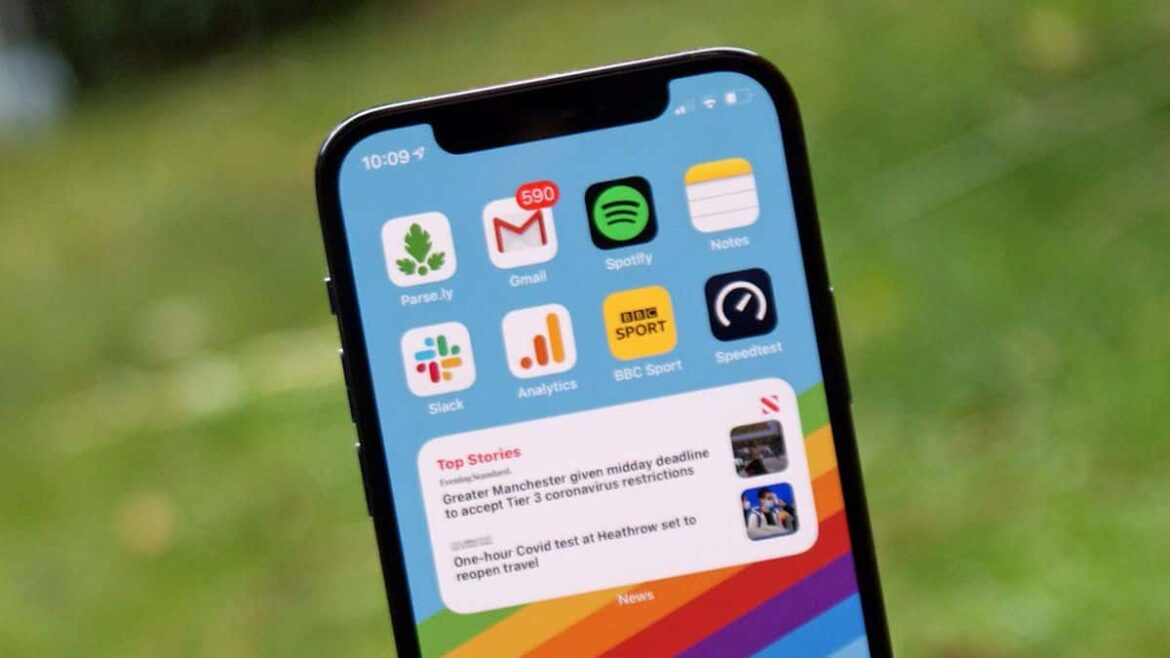991
Having your own ringtone on your iPhone is a great way to use your favorite music. There are various options for setting this up.
Custom ringtone on your iPhone: how to change it
If you want to change the ringtone on your iPhone, proceed as follows:
- Open Settings and select “Sounds & Haptics.”
- Now select the sound you want to change. This can be your ringtone, message tone, or the tone for incoming emails, for example.
- A list of ringtones will be displayed. To listen to the tone, tap on it. Once you have tapped on it, it will be selected as your ringtone.
- If you don’t like any of the sounds listed here, you can purchase sounds from the iTunes Store. To do this, tap “iTunes Store.”
Create a ringtone on your iPhone: Here’s how with GarageBand
If you have songs stored on your iPhone as MP3 files, for example, and want to set them as ringtones, this is a little more complicated. This is because ringtones have a special file format in iOS. To use your own music as ringtones, you need the free GarageBand app.
- Open GarageBand and tap “Create Song” to create a new project.
- You can now choose between different instruments by swiping right and left. Tap “Audio Recorder” here.
- You can now record the desired sound using the red record icon. Alternatively, you can import an existing audio file.
- To do this, you must first disable the metronome using the corresponding icon in the middle. Then switch to the track view by tapping the track icon on the left.
- Now tap the small “+” icon in the top right corner and select “Section A” to set the length of the project. Since a ringtone can be a maximum of 30 seconds long, set this to “30” and confirm with “Done.”
- To import the song file, tap the “Loop” icon in the top right corner and select “Browse items in the ‘Files’ app” under the “Files” tab.
- You can now drag and drop the song into the project and change the start and end points of the song if necessary.
- Now switch to the project view by tapping the arrow in the top left corner and selecting “Select my songs”. Then tap and hold the project you created and tap “Share.”
- Select “Ringtone” from the available options and then tap “Export.”
- To set the ringtone, go to your iPhone settings, tap “Sounds & Haptics” and then select “Ringtone.”
- Your newly created ringtone should appear at the top, which you can select by tapping on it.
Using iPhone music as a ringtone: How to do it on a Mac
If you have saved the song file on your Mac and want to use it as a ringtone on your iPhone, you must transfer the file to the device.
- First, make sure that the song file is no longer than 30 seconds. If necessary, shorten the song using a program such as GarageBand.
- The file must also be in “.m4r” format. To convert the file to this format, open the song in the Apple Music app and select “File” from the menu bar at the top, then “Convert” and “Create ACC Version.”
- Right-click on the newly created file and select “Show in Finder.” Here, change the file extension to “.m4r” by right-clicking on the file and selecting “Rename.”
- Connect your iPhone to your computer via USB cable and open the iPhone window in Finder.
- Drag and drop the song file into the iPhone window. The file will then be transferred to your iPhone.
- You can select the transferred ringtone in the settings under “Sounds & Haptics” and “Ringtone.”