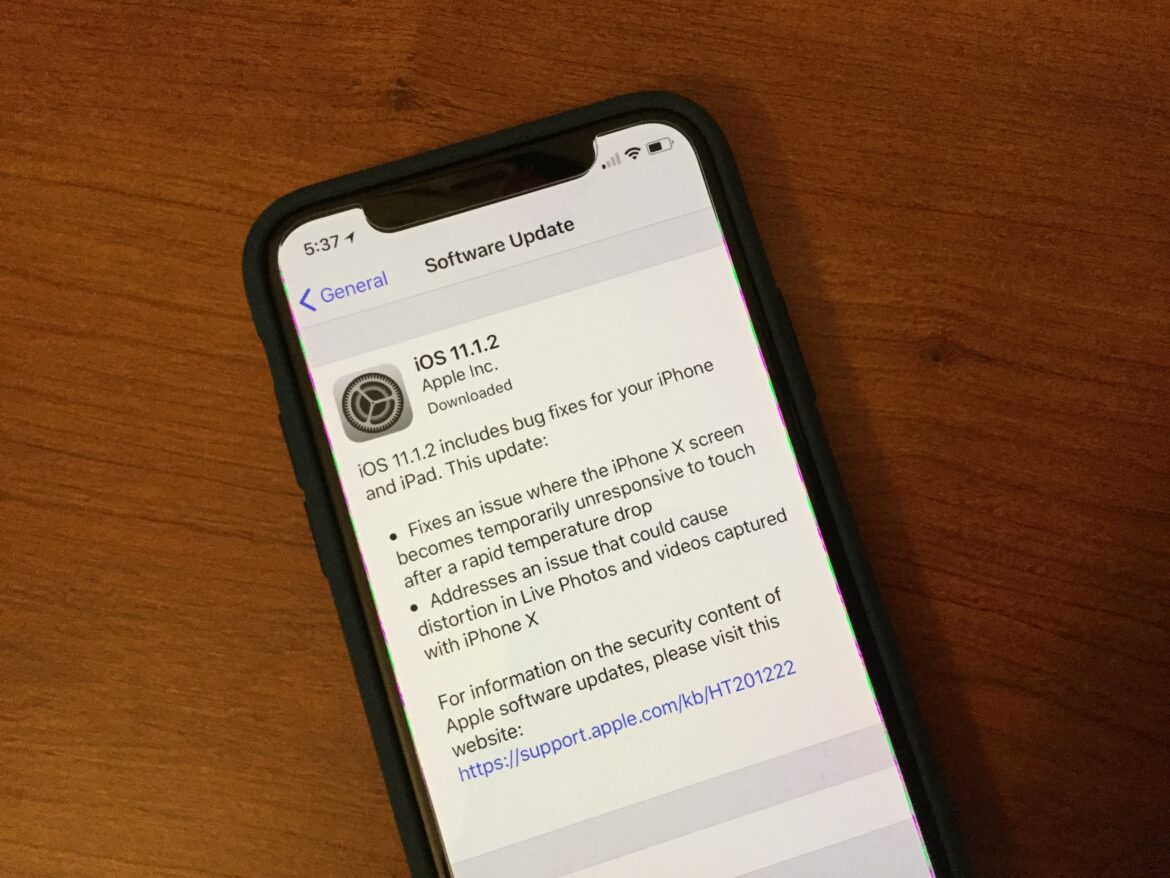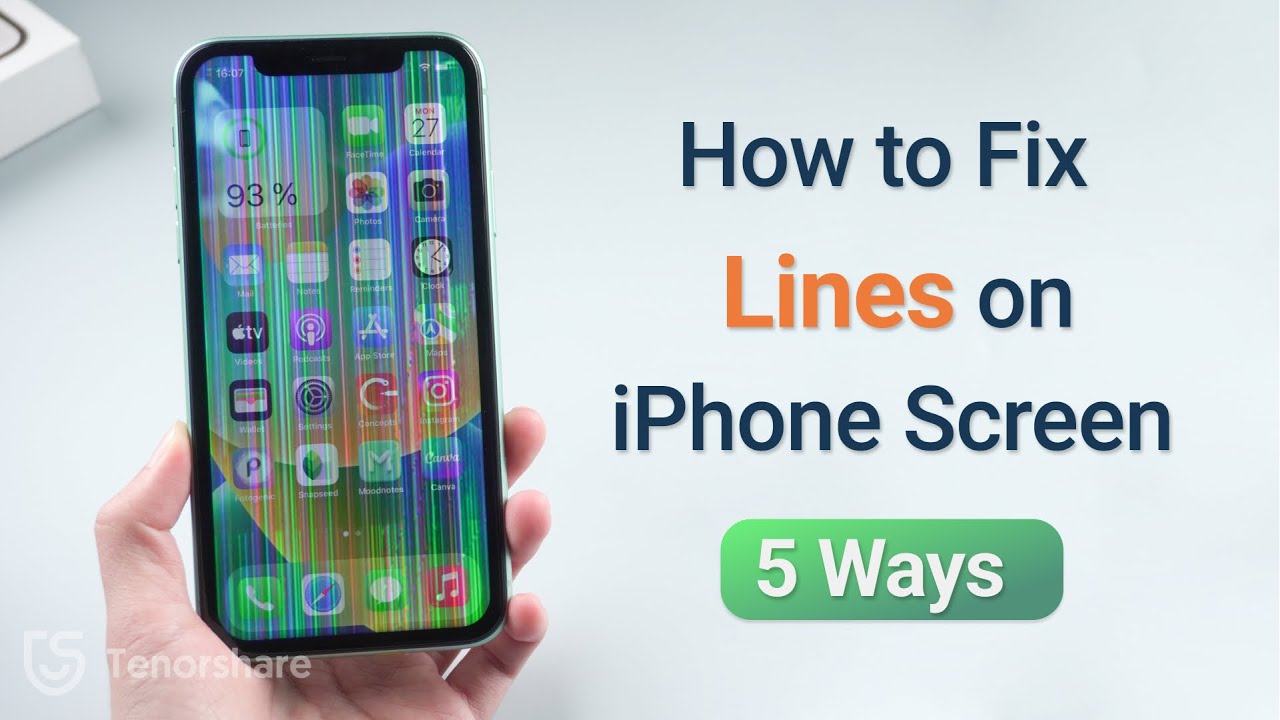Most common display errors on the iPhone: An overview
For many people, an iPhone is an indispensable companion in everyday life. But what happens when display errors suddenly occur? These problems can range from minor glitches to major failures that significantly impair usability. In this guide, you will learn how to fix the most common display errors yourself.
- Ghost Touch: The display registers touches without the user’s input. This is usually caused by a defect in the display unit, often due to a fall or water damage, and sometimes also by a fault on the motherboard. Cleaning the display and updating the software can help; if there is a hardware defect, the display will need to be replaced.
- Black screen: This can be caused by a completely discharged battery, often in older devices. Defective charging cables, battery problems, or firmware errors are also possible. The solution is to charge with original accessories, restart, or repair if the problem persists.
- Unresponsive touchscreen: Causes are often dirt on the display, a protective film that is too thick, external devices such as incompatible power banks, software problems after updates, or damage from a fall or water. Restarting, cleaning, removing the film, or resetting the device may help. Otherwise, repair is necessary.
- Colored or white stripes on the display: Usually caused by a damaged LCD/OLED unit or a loose chip on the circuit board after a fall. Sometimes caused by software, in which case restarting helps. If there is a hardware defect, the display must be replaced.
- Display coming loose: Caused by tension in the housing, usually due to temperature fluctuations or mechanical stress. Repair by replacing or fixing the display.
- Software problems and updates can temporarily cause display errors; restarting or updating to newer iOS versions is recommended. In the case of hardware defects, the only solution is usually to replace the display unit or have it repaired by a professional.
- For all errors, updates and restarts are the first steps, followed by checking for physical damage or the need for repair. If software solutions do not work, the error often ends with the display being replaced.
Step by step: Check screen problems before repairing
If the screen still has problems after these steps, it should be professionally repaired or the display replaced. Always switch off the device before repairing it and, if possible, disconnect the battery to avoid short circuits. This check ensures that a thorough diagnosis is made before investing time and money in a repair or display replacement.
- Visual inspection of the display: Check whether the glass is cracked or broken. Check whether the screen flickers or shows dead pixels or lines. If the screen remains black, check whether the problem lies with the internal connection or wiring.
- Check cables and connections: Ensure that all display cables and connections are secure. For laptops or iPhones, carefully open the device if possible and check the ribbon cable. Clean the connection contacts (remove dust and dirt, but do not use water).
- Restart devices and software: Perform a simple restart to rule out temporary software problems. Check for updates to the latest iOS version and install them. If necessary, reset the device if software is suspected to be the source of the error.
- Check protective film/display accessories: Remove any protective films or covers that may be affecting the display. Clean the display with a lint-free cloth.
- Further tests: If possible, connect an external display or monitor (for laptops) to check whether there are any faults in the display or motherboard. Run pixel test apps to detect dead pixels.
- Temporary protective measures: For small cracks, apply protective films made of tempered glass or use small transparent adhesive tape for stabilization.
- Check the battery (for smartphones/laptops): Check whether the battery is charged and functioning properly, as the display may remain dark if the battery fails.
How to fix display errors yourself
If you experience display errors on your iPhone, there are a few problems you can fix yourself before considering a repair. Here are the most important steps for self-help:
- Force restart: A forced restart can often fix minor software problems with the display. Depending on your iPhone model, there are different key combinations, e.g., press the volume up button briefly, then the volume down button, then hold down the side button until the Apple logo appears.
- Check the protective film and for dirt: Sometimes iPhone displays do not respond properly because protective films that are too thick or of poor quality have been applied. Remove the film and carefully clean the display with a microfiber cloth.
- Software update or restore: If the problems persist, connect the iPhone to a computer and try to perform an iOS update or restore via iTunes or Finder.
- Carefully open and check the display (for experienced users only): When replacing a defective display, first remove the screws next to the Lightning connector, then detach the display from the case using a pick and suction cup. Next, carefully disconnect the connectors and replace the display.
- Causes of hardware defects: Stripes, flickering, or unresponsive displays can occur after drops or water damage. In most cases, the only solution is to replace the display or have it repaired at a repair shop.
- These methods often help with typical display problems such as unresponsiveness, stripes, or black screens. For more complex damage, it is recommended to contact a specialist repair shop or Apple Support, especially since repairs carried out by yourself may affect the warranty.
When is professional help necessary?
Display problems cannot always be completely resolved by yourself. In some cases, professional help may be required.
- If the problem persists despite all self-help measures, this may indicate a more serious hardware problem that can only be fixed by professionals.
- If software problems persist and cannot be solved by restarting or updating, diagnosis by an expert may be necessary.
- If the display is severely damaged, for example due to a fall or water damage, professional repair is often unavoidable.
- For devices that are under warranty, contacting customer service can be a cost-effective solution.