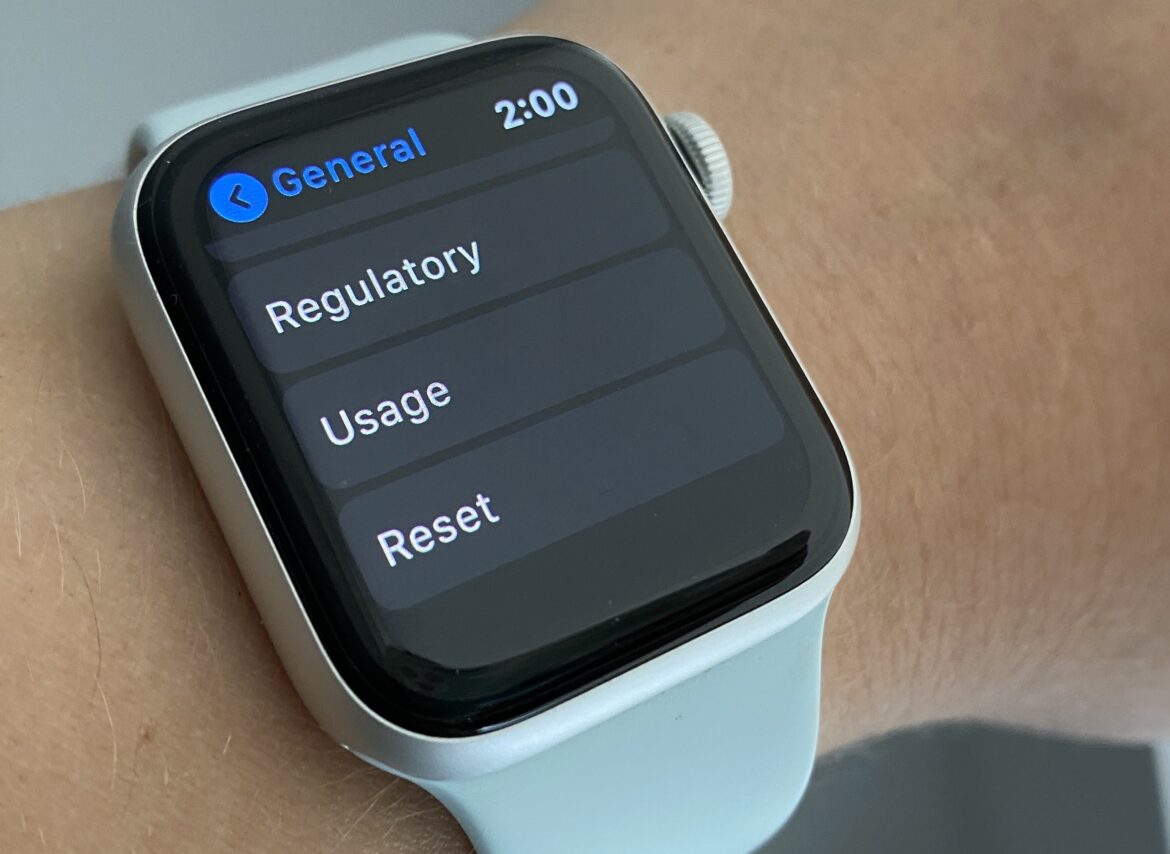Unpairing the Apple Watch from the iPhone before resetting it
The steps below are the recommended method, as they not only erase the watch but also create a backup. This will reset the watch correctly and remove the activation lock. Here are detailed instructions for unpairing your Apple Watch from your iPhone before resetting it:
- Make sure your Apple Watch and iPhone are close to each other and that both are sufficiently charged.
- Open the Watch app on your iPhone.
- In the “My Watch” tab, tap “All Apple Watches” at the top. Find the watch you want to unpair. Tap the small “i” (info icon) next to the Apple Watch you want.
- Tap “Unpair Apple Watch.” If your Apple Watch is a GPS + Cellular model, you’ll be asked if you want to keep or remove the cellular plan. Select the appropriate option.
- Confirm the process by tapping “Unpair” again. Enter your Apple ID password to remove the activation lock.
- Your iPhone will automatically create a backup of your Apple Watch data. After that, all content and settings will be deleted from your Apple Watch. The Apple Watch will be removed from your iCloud account.
- After unpairing, you will see the message “Start Pairing” on the watch. The watch is now ready for a new setup or can be turned off and passed on.
- Special case: If you do not have the paired iPhone at hand, you can also reset the Apple Watch directly via the Watch settings. Please note, however, that in this case the activation lock will remain in place and you will need to enter your Apple ID and password the next time you pair the devices.
Apple Watch: Reset to factory settings
If you are experiencing issues with your Apple Watch, press and hold the side button and the Digital Crown for approximately 10 seconds. The Apple logo will then appear and the watch will restart. To delete all data, follow these steps:
- First, open “Settings” from the Apple Watch home screen.
- Scroll down a little and select the “General” category.
- Tap the “Reset” option at the bottom and then select “Erase All Content and Settings.”
- Choose whether you want to keep your mobile phone plan.
- Confirm the process by tapping the “Erase All” button, and the Apple Watch will be reset to factory settings.
- Note: This process may take a few minutes. Do not use the Apple Watch during this process.
Difference between resetting and unpairing
The main difference between resetting directly on the Apple Watch and unpairing via the iPhone is as follows:
- When unpairing via the iPhone, a backup of the Apple Watch data is automatically created on the iPhone before all data and settings on the watch are deleted. This allows the data to be restored later.
- In addition, unpairing removes the Apple Watch activation lock, which is important if you want to sell the watch or pair it with a new device.
- When you reset directly on the Apple Watch, all content and settings are deleted, but no backup is created. In addition, the activation lock remains in place, meaning that the watch remains secured with the Apple ID and cannot be re-paired or used without it.
Information about mobile data plans for cellular models
When resetting an Apple Watch with a cellular model (mobile phone), there is an important decision to make regarding the mobile phone tariff:
- Keep your cellular plan: If you plan to pair your Apple Watch and iPhone again later, we recommend keeping your cellular plan. This way, your plan will remain active and you won’t have to set it up again.
- Remove mobile phone plan: If you want to pair the Watch with a different iPhone or cancel your mobile phone contract, you can remove the mobile phone plan when you reset the device. You may need to contact your mobile phone provider to cancel the contract.
- The reset can be performed either directly on the watch under “Settings” > “General” > ‘Reset’ > “Erase All Content and Settings” or via the Apple Watch app on the iPhone. For cellular models, you will be asked explicitly during the deletion process whether you want to remove or keep the mobile phone plan.
- In addition, the mobile phone plan can be removed at any time via the Apple Watch app on the iPhone under “My Watch” > “Mobile.” This may require canceling the contract with the provider.
Common problems and errors
Certain problems and errors often occur when resetting or unpairing the Apple Watch. Here are these common problems and practical tips for troubleshooting:
- Forgotten passcode: If you have forgotten the passcode for your Apple Watch, you cannot unpair or reset it normally via your iPhone or watch. The watch must then be reset via the charger, which will delete the data but leave the activation lock via Apple ID active.
- Unresponsive watch: If your Apple Watch is frozen or unresponsive, a normal restart often does not help. In this case, you can perform a hard reset.
- Pairing process stalls: Sometimes the pairing animation stops and the watch cannot be paired or unpaired as usual.
- Activation lock remains: When resetting without unpairing, the activation lock remains active, which can cause problems when transferring or selling the watch.
Troubleshooting tips
These troubleshooting strategies are effective for most problems when resetting or unpairing your Apple Watch.
- Forgot your Apple Watch passcode: Place the watch on the charger, press and hold the side button until the power off screen appears, then press and hold the Digital Crown until the “Erase All Content and Settings” option appears. Confirm the reset to erase and reset the watch. However, the activation lock will remain, so your Apple ID and password will be required to pair the watch again after the reset.
- Unresponsive watch / Hard reset: Press and hold the side button and Digital Crown simultaneously until the Apple logo appears. This will force a restart without erasing any data.
- Pairing process stuck: If the pairing animation gets stuck on the display, press and hold the Digital Crown until the “Reset” option appears and perform the reset. The watch can then be paired again.
- Reset Apple Watch directly from the watch: Go to “Settings” on the watch > General > Reset > Erase All Content and Settings. You will need to enter your passcode and, for cellular models, decide whether to keep or remove the eSIM.
- Unpair Apple Watch via iPhone: The watch can be unpaired via the Apple Watch app on the iPhone, which simultaneously deletes all content and deactivates the activation lock. This is the recommended method if the iPhone is available.
- Important notes: Resetting will delete all data and settings on the Apple Watch, but the activation lock will remain in place if the watch is not unpaired. Before resetting via the iPhone, a backup of the watch data is automatically created. If restarting or resetting does not help, repair may be considered.