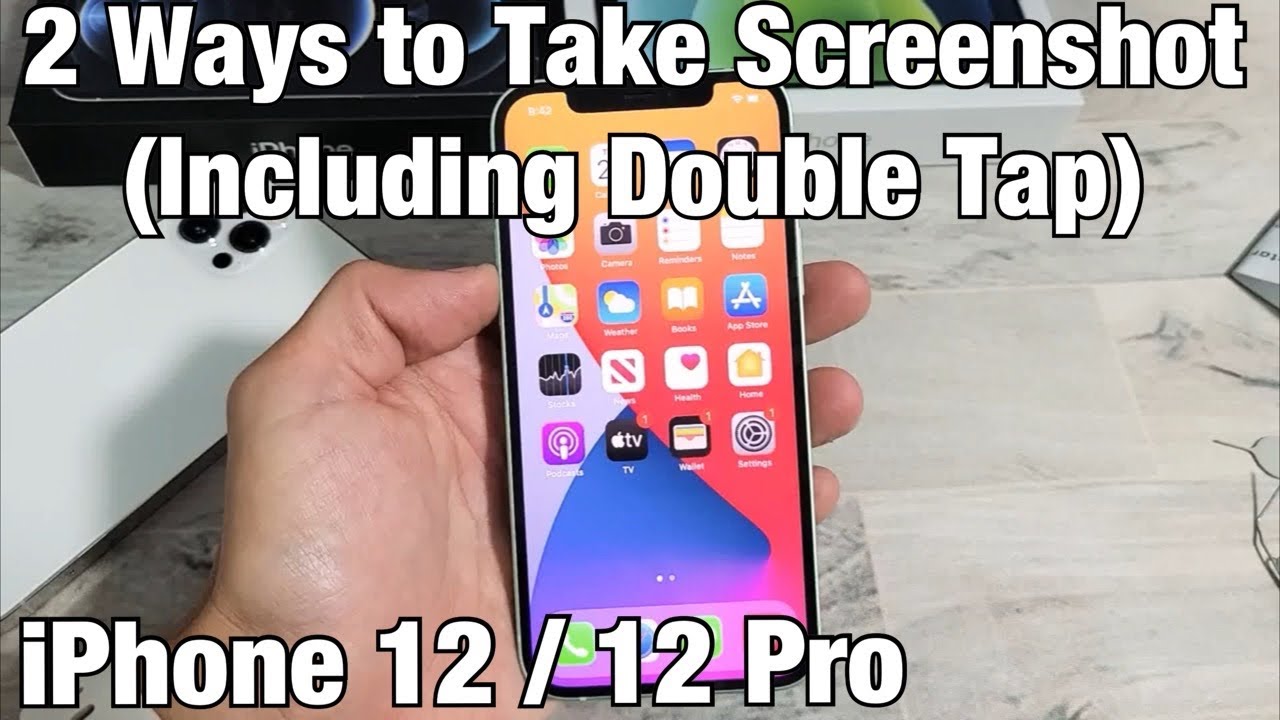225
Taking a screenshot on iPhone 12 is quick and easy and can help you capture important information or share moments.
Creating a screenshot on iPhone 12: How to capture your screen
Taking a screenshot on the iPhone 12 can be very useful: for example, you can send a friend a section of a web page. With the iPhone 12, it’s very easy to take a screenshot:
- You can take a screenshot on your iPhone using a key combination. To do this, press the power button (right side) and the volume up button (left side) at the same time. When the screenshot is taken, your iPhone screen will flash briefly.
- With the iPhone 12, you can also edit your screenshot directly since iOS 14. After you take the screenshot, it will appear in a small preview in the lower left corner of the display. Tap on this image to edit your screenshot.
- This allows you to crop your screenshot, add markings using the pencil icon, share it with friends and acquaintances using various apps, and save it using the check mark.
- Your screenshot will be saved in the “Photos” app. Go to ‘Collections’ > “Media Types” > “Screenshots” to find all your screenshots.
- If you are not satisfied with the screenshot, you can delete it immediately after taking it by tapping the X.
Record screen video on iPhone 12: Step-by-step instructions
But you can do more than just take screenshots with the iPhone 12. You can also record screen videos.
- If you want to make a screen video, open the Control Center: To do this, swipe down from the upper right corner of the home screen.
- You should now see a circle with a dot. This icon is the screen recording button. When you press the button, the screen recording will start after a three-second countdown.
- You can stop the screen recording by pressing the button in the Control Center again.
- If you cannot find the screen recording icon in the Control Center, you will need to add it. To do this, open “Settings” and go to the “Control Center” menu item.
- Under “Customize Controls,” you will find the “Screen Recording” option. Tap the green plus sign there. You can then start a screen recording via the Control Center.
- You can find the recorded screen video in the “Photos” app under “Screen Recordings.”
iPhone 12: Save entire web pages as screenshots
If you want to take a screenshot of more than just the visible content on your screen and also include elements that are outside the screen border, this is also very easy to do. For example, you can save entire websites as screen captures without having to take multiple screenshots.
- To do this, briefly press the power button and the volume up button.
- Then click on “Entire Page.” Here you can adjust your selection.
- Drag your finger to the right in the preview image. This allows you to display a larger section in the screenshot. If you want to show less content, you can also crop the image again.
- If you want to save the screenshot as an image, tap the check mark and then “Save to Photos.”
- Alternatively, you can save the entire page as a PDF file. To do this, tap on “Save PDF to Files.” Now select a storage location where you can find the file later.