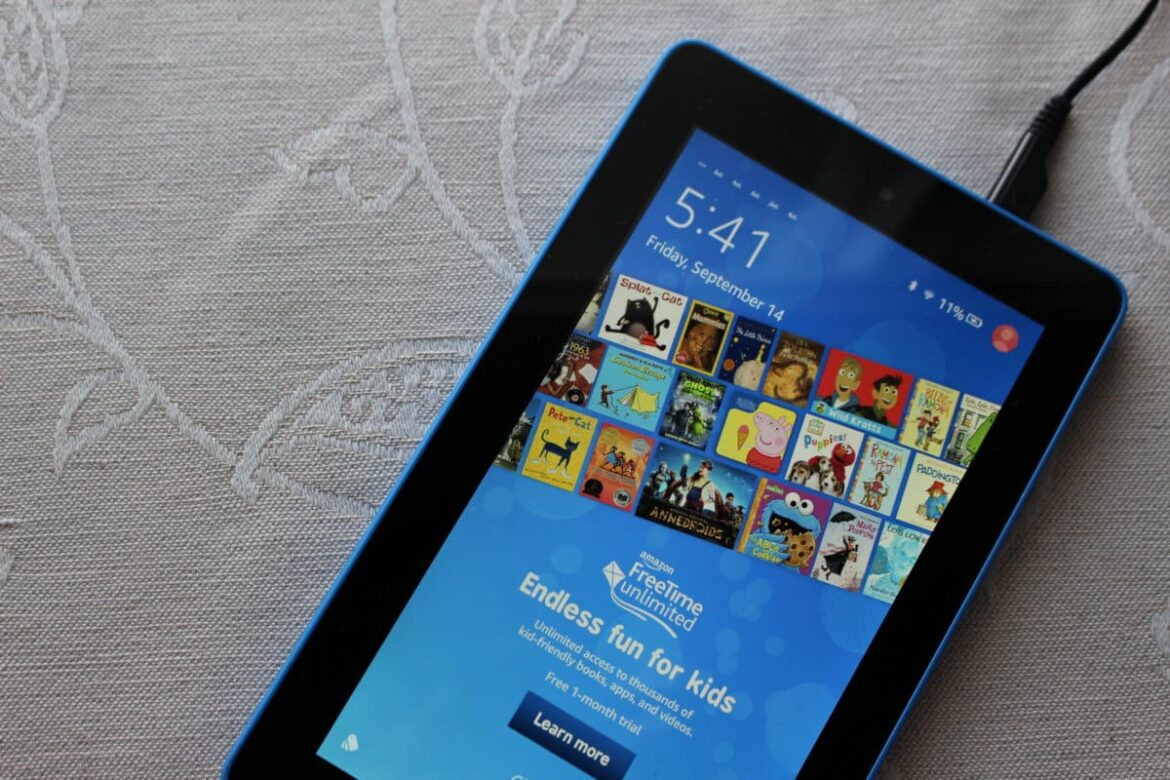792
There are ways to remove ads on your Kindle. Many users find ads distracting. That makes it all the more important to have options and ways to enjoy an ad-free reading experience.
Remove Kindle ads: Why do ads appear in the first place?
Kindle owners are familiar with the problem: ads on the home screen and screensavers can be distracting. But what is behind these ads and how can you remove them?
- Amazon offers various Kindle models, including discounted prices with so-called “special offers” (formerly known as “ads”). These are a form of subsidized devices where the cost is reduced by displaying ads.
- These ads are usually displayed on the lock screen or at the bottom of the home screen. Some users don’t mind this, while others find it annoying and are looking for ways to remove the ads.
- Opting for a Kindle with special offers can be financially attractive, but buyers should consider in advance whether they are willing to accept advertising in return.
- There are several ways to remove the ads, either through a one-time fee or alternative approaches, which we will examine in more detail below.
How can the ads be officially removed?
Many users wonder if and how advertising can be removed from their Kindle. Here is an overview of the most common methods.
- Amazon itself offers the option of removing advertising from your Kindle for a fee. This option is available in your Amazon account settings under “My Content and Devices.” The fee varies depending on the device type and region, but is usually the difference between the discounted price with ads and the price of the ad-free model.
- To remove the ads, log in to your Amazon account and go to “My Content and Devices” ☻ “Devices.” There, select your Kindle device. Under the “Special Offers” section, you will find the “Remove Offers” option. After confirmation and payment, the ads will be disabled.
- Once paid, your device will automatically update and the ads will disappear. This ensures a seamless reading experience without distractions.
- Please note that this change is permanent and cannot be reversed. Therefore, consider carefully whether this is beneficial for you.
Are there alternative methods for removing the ads?
In addition to the official method, there are also alternative approaches that can be considered.
- Some users report that disconnecting the Kindle from the Amazon account also prevents ads from appearing. This means that the device is not synchronized with Amazon, so no new ads are loaded. However, you will lose access to the eBook store, cloud synchronization, and some other features. This method is more of a workaround and comes with significant limitations.
- Another technical method is to hide the ads by connecting the device to a computer via a USB cable and deleting a specific system folder where the ads are stored (e.g., “.assets” and “.mrch”) and setting it to read-only. Although this method removes the ad images from the screen, the lock screen still needs to be “swiped away” after waking up, and the process may need to be repeated after firmware updates. Such interventions are usually technically demanding, may void the manufacturer’s warranty, and carry the risk of damaging the device.
- Another option is to purchase a new device that is sold without advertising from the outset. This may be particularly useful if the old device is due to be replaced anyway.
- Ultimately, each user should decide for themselves which route to take, although the official method is usually the safest and simplest solution.