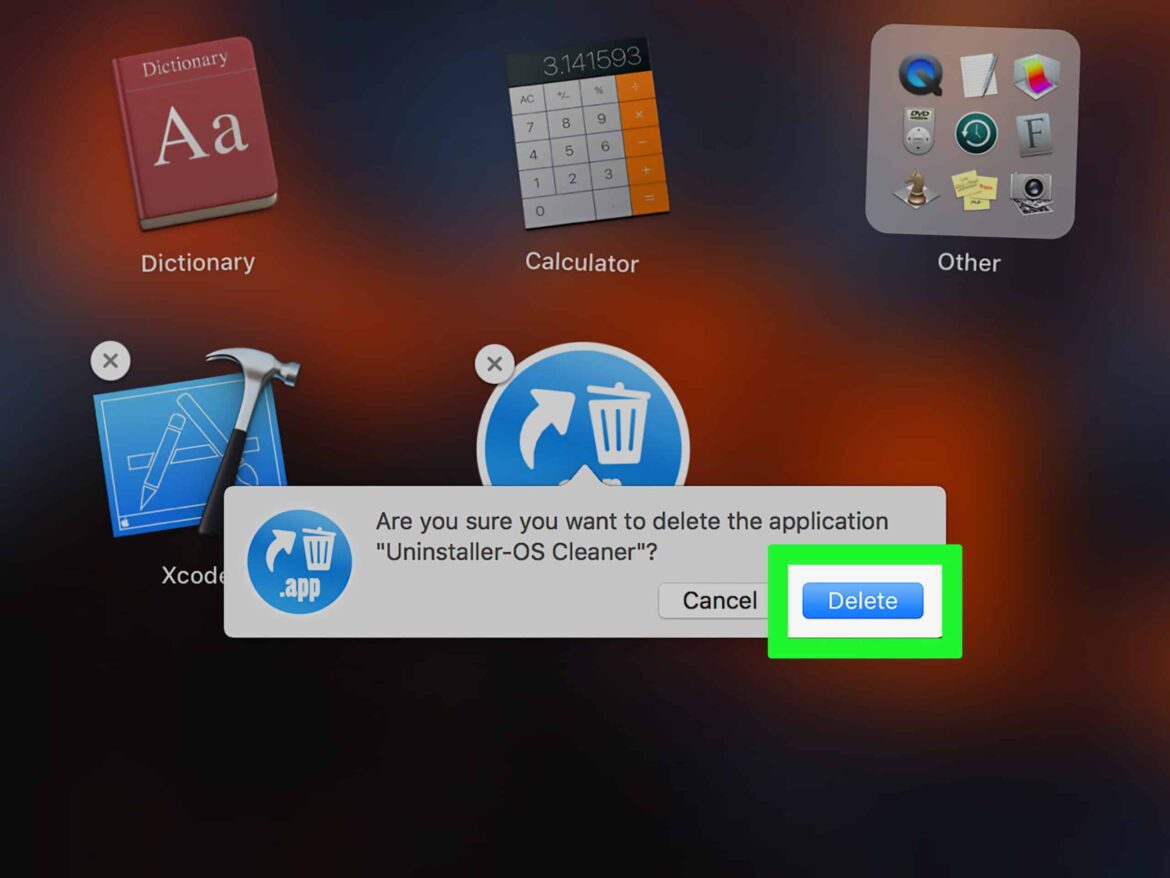786
You can uninstall unused programs and apps from your Mac or MacBook without additional software. This frees up space on your hard drive.
Uninstalling programs in macOS X
To remove software from your Mac that you did not download from the Mac App Store, follow these steps:
- Open “Finder” and select the name of your Mac or MacBook from the menu bar on the left.
- Click on the computer’s internal hard drive. By default, this is named “Macintosh HD.”
- Select the “Applications” subfolder. There you will see all installed programs.
- Drag and drop the program or program folder into the trash can in the dock. This will uninstall the program.
- Then click on the trash can with two fingers and select “Empty Trash” to permanently free up the storage space.
- Please note that after deleting a program from the Applications folder, remnants often remain in the Library folders, such as ~/Library/Application Support or ~/Library/Preferences. You can remove these manually, but be careful not to delete any system files, as this may affect the stability of your Mac.
- For programs such as antivirus software or Adobe Creative Cloud, you should always use the uninstallers provided. This is the only way to ensure that all associated components are completely removed.
Removing apps from your Mac or MacBook
Apps from the Mac App Store can be removed in a similar way to iOS via the Launchpad.
- Open the Launchpad using the “F4” key.
- Hold down “alt.” A small cross will appear in the upper left corner of each app and the icons will begin to wiggle.
- Click on the cross with the mouse and confirm by clicking “Delete” to remove the corresponding app.