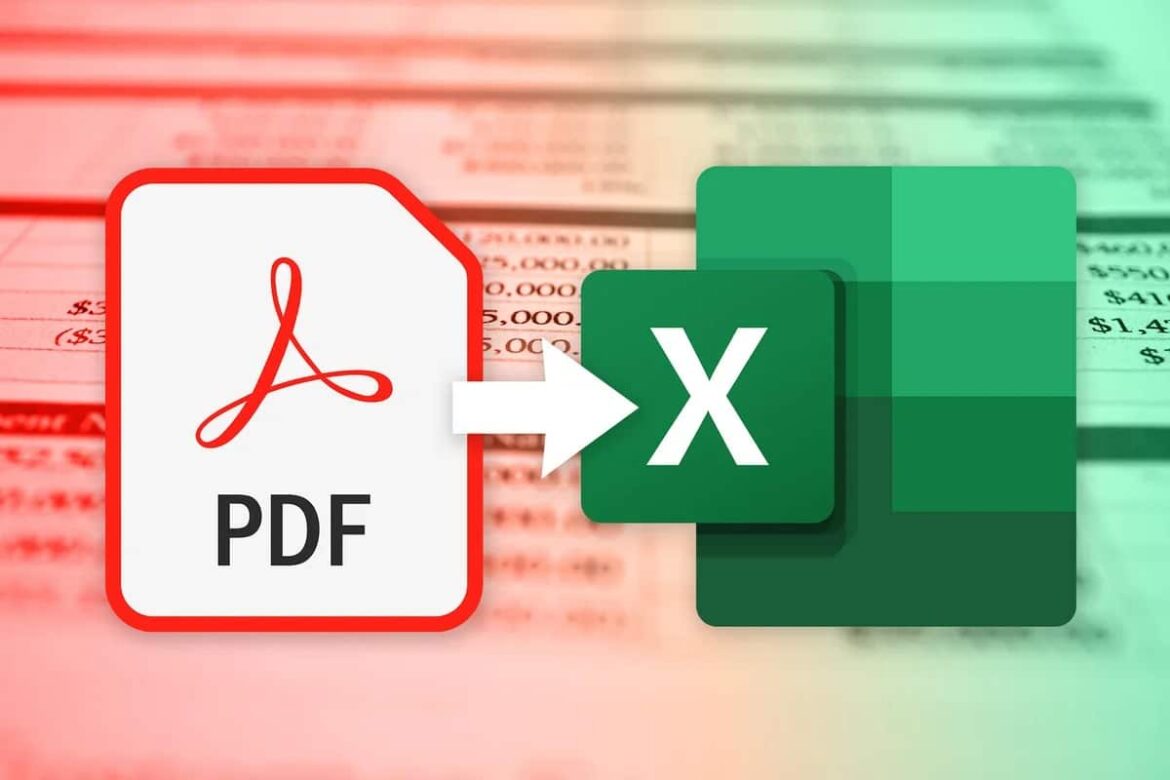You can convert a PDF to Excel in just a few seconds. All you need is a conversion program.
Import and convert PDF files directly into Microsoft Excel
With Microsoft Excel from Office 365 or version 2021, you can import PDF files directly as a data source and transfer the contents to a table. Tables and structured content from the PDF are recognized and converted into editable Excel tables. Follow the step-by-step instructions:
- Start Microsoft Excel and open the worksheet into which you want to import the PDF data.
- Go to the Data tab.
- Click Get Data ☻ From File ☻ From PDF.
- A dialog box will open. Select the PDF file on your computer and click Import.
- The tables and pages found in the PDF file are displayed in the navigator window that appears. You can preview them and select the table data you want to import.
- Click Load to import the selected data directly into your Excel worksheet. The data appears as an editable table in the selected sheet and can be further processed as desired.
Notes and tips for importing PDF files
Please also refer to our notes and tips for editing.
- PDF import works best with PDF files that contain real tables and no scanned text (images). Excel cannot recognize structured data in image PDFs.
- If the formatting is not transferred correctly, you can use Excel tools and Power Query to further clean up the data.
- For particularly complex or poorly structured PDFs, it is sometimes advisable to use specialized PDF-to-Excel converters or online tools.
- Alternative method: Insert PDF as an object
- If you only want to embed the document itself (not its content), you can do the following:
Click Insert ☻ Object.
- In the dialog box, select Create from file, select your PDF file, and click OK.
- The PDF is displayed as an embedded object in your Excel sheet and can be opened, but does not contain any directly editable table data.
Data protection and security for online converters: What should you look out for?
Online converters are handy when you need to convert file formats quickly and easily. However, as soon as sensitive or personal data is involved, there are important aspects to consider:
- Check whether the provider has a privacy policy and whether it explicitly addresses the handling of uploaded data. Reputable providers automatically delete the files from their servers after a short period of time. Make sure that such a notice is available.
- Make sure that the website uses HTTPS. This is the only way to protect your data from being intercepted by third parties during uploading and downloading. Avoid uploading sensitive data via public Wi-Fi networks, as it is particularly easy to intercept data here.
- Find out whether your data will be passed on for other purposes (e.g., advertising, analysis) or processed by third parties. Avoid platforms where it is not clear how long and where exactly your files will be stored.
- Prefer providers from countries with strict data protection laws, such as the EU. This ensures that protection standards such as the GDPR apply. Check whether the provider discloses its registered office and contact information.
- If you process personal data in a professional context (e.g., as a company), you will usually need a contract for order processing with the provider.
- For highly sensitive data, it is advisable to use local software rather than an online converter.
Convert PDF to Excel: Comparison of methods
Choose the method based on complexity and data protection requirements: For a few small lists, Excel itself is usually sufficient. If you convert files regularly and professionally (especially business data), you should use Acrobat. Online converters are ideal if you need a quick and easy solution that does not require installation and data protection is not a major concern.
- Direct method in Excel: With current versions of Excel, you can import PDF content directly under “Data” → “Get Data” → “From File” → “From PDF.” Alternatively, you can use copy & paste or workarounds via Word.
- Advantages: No additional software required, Excel is sufficient. Good for simple, clearly structured tables. No internet connection required. Data protection, as no data needs to be transferred externally.
- Disadvantages: Often incorrect with complex PDFs (e.g., multiple tables, difficult layouts). Formatting and table structures are sometimes lost. No automatic table recognition, especially for scanned or unstructured PDFs.
- Suitable use cases: Small, clear tables. Simple lists. Occasional conversions with little editing effort.
- Adobe Acrobat: With Adobe Acrobat (as a desktop or web application), you can export PDFs directly as Excel files (XLS/XLSX). This also works for complex or scanned documents thanks to integrated OCR (text recognition).
- Advantages: High accuracy when transferring tables and formats. Also supports complex layouts and multiple tables. OCR function enables conversion of scanned documents. Fast, automated conversion without post-processing.
- Disadvantages: License costs for the full version or use of the advanced export functions. Registration required (for online version). May be costly for occasional users.
- Suitable use cases: Regular conversion of extensive, complex reports. Companies with high accuracy requirements. Handling scanned documents or large amounts of data.
- Online converters: There are numerous free and paid online tools available on the Internet (e.g., SmallPDF, PDF24, HiPDF, Soda PDF, Nitro, FreePDFConvert) that convert PDFs to Excel.
- Advantages: Usually free, no software installation required. Quick and easy, often via drag and drop. Platform-independent – can be used via any browser. Some tools support batch conversions and offer additional formats.
- Disadvantages: Data protection: Uploading sensitive data to the internet is problematic. Limitations on file size and number (in free versions). Quality varies depending on the provider and document type; formatting may be lost. No or limited OCR function for scans.
- Suitable use cases: Occasional use for non-sensitive data. Quick conversion of small/medium-sized PDFs. For anyone who does not want to install additional software and values simplicity.