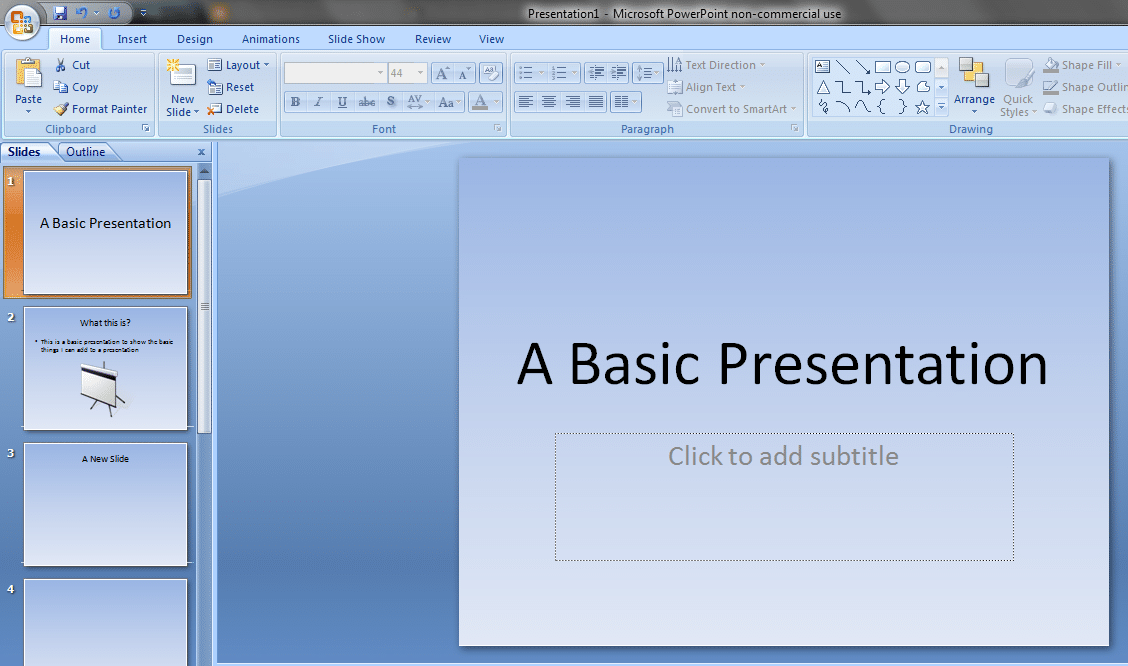746
The background of a presentation in Open Office can be changed with just a few clicks. You can either set a different colour, a pattern or your individual image as the background of your presentation.
Set the colour of the background in Open Office
If you simply want to give the background of your presentation a new coat of paint, this can be easily achieved from the Page Setup menu.
- First, simply right-click anywhere on the background and select “Slide” from the pop-up menu. Then click on “Set up page”.
- A new window opens in which you select the option “Colour” in the upper left corner of the filling.
- You can also set certain patterns as background. You also select these using the menu described above, except that instead of colour you select pattern.
Set your own image as the background of an Open Office presentation
If you want to use your own image as a background for your presentation, then you need to import the file as a bitmap into Open Office.
- Click on “Format” in the menu and select “Area” ☻ “Bitmap Pattern: Import”. Here you must now select the file that you want to insert as a background image.
- When you have imported the bitmap, you have to go to Format ☻ Page ☻ Background and there you can select your file under the bitmaps and set it as background.
- If you have finished your presentation but the Open Office file is very large, the free “Presentation Minimizer” could help you. The free tool reduces the size of the presentation without any visible loss of quality, but with a significant gain in storage space.