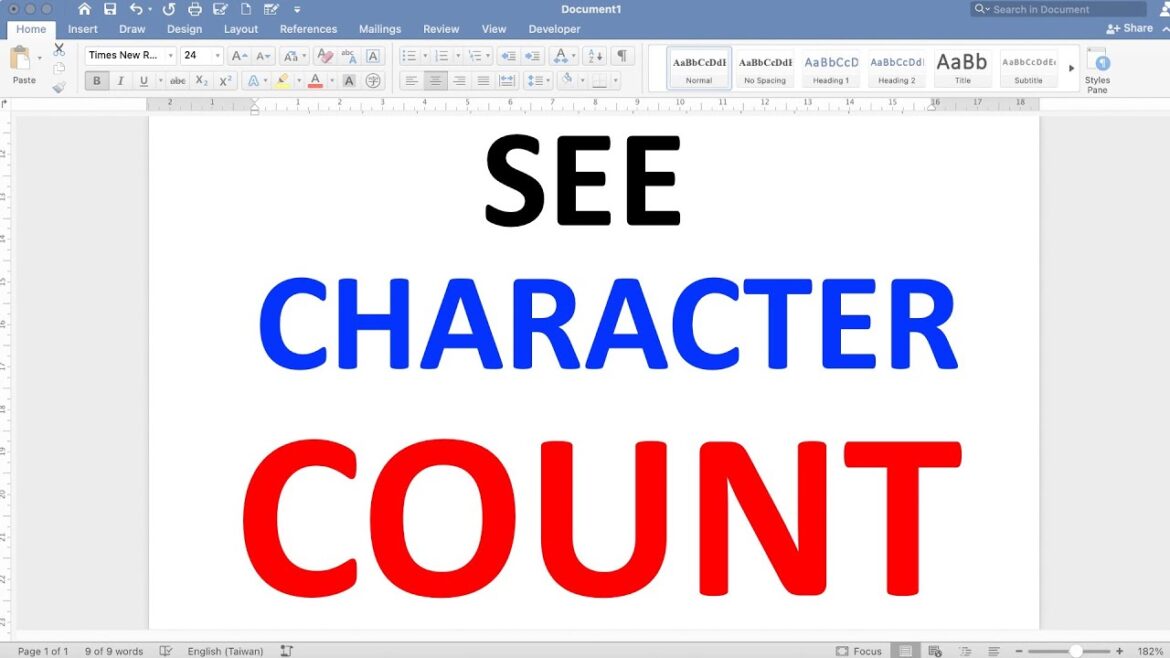478
Microsoft Word can automatically count the characters and words in your text. You can also find out how many pages, paragraphs, and lines you have written.
How to count characters and words in Microsoft Word
Once you have written your text and want to check the number of characters, proceed as follows in Word, Word 365, and Word Online:
- Look at the status bar at the bottom of your document.
- By default, Word displays the number of characters in the currently open document in the third position. The number of words is displayed directly next to it.
- Click on the character or word count to open a new dialog box with additional information.
- Here you will now also see additional information, such as the page number or number of characters without spaces. You will also find the word count here.
- Optionally, you can also exclude text boxes, footnotes, and endnotes from the count.
- If you cannot find the information you are looking for in the status bar, right-click anywhere in the bar. Make sure that Word count and Character count (with spaces) are enabled.
- Tip: You can also simply press the key combination [Ctrl] + [Shift] + [I] to open the “Count Words” window, including the character count.
- Please note that in Word Online, the information is less detailed. You can see the number of characters with and without bookmarks, but text boxes, headers, and footers are not counted. The shortcut is also not available here.
Count characters with document checking in Word
You can also count the number of characters using the review functions in Microsoft Word.
- Click on Review in the Word menu bar. In older versions of Word, this may also be called “Revision.”
- Now select Word Count. A statistics window will open, showing you how many characters and words your text contains. The characters are listed separately with and without spaces.
Count characters in a specific sentence or paragraph
The two methods described above have one thing in common: by default, they always show you the number of characters in the entire open document. However, you can also count only the characters in a specific piece of text:
- To do this, simply select the sentence or paragraph whose characters you want to count.
- The status bar will now also display the number of characters and words in the selected text. The additional information in the “Count words” dialog now also refers explicitly to your selection.
- You can also access the quick character count using the keys [Ctrl] + [Shift] + [I].
Counting characters in Word: Alternatives
If you want to count the characters in a document, you don’t necessarily have to use Word. There are also free alternatives:
- LibreOffice Writer: In LibreOffice Writer, you can find the character count in the status bar below the document. Click on it to get more detailed information, such as a count with and without spaces.
- OpenOffice Writer: In the OpenOffice Writer menu bar, click Tools > Count Words to get the character count for your selection or the entire document.
- Wordcounter: On the website https://wordcounter.net , you can paste your text into the input field and immediately see the recognized word and character count.
- Charactercounter: https://charactercounter.com works in the same way: you enter your text and the site gives you the character count and other statistics.
- PDF files: Counting characters in PDFs is not always easy. Here, you can also take a “detour” via Word or LibreOffice/OpenOffice, or use special programs and online tools.