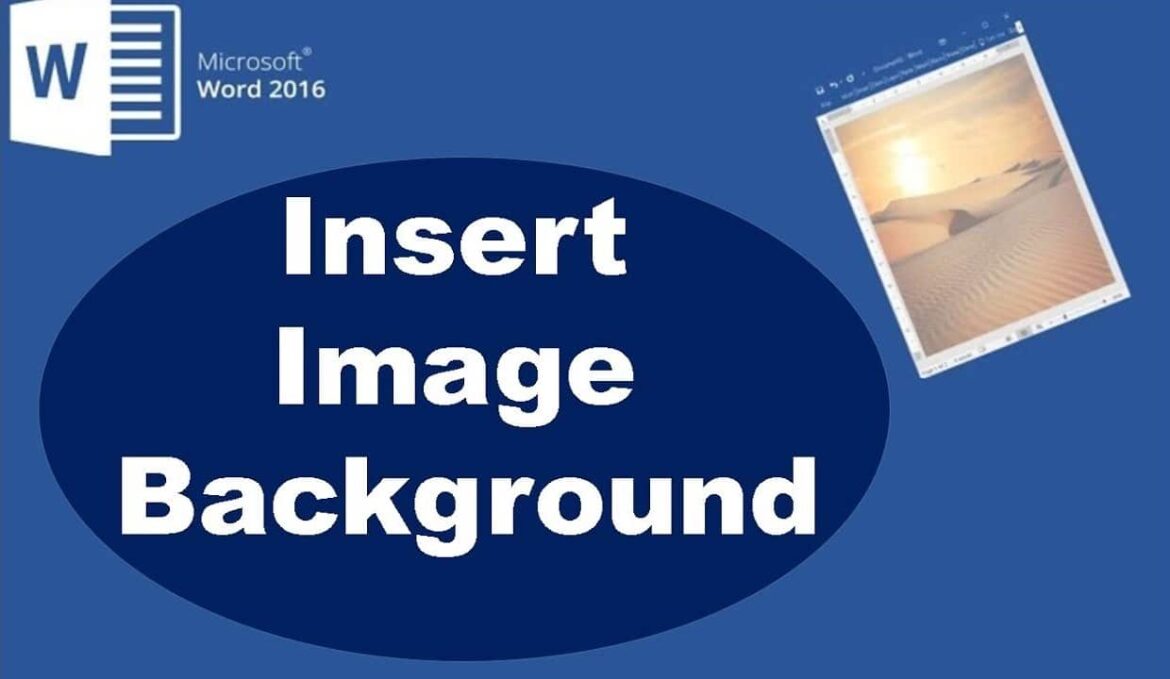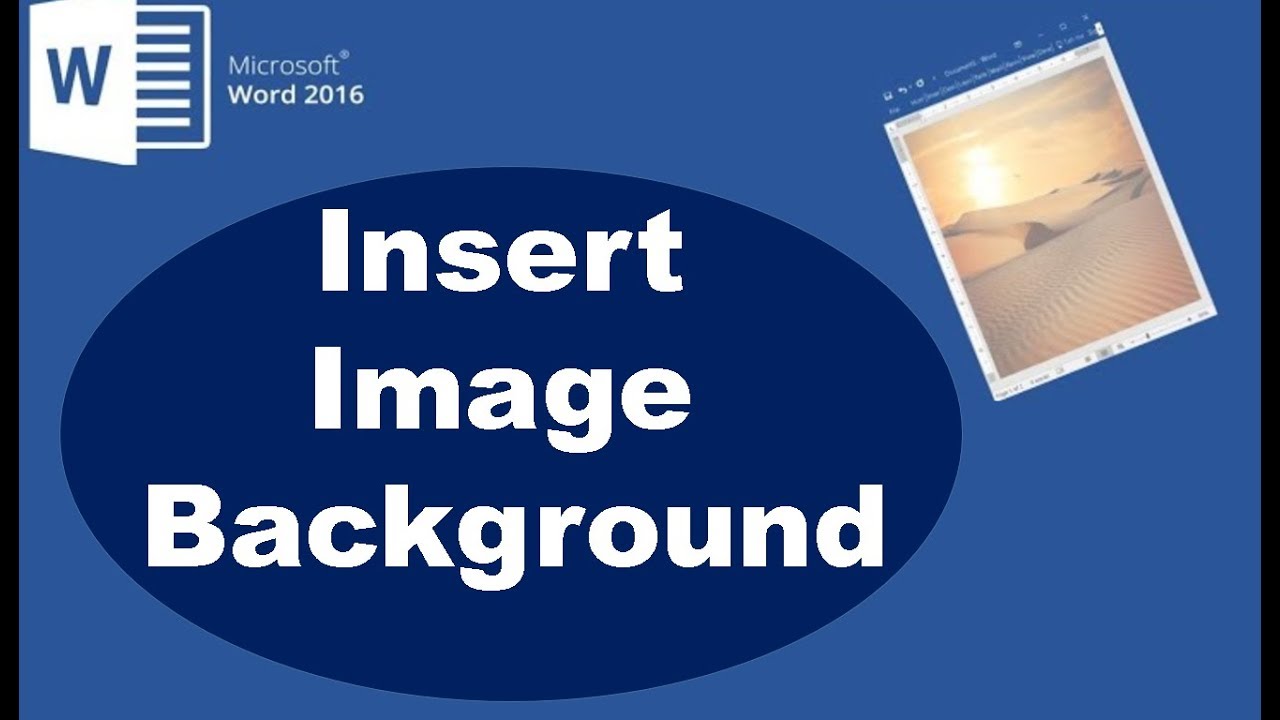792
If you insert a background image into Microsoft Word, you can use the wallpaper to create interesting layouts.
Insert background images as watermarks in Word
You can insert a checkered background quite easily in Word, but you can also use your own images as a “watermark”. And this is how you insert the effects:
- Go to “Draft” in the menu bar.
- Click on “Watermark” and select “Image”. You can also activate or deactivate “Wash Out” if the colors of the background image are too intense.
- Select the “Image Watermark” option.
- If you want the size of the background image to match the size of the page, then set the scaling to “Auto”. Otherwise, set the value down or up accordingly.
- You can check the “Bleach” option if your original background image is too colorful.
- Then click on “Select picture” and select the wallpaper on your computer.
- Confirm the process by clicking “OK”.