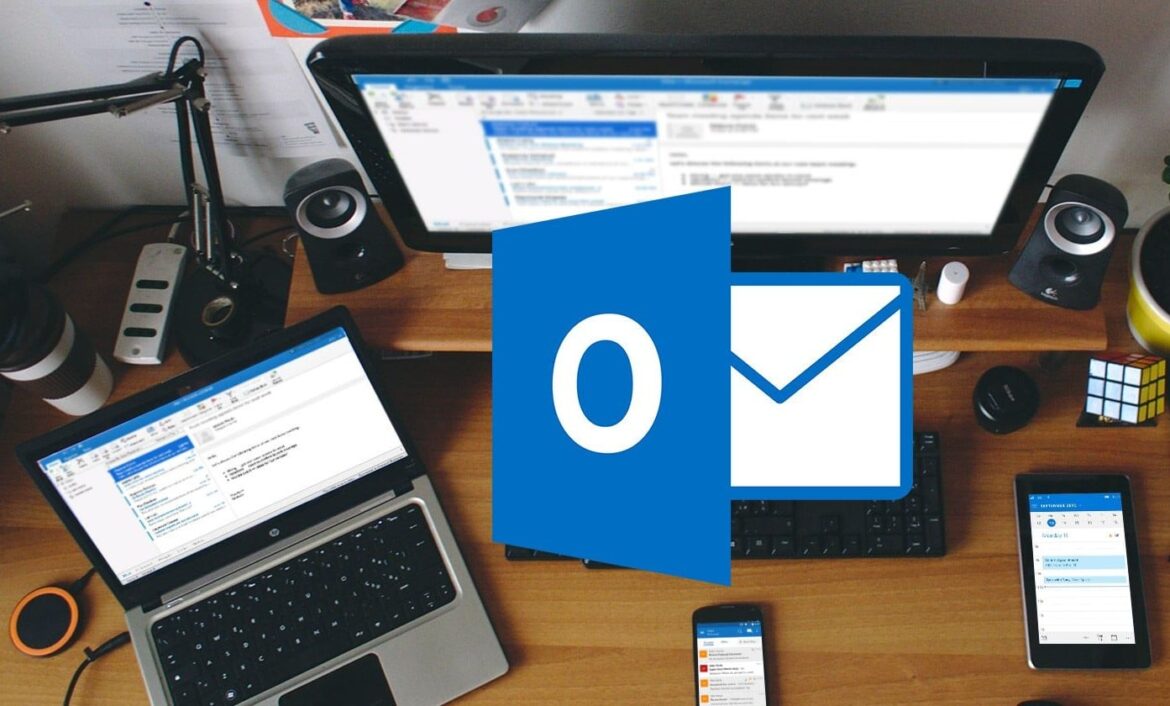2K
If you want to stop Outlook from automatically marking emails as read, you can do so in just a few clicks.
Outlook: How to stop emails from being automatically marked as read
When you select new messages using the arrow keys, Outlook automatically marks the emails as read as soon as you hesitate while scrolling. If you find this setting annoying, you can easily change it.
- Older versions of Outlook (up to 2007): Open “Tools ☻ Options” and switch to the ‘Other’ tab. Under “Outlook panes,” click on “Reading Pane” and uncheck “Mark item as read when new selection is made” in the next dialog box.
- In newer versions (from Outlook 2010 onwards), go to “File ☻ Options ☻ Advanced.” The “Reading Pane” button is located at the top right. Uncheck the box next to “Mark item as read when new selection is made.” Click “OK” to save the changes.
- You can also change the setting in the view settings. To do this, click on “View ☻ View Settings ☻ More Settings” in your inbox and uncheck “Mark items as read when reading in the preview pane”.
- From now on, Outlook will only change the status of a new message when you open and read it by double-clicking or pressing [Enter], or when you right-click on it and select “Mark as read” from the context menu.
Mark emails as read in Outlook only after a waiting period
Outlook offers the option of marking emails with colors so that you can easily find them again, even if they have been marked as read. Alternatively, you can set a waiting period that blocks the marking. This works as follows:
- Click on “File ☻ Options ☻ Advanced.” Then select Outlook sections ☻ Reading pane.
- Activate “Mark messages displayed in the reading pane as read” and enter the desired time in seconds in the corresponding field.
- For example, if you enter 600 seconds, the email will only be marked as read after this time. This allows you to view the message briefly without it being automatically marked.
Instructions for Outlook Web and the mobile app
Since the setting is located in similar areas in Outlook Web and in the mobile app, we have combined the two here. Proceed as follows:
- First, open the settings for the respective application via the gear icon.
- In the web version, now click on “Show all Outlook settings” and navigate to “Email ☻ Reading”. Here, find and disable the option “Mark messages as read when they appear in the reading pane.” Then click “Save.”
- In the app, tap “Email options” and then disable “Mark as read when opened.”
- Tip: Combine this setting with other Outlook features such as rules, categories, and flags for even more efficient email management.