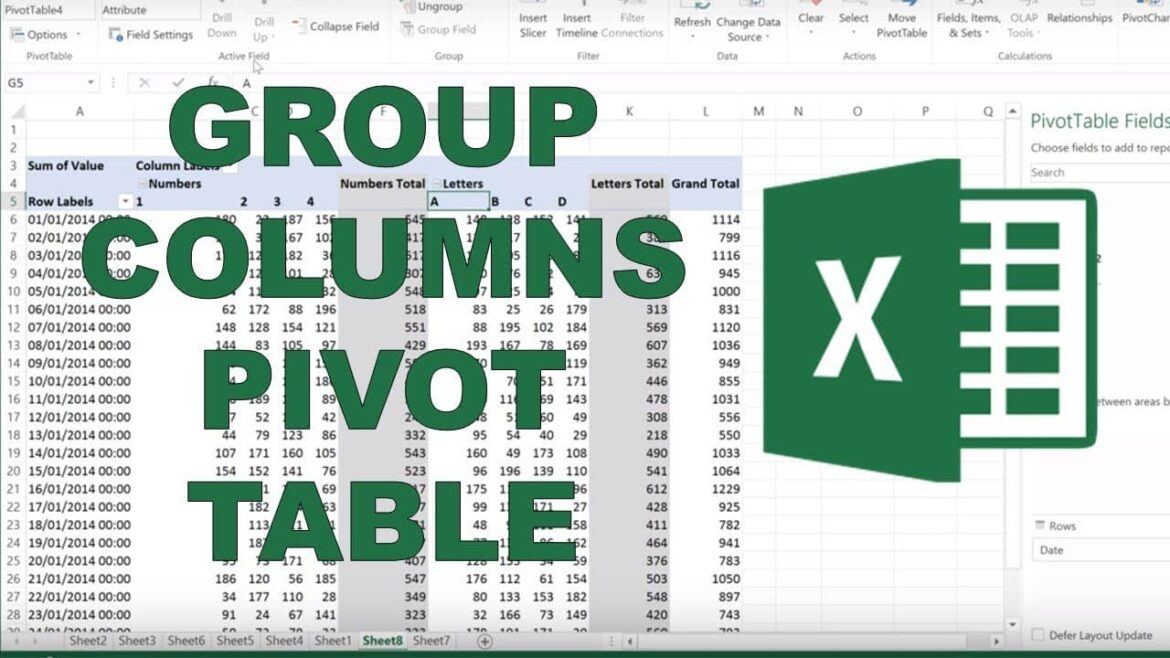990 If you encounter problems with the display, these tips may help:
If you want rows to be displayed side by side in the pivot table, you need to make a few settings. By default, the data is displayed one below the other.
Pivot table: How to create classic rows side by side
A pivot table is a powerful tool in Excel that allows you to analyze and interpret data efficiently. By default, data is displayed one below the other in a pivot table. If you want to display them side by side, proceed as follows:
- Create a pivot table or open an existing one that you want to change.
- A gray field is responsible for how the data appears in the table.
- Double-click the data you want to display side by side and drag it to the right in the gray field.
- Excel will now ask you if you want to make changes to the pivot table. Confirm the message. The entries will then no longer be displayed one below the other, but side by side.
- Tip: Since Excel 2016 (and even more so since Excel 365), the user interface has changed and the settings for pivot tables have become even more comprehensive. There are new layout options in the PivotTable Analysis menu. Right-clicking on the pivot table opens context-sensitive options such as layout or display settings.
Advanced layout customizations and calculated fields
For even more control over the appearance of your pivot table, you can make further adjustments.
- To change the report layout, go to PivotTable Analysis and then Report Layout. The tabular format is particularly useful if you want to display several row fields side by side.
- If you want to use your own formulas directly in the pivot table, click in the pivot table and go to PivotTable Analysis ☻ Fields, Items, and Groups ☻ Calculated Field. Enter the name and formula there (e.g., [Sales]/[Number] for an average value).
- Troubleshooting: If the rows of the pivot table do not appear next to each other
If you encounter problems with the display, these tips may help:
- Check the pivot area: Is the desired field really in the column area?
- Note the field order: In nested pivot tables, the order of column and row fields affects the display.
- Format problems: Reset the layout via PivotTable Analysis ☻ Refresh Layout.
- Empty values: Check whether missing data is present in the source table for certain combinations.