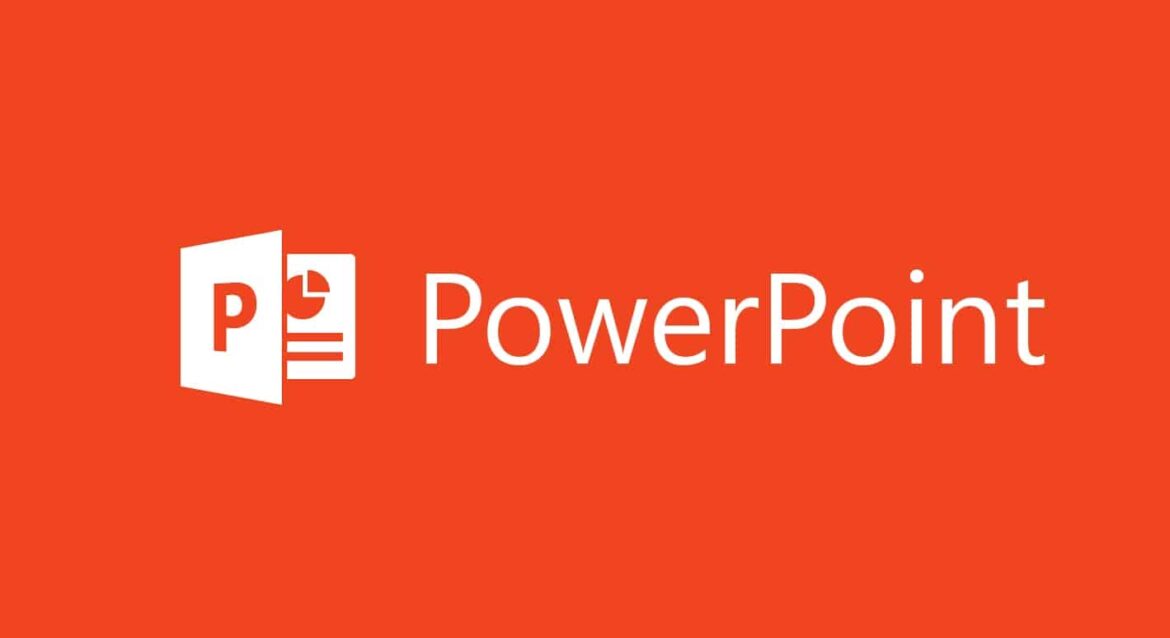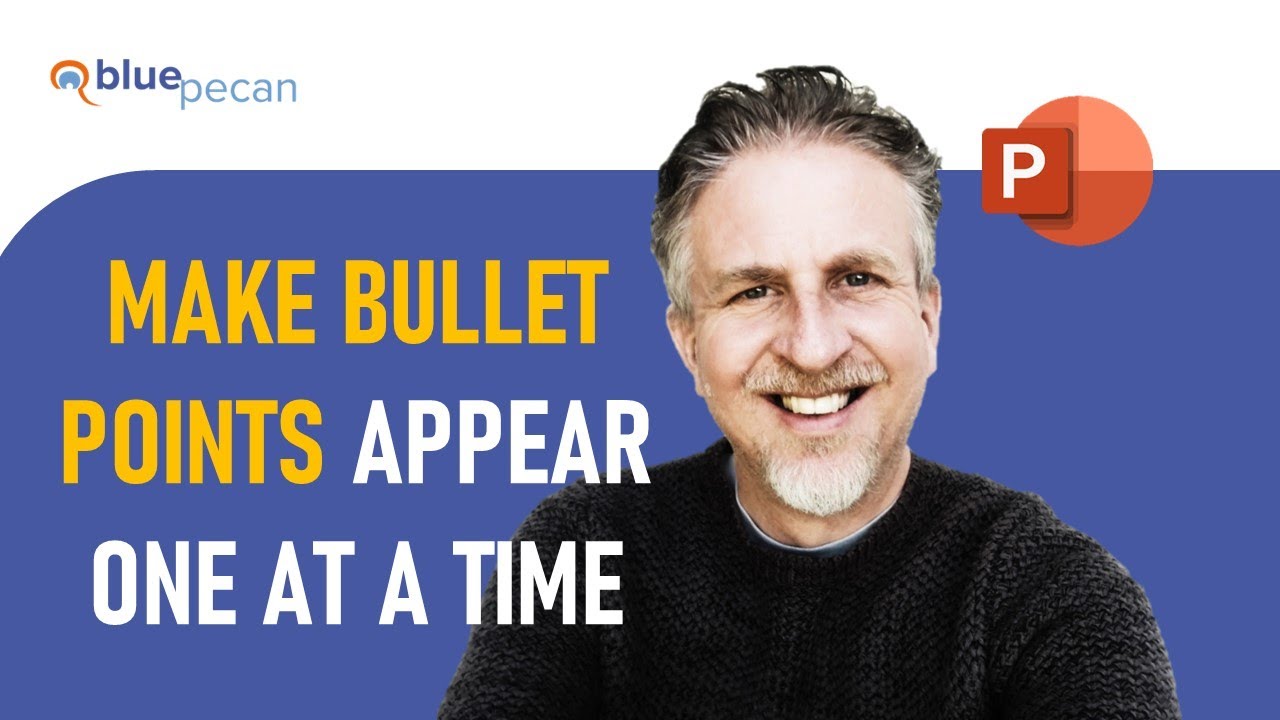737
In PowerPoint, you can gradually reveal bullet points. This allows your audience to focus on the current point and not read bullet points that you will not address until later.
Fade in bullet points gradually in Microsoft PowerPoint
During a presentation, listeners are often already three steps ahead when a slide contains a lot of text. It is better to fade in bullet points gradually. This is very easy to do:
- Open PowerPoint and write the desired bullet points on a slide as usual.
- Then select the first bullet point.
- Under the “Animations” tab, select an effect with which you want to display the bullet point.
- Select all bullet points in this way and select the effect again and again.
- If you now start a screen presentation with [F5], the cue points will be displayed one by one with each mouse click.
Adjust effect options for bullet points
After selecting the effect, click on “Effect options” to specify the direction in which the bullet points should appear, for example from the bottom, top, right, or left. This affects the visual dynamics of your presentation.
- If the text flies in from the bottom, this creates tension and gives a structured impression. Fading in from the left is often used because the eye reads text from left to right. Fading in bullet points from the right appears more unusual and attracts more attention.
- You can also set when the next bullet point should be displayed, for example when clicked, with the previous one or after the previous one.
- You can also control the delay after clicking and the length of the animation when fading in at the top right of the menu.
- If you want to display several elements, such as an icon and text, at the same time, select both objects and group them. Then assign the animation.
Practical examples: Using animations effectively
With carefully placed animations in PowerPoint, you can structure your presentation clearly, draw attention, and keep your audience focused.
- Presentation with a clear structure: Only fade in each point when you address it. This prevents distractions and guides your audience through the topic in a targeted manner.
- Comparing two aspects: Only show two points per page, e.g., “advantages” and “disadvantages,” each with different directions (left/right) to visually emphasize contrasts.
- Explanatory slides with sub-points: Show the general term first, then the details – this builds suspense and allows you to control the flow of information.