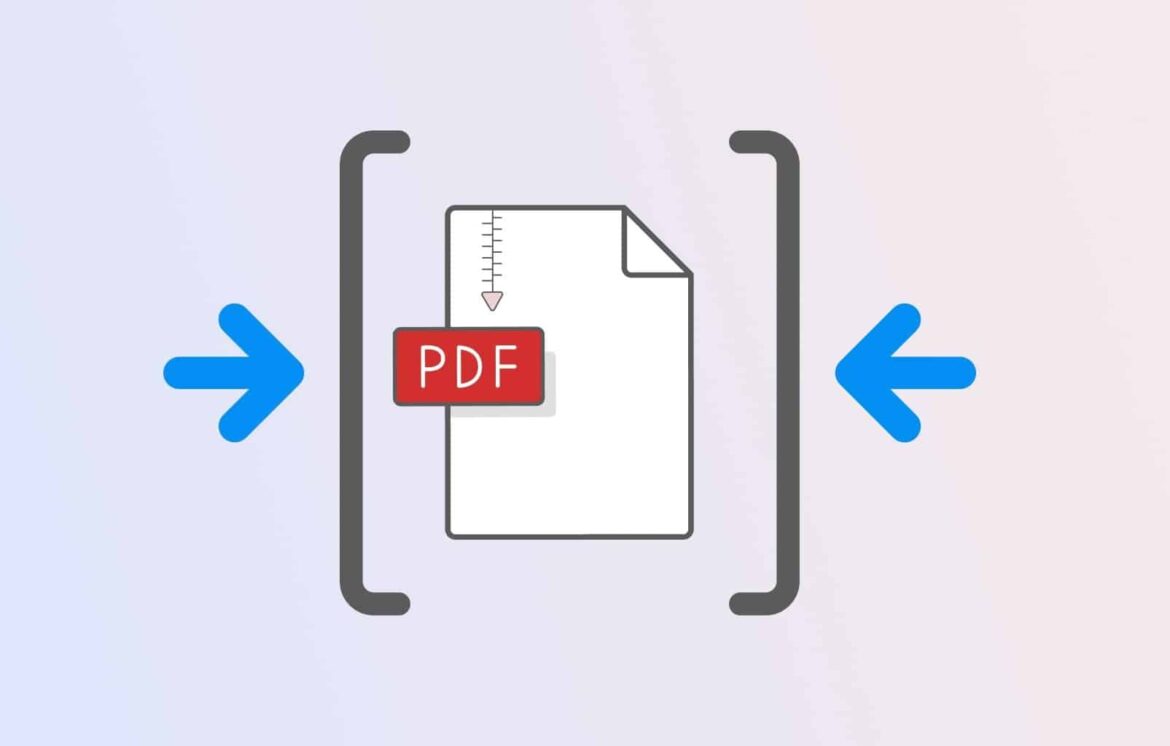539
If you want to reduce the size of your PDF files, there are several ways to achieve this. Your operating system offers a way to do this, as do desktop programs and web apps.
Reduce the size of PDF files using Windows and macOS
To reduce the size of a PDF, you can, among other things, reduce the resolution of the file. This will result in some loss of quality, but the file will also be significantly smaller. Windows and macOS also offer their own options.
- Resolution: Open the PDF file and click “Print.” Select a PDF creator such as “PDF24 Creator” or “Bullzip PDF Printer” as the printer. If you do not have a PDF printer, you should install one first.
- In the printer properties, click on “Advanced.” Now set the print quality. For example, instead of the default 600 dpi, set 300 dpi. Confirm with ‘OK’ and create the PDF file by clicking on “Print.”
- Windows: You can use Windows Explorer to pack PDF files into a ZIP archive to reduce the file size for sending. However, this does not allow for true PDF compression (e.g., reducing the image resolution).
- To send a compressed file, proceed as follows: Open Windows File Explorer and select the relevant PDF documents. Right-click on the context menu and select “Send to”. Select “ZIP compressed folder.” Your PDF documents will now be packed into a ZIP folder and can be sent in an email.
- macOS: With the built-in Preview app, you can open PDFs and select the “Reduce file size” option under “Quartz filter” when exporting as a PDF. This compresses images and content in the PDF and makes the file smaller.
Reduce PDF file size online using a web app
The easiest option does not require any additional software: Many free web apps allow you to compress PDFs directly in your browser. The best-known and most reliable providers include:
- SodaPDF: Simply open this website and upload your PDF document. You can then select the compression quality: low, good, high. Click on “Compress PDF files.” Once the process is complete, you can either preview your reduced PDF or download it to your device.
- Smallpdf: Offers fast, high-quality compression with “Basic” and “Strong” options. Smallpdf is GDPR-compliant, ISO/IEC 27001 certified, and uses modern TLS encryption. Your files are automatically deleted after processing, which provides additional data protection. No registration is required to use the service, but some features are reserved for pro users.
- iLovePDF: In addition to compression, you can merge, split, or convert PDFs. iLovePDF values security: The platform is ISO 27001 certified, GDPR compliant, and encrypts your files during transfer and storage. Files are automatically deleted after two hours at the latest, or immediately upon request.
- Adobe Online: Adobe also offers a free online compressor that combines ease of use with advanced security features such as password protection and content blacking. Registration or a paid subscription is required for larger files or additional editing options.
- Other recommended online tools include PDF2Go, EasePDF, and PDF Compressor. These also usually ensure data protection through encryption and automatic deletion of files after a short period of time.
- Please note that the free versions may have restrictions on file size and daily use.