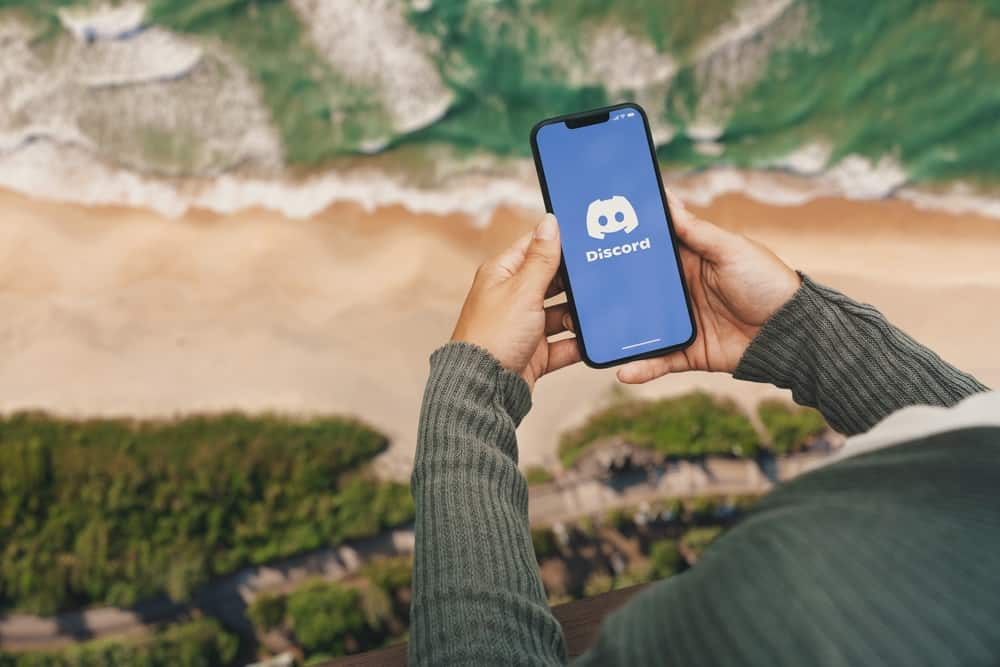999
In addition to individual profile pictures, Discord users can also add a banner to visually enhance their profile.
Find the Discord banner
A well-chosen Discord banner gives you the opportunity to design and personalize your profile according to your ideas.
- To see your current banner, click on your profile picture in the bottom left corner of Discord and select “View Profile”.
- The banner is visible on both the desktop and mobile versions of Discord, though it may scale differently on mobile.
- Only Discord users with a Nitro subscription can set a custom banner. Without Nitro, the background will default to gray.
- Discord recommends a banner size of 600 x 240 pixels, with a resolution of 1920 x 480 pixels providing better quality.
How to change your Discord banner
Once you’ve found your current banner, you can customize it with just a few clicks. Whether it’s a static image or an animated GIF, Discord makes it easy to customize your profile the way you want.
- Click on the small pencil icon in your profile to open the settings.
- Select “Change banner” and upload an image file from your gallery. Discord supports PNG, JPG and GIF formats.
- You can move or zoom in and out to get the best view of the image. The preview shows how the image will look to other users of the platform.
- After uploading, click “Save”. The new banner will be updated immediately.
- If you don’t yet have a suitable image, there are numerous websites with free banner templates, e.g. Unsplash or Canva.