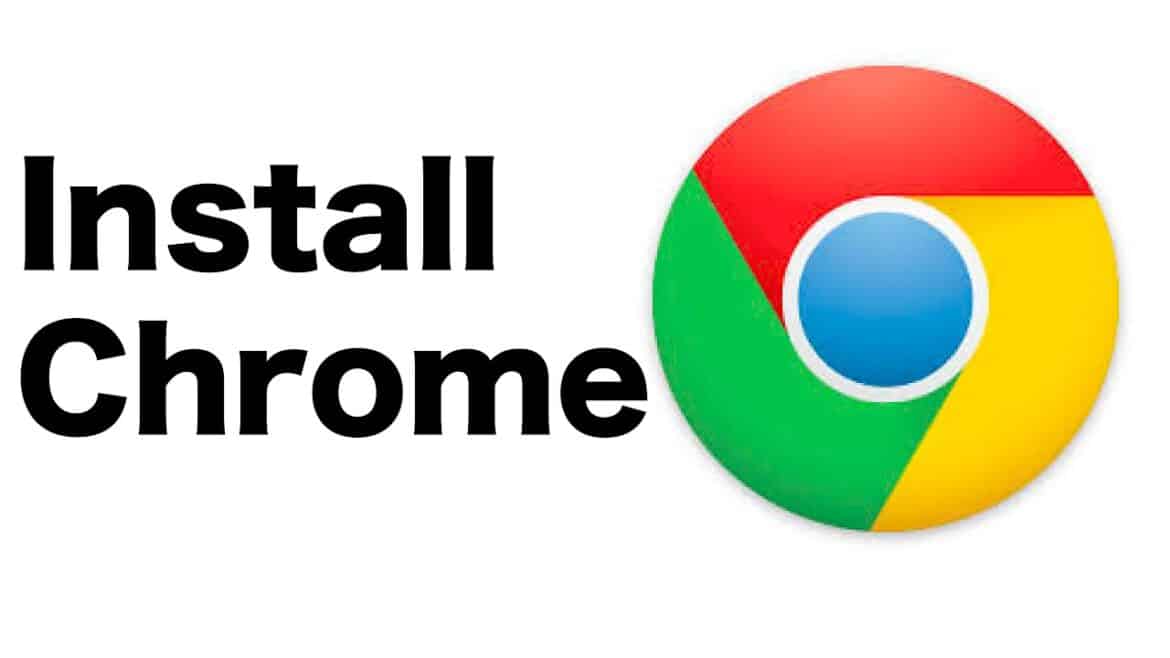How to install Google Chrome
If you want to check your emails, watch a video on YouTube, or simply surf the Internet, you need a browser. Your system comes with one pre-installed as standard. For Windows operating systems, this is Internet Explorer or Microsoft Edge for newer versions of Windows. However, you can also choose a different browser such as Google Chrome. To install it, proceed as follows:
- First, launch the pre-installed Microsoft Edge browser.
- To do this, either click on the corresponding icon on your desktop or enter “Microsoft Edge” in the search bar at the bottom left and click on the result.
- Enter the following address in the address bar at the top: https://www.google.com/chrome/.
- A new web page will open. Now click on the “Download Chrome” button.
- Accept the terms of use and then click on “Save file”.
- The .exe file will now be downloaded. After downloading, it will be located in your downloads folder.
- Open your downloads by clicking on the blue arrow in the top right corner of your browser and then on the folder next to the Chrome file you just downloaded.
- The downloads folder will open. Double-click on the Google Chrome file.
- The installation of Google Chrome will begin. Follow the installation instructions. Once complete, the browser will start and you can now surf the Internet with Chrome.
System requirements for Google Chrome
For Google Chrome to work smoothly, your device should meet the following minimum requirements:
- Windows: Version 10 or 11, at least 2 GB RAM, 400 MB free storage space
- macOS: Version Monterey (12.0) or newer, Intel or Apple Silicon processor
- Linux: Supported distributions such as Ubuntu, Debian, Fedora, or openSUSE, each with 64-bit version
- Android: Version 10 or higher, at least 512 MB RAM
Install Google Chrome on macOS, Linux, and Android
Here’s how to install the browser on different systems. First, download the appropriate Google Chrome installation file for your system.
- macOS: After downloading, open the .dmg file and drag the Chrome icon to the “Applications” folder. You can then launch the browser from the Applications folder or the Launchpad.
- Linux: For Ubuntu and Debian, you need the .deb file, and for Fedora or openSUSE, you need the .rpm file. After downloading, open the terminal and enter the command sudo dpkg -i google-chrome-stable_current_amd64.deb for Ubuntu, for example, to start the installation. Once complete, you will find Google Chrome in your system’s application menu.
Reinstall Google Chrome and troubleshoot
If Chrome isn’t working properly or is responding too slowly, a clean reinstallation often helps.
- Open the Control Panel (Windows) or System Preferences (macOS) and completely uninstall Google Chrome.
- Select the option to also delete saved data and profiles if you want to troubleshoot problems.
- Restart your computer.
- Then download the latest version and install it as described above.
Chrome updates and synchronization
To keep Chrome secure and stable, updates should be performed regularly.
- Chrome automatically installs updates in the background. You can manually check for a new version by clicking on the three-dot menu in the top right corner and selecting “Help” > “About Google Chrome.”
- Make sure you are signed in to your Google Account to sync bookmarks, passwords, and history across devices. This allows you to access the same data on all platforms.
- For mobile devices, updates are available through the Play Store (Android) or App Store (iOS).