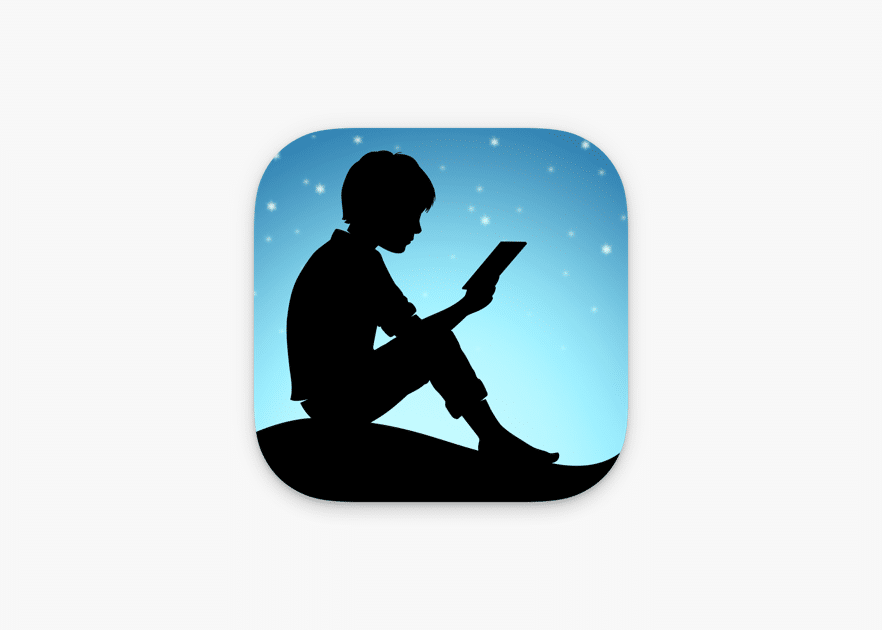242
Once you have installed and set up the Kindle app, you can read Amazon eBooks on your smartphone or tablet. We also explain how to update the app.
Installing the Kindle app – here’s how
There are several ways to install the Kindle app:
- App Store: You can download the app for free from Apple’s App Store and Google Play Store.
- Alternatively, you can find the apps for Android and iOS in our download area.
- Search for “Kindle App” on Amazon.com to find the apps for iOS and Android.
- To update the app, follow the same steps as for installation. Instead of “Install,” you should now see “Update.”
Setting up the Kindle app – here’s how
The Kindle app can be set up and used in just a few steps:
- Open the Kindle app and log in with your Amazon account. Once you have successfully logged in, the app will automatically synchronize your Amazon library and display all eBooks linked to your account.
- You can now purchase new eBooks or read eBooks you have already purchased. To do this, tap the menu in the upper left corner and navigate to the store or library.
- On the product page of a book, select the desired format (usually “Kindle version”) and tap “Buy.” After purchase, the book will appear in your library; tap on it to download and open it.
- You can filter titles by author, last opened or downloaded, sort books, create collections (folders), and remove books via “Delete from device” without losing them from your cloud.
previous post