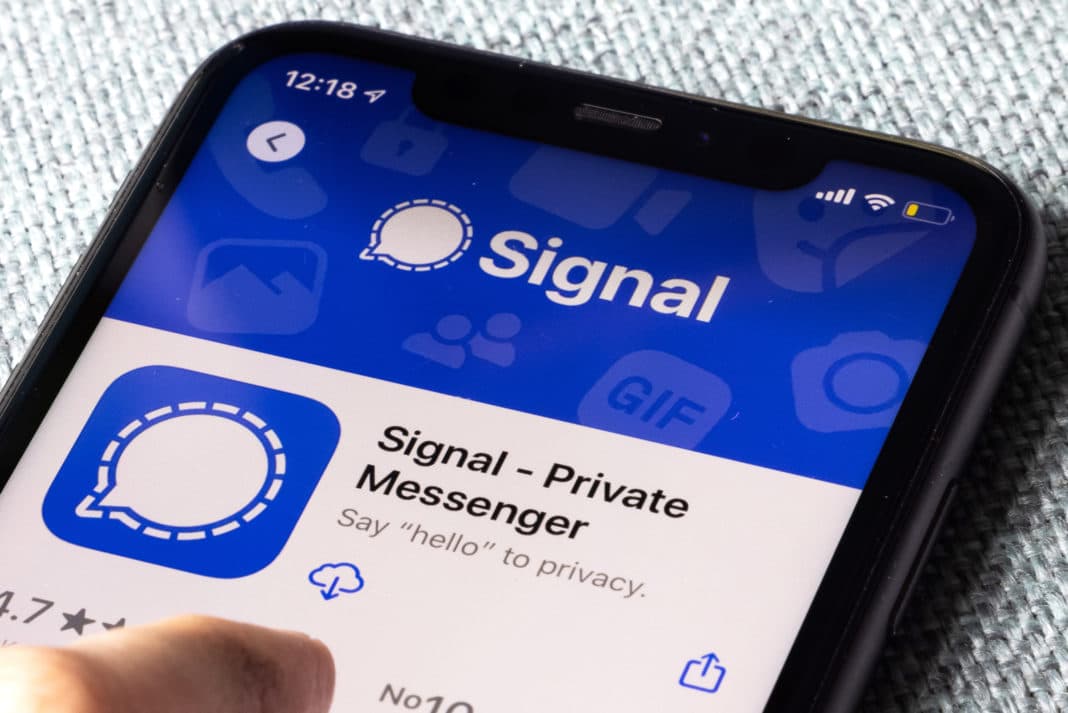883
The Signal app is not only known for its secure communication, but also offers exciting features such as conversation requests. But how exactly does this option work and what benefits does it offer you?
Signal conversation request: Accept messages
The Signal messenger does not automatically allow users to view or write to other users’ profiles. To do this, you must first accept the entertainment request.
- Once you receive the conversation request, simply click Accept. The other person will then be able to view your profile and write to you via chat.
- The person will also be added to your Signal contacts. If you already have the person saved as a phone contact on your device, you can also make phone calls via Signal. You can also add the phone numbers of new contacts later via the Contacts app.
- Signal also sets up read receipts when you accept a conversation request. This allows you and the contact to see in the chat history whether a message has been read or not. This is only possible if you and the other person have enabled this option in the app’s privacy settings.
- Read receipts are only displayed if you and the contact have previously enabled this option in your Signal settings on the respective device. You can find this under Privacy.
- If you receive a conversation request from groups, you will see shared group contacts that you have already saved. This should make it easier for you to decide whether to accept.
- Note: Your phone number will only be visible to other users after you accept a chat request if you allow this in the settings under Who can find me using my phone number. There you can choose between Everyone and No one.
Block or delete Signal conversation requests
You can also delete conversation requests in Signal or block the user or group.
- If you are not interested in the entertainment request, you can simply click on Delete. It will then be removed.
- If the request comes from a group you are a member of, you will automatically leave the group. To rejoin, you must submit a separate request.
- If you decide to block the conversation request instead, the relevant people will be blocked. They will not receive any notification about the block.
- The blocked users will then no longer see any updates to your profile. This includes your profile picture, for example. However, you will also no longer receive notifications about the contact until you unblock them.
- Blocked groups, on the other hand, will receive a message about the measure. You will also automatically leave the group and it will no longer be possible to add you back.
- Furthermore, the group contacts will no longer have access to your profile. You will no longer receive notifications from the group.
- Tip: You can unblock blocked users and groups in the privacy settings by selecting the Unblock option.