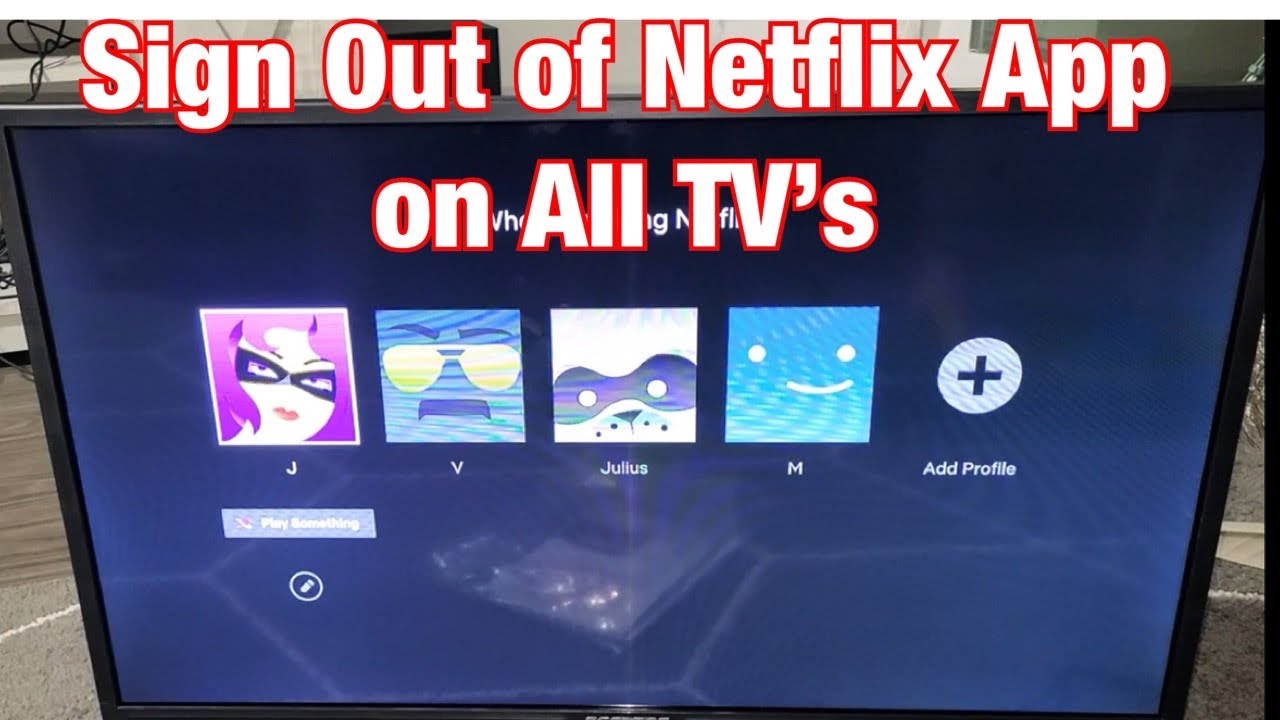You may need to log out of Netflix on your Samsung TV for various reasons, such as troubleshooting or switching accounts. We’ll show you how to easily log out of Netflix so you can manage your streaming experience.
Samsung SmartTV: Log out of Netflix
To log out of your Netflix account on a Samsung TV, you can use the remote control that came with the TV. Please note, however, that the method described below using the remote control may vary slightly depending on your Samsung TV model and Netflix app version.
- First, launch the Netflix app on your Samsung TV.
- Then press the arrow keys on the remote control in the following order: 2x up, 2x down, left, right, left, right, 4x up.
- A menu will appear where you can deactivate your Netflix account for the TV.
- The next time you start the Netflix app, you can log in with a different account.
- If you no longer have access to the TV, you can also set the Netflix account to “Sign out of all devices” on the Netflix website to disconnect it from the TV.
- Alternatively, turn on your Samsung Smart TV and open the Netflix app. Look for the option to open the menu in the main menu of the Netflix app. You can do this by pressing the Back button on the remote control or by clicking on a gear icon (Settings).
- One of the following options should now appear in the menu: “Sign Out,” “Log Out,” or “Leave Account.” Select the option that appears. Confirm when prompted. To do this, press the OK button or confirm a prompt in the menu.
- Then wait until the app logs out and returns to the start screen.
Troubleshooting when logging out of Netflix on Samsung TVs
- If the app does not respond properly or freezes: Turn the TV off and on again (e.g., briefly disconnect the power supply), check the Internet connection, restart the Netflix app. If necessary, reinstall the Netflix app or reset the Smart Hub or TV to factory settings.
- Clear the Netflix app cache and data: Sometimes clearing the app data on your TV can help resolve sign-out issues.
- If the problem persists: Report the issue to Samsung. Check if the TV firmware is up to date. If necessary, log out of your Netflix account online on other devices to disconnect any links.
- If you want to completely log out of your Netflix account on all devices: To do this, you can log out of all registered devices (not just the TV) via the Netflix website under “Manage access and devices.”
Security aspects of logging out
The following measures will help protect your Netflix account from unauthorized access and fraud and maintain your privacy. The key recommendation is to always log out correctly after use and activate security features. If you suspect misuse, take immediate action. Important security aspects regarding logging out and your Netflix account are:
- To ensure that no one else can access your Netflix account, always sign out after using it on another device. You can easily sign out of all devices directly in your account settings on the Netflix website by selecting “Sign out of all devices” or “Sign out of all devices.”
- Use a secure, unique password for your account that is as complex as possible and different from other passwords. Change it immediately if you suspect that your account has been compromised.
- There is currently no two-factor authentication (2FA) available on Netflix itself. However, you can increase security by enabling two-factor authentication for your Netflix email account.
- Regularly monitor your account activity and usage history to detect any unusual access or waste of resources. If you notice anything unusual, change your password and contact Netflix customer service.
- Be wary of phishing emails or text messages that claim to be from Netflix and ask you to enter personal or payment information. Forward such messages to [email protected] and delete them. Do not click on any suspicious links.
- If you want to delete individual profiles in your Netflix account, you can do so at any time using the “Manage Profiles” feature. If you no longer want to use your entire account, you can cancel it and it will be automatically deleted after a certain period of time.
- Netflix occasionally asks you to log in again to ensure that devices still belong to the user’s household. This is an additional security measure to prevent misuse.