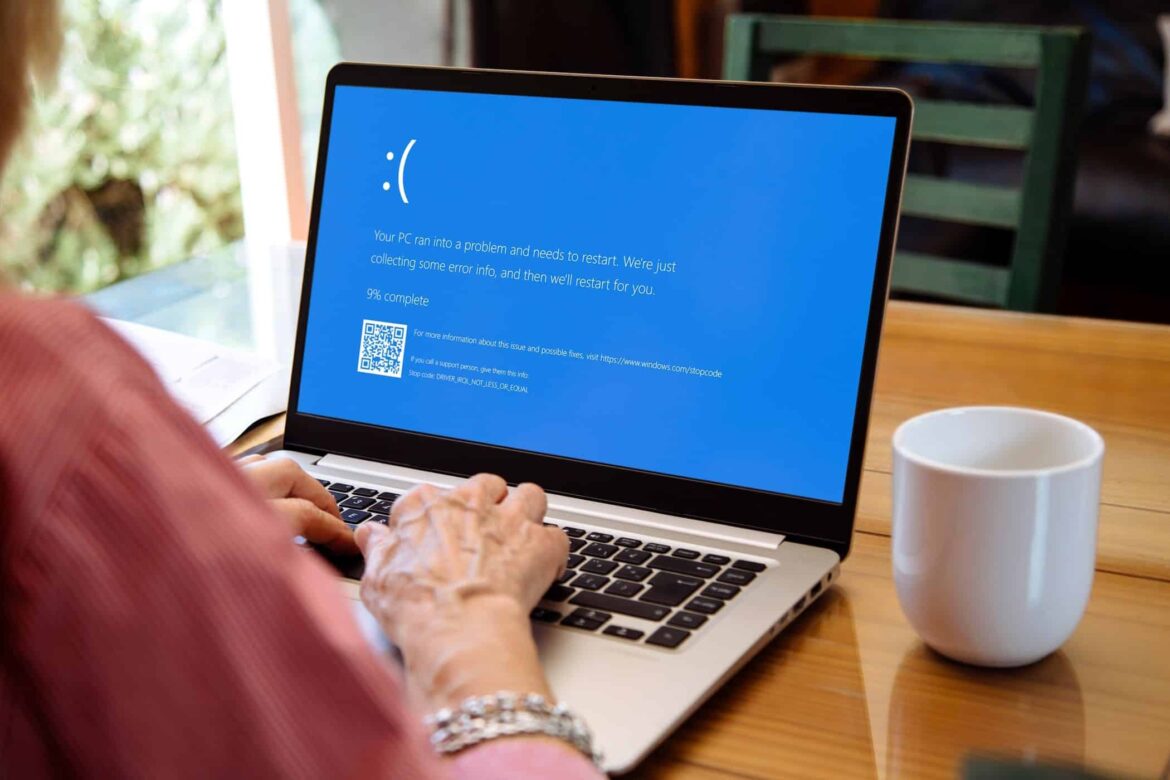814
If a blue screen appears in Windows with a fltmgr.sys error message, there can be several causes. These can be effectively resolved.
Fltmgr.sys blue screen: causes and solutions
If a blue screen appears with the message fltmgr.sys, there are several possible causes.
- The most common cause is a driver problem with individual devices, primarily hard drives. This prevents them from functioning optimally and can lead to a system crash.
- Updating the drivers via Device Manager is particularly important here. Check which components are affected via Device Manager and update them.
- It may also help to run driver updates in safe mode. To start safe mode, press the [F8] key several times after turning on the PC. Since the system only boots with the necessary drivers in this mode, you can determine whether one of these is responsible for the blue screen.
- It is equally important to install Windows updates. If you have not downloaded any updates for months, this may be the cause of the problem.
- It is not uncommon for malware to have landed on your computer. Use a virus scanner such as Malwarebytes Anti-Malware to scan your system for possible problems and remove them.
- The problem may be caused by the installed RAM. Open Windows Memory Diagnostics via the search field, check the RAM memory, and follow the on-screen instructions to troubleshoot the problem.
- Note: A system restore may be worthwhile to reset your PC to a time when it was still working.
Further troubleshooting: Diagnosis and tests
If the fltmgr.sys file is corrupted, the File System Filter Manager can no longer access and work with the hard drive properly, as is the case with outdated drivers, and this specific blue screen often occurs.
- You can fix the problem by repairing the defective system files. Open the command prompt or Windows Power Shell by pressing the [Windows key] and [X] and clicking on the option in the list.
- Enter the command sfc /scannow and press [Enter]. The tool will now search for damaged system files and repair them automatically.
- Then enter the command DISM /Online /Cleanup-Image /RestoreHealth and confirm again. This will check and repair Windows images. Restart your computer afterwards.
- It may also help to use the command chkdsk /f /r if the previous steps did not help. This command checks your hard drives and puts a heavy load on them to find and repair errors.
- Tip: If the above steps do not help, you should reinstall Windows. Back up your data beforehand, as it will be lost during the reinstallation.