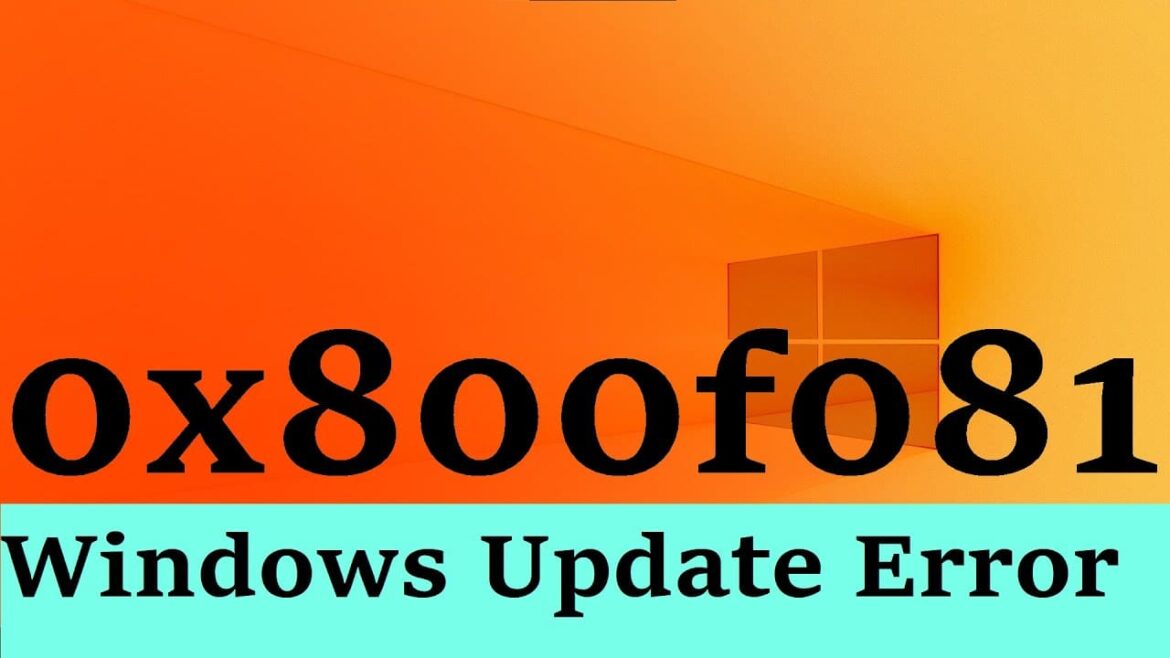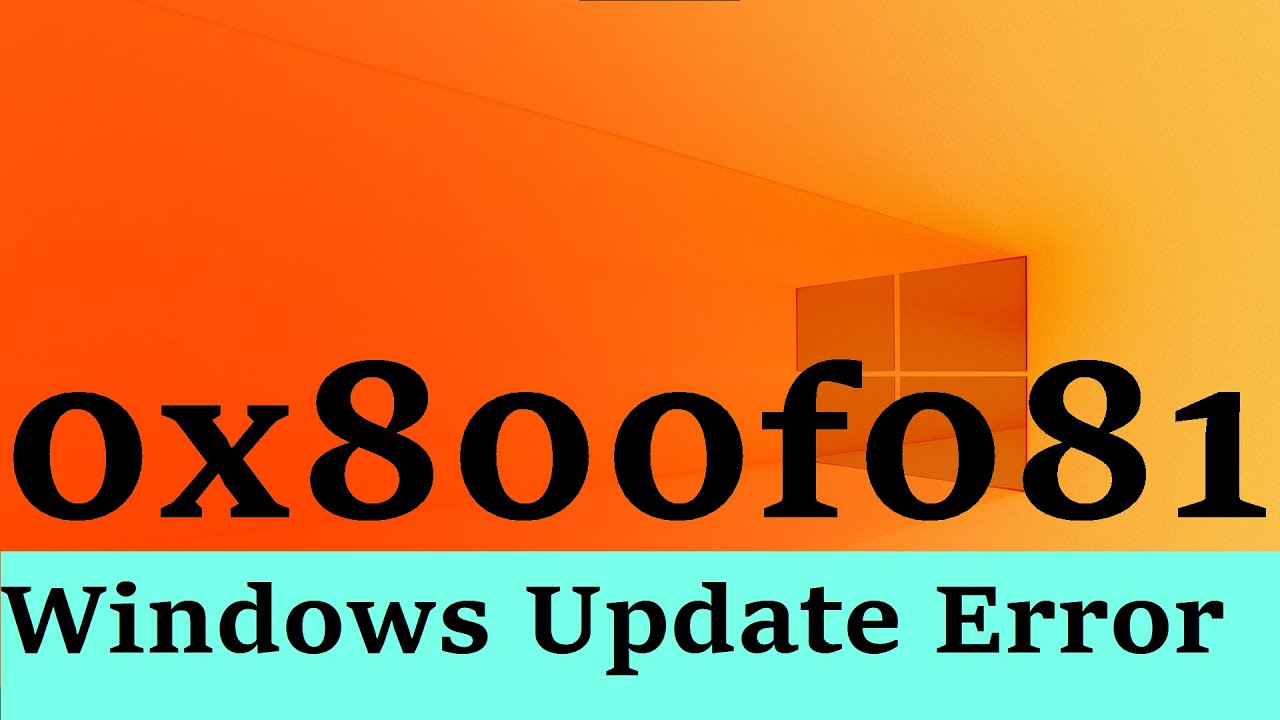1.1K
Error 0x800f081f indicates that a file for a Windows update is corrupted or missing. Several solutions are available.
Error 0x800f081f: Use automatic Windows Update troubleshooting
If you are experiencing error 0x800f081f, you can use the built-in Windows Update troubleshooter.
- Click on the Windows Start icon and then on Settings, which is represented by a gear icon. Then navigate to either the System tab (Windows 11) or Update & Security (Windows 10).
- Select the Troubleshoot submenu on the left. There you will find the option Other troubleshooting (Windows 11) or Additional troubleshooting (Windows 10). Click on it with your mouse.
- Search for Windows Update and select this option with Run troubleshooting. The tool will now guide you through the next steps.
- In most cases, the automatic troubleshooting is sufficient to fix the error. However, if the Windows Update service has frozen, the troubleshooting will not work.
- In this case, open Task Manager and simply restart the Windows Update service. Then try the troubleshooting or update again.
- You can also install individual updates manually. This may also resolve the issue.
- Note: Sometimes third-party security software such as antivirus programs can block updates. Disable these before updating and try again. This also applies to VPNs and proxy clients.
Fix error 0x800f081f via commands
Less commonly, error 0x800f081f occurs due to other issues with Windows. The troubleshooting steps are not suitable for these issues. Instead, you will need to use specific commands for the command prompt.
- The update may not be able to run due to corrupted or missing system files. Open Windows Terminal (Administrator) in Windows 11 or PowerShell (Administrator) in Windows 10. To do this, simply right-click on the Windows Start menu and you will find the option in the context menu.
- In the command prompt that opens, enter dism.exe /online /cleanup-image /scanhealth and press [Enter]. You can also copy and paste the command to avoid typing errors.
- After the command has been executed, you must enter dism.exe /online /cleanup-image /restorehealth and confirm again with [Enter]. Your system must be connected to the Internet for this.
- If there is no Internet connection, you will need a suitable RepairSource. Suitable options include an error-free Windows installation, Windows USB sticks, or the Windows DVD.
- To do this, use the following command: dism.exe /Online /Cleanup-Image /RestoreHealth /Source:C:RepairSourceWindows /LimitAccess. Replace the placeholder C:RepairSourceWindows with the path to your repair source.
- Then run the command sfc /scannow. Finally, enter exit and press [Enter] to close Powershell or the terminal.
- Now run Windows Update again. This thorough repair should have resolved the issue.
- Note: You can download Windows ISOs for repair purposes free of charge directly from Microsoft.