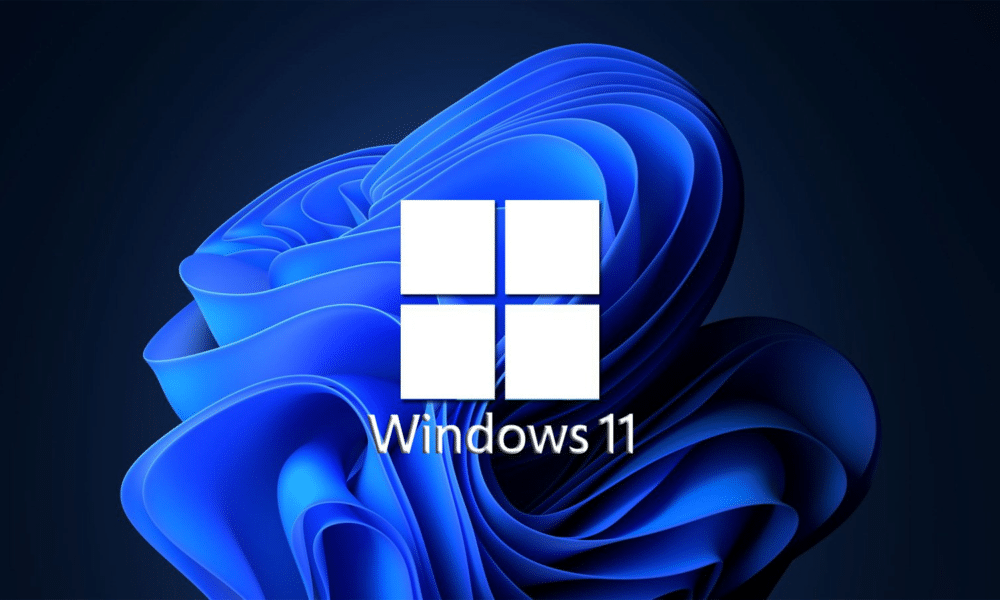If you want to read the Windows 11 key, there are several ways to do so. There are a few things to keep in mind to ensure that the key reading works.
Reading the Windows 11 key via command prompt
You may need to read the Windows 11 key if you are reinstalling the operating system. However, there is something to keep in mind during this process: the key can only be read if you have activated the system with a product key. For example, if the operating system was preinstalled on your device via a digital license, the following solutions are not applicable. However, if the product key comes from a data carrier or a corresponding sticker, you can read the Windows 11 key via the command prompt:
- Press the combination “Windows key + R” on your keyboard to open the “Run” window.
- Type the command “cmd” in the ‘Open’ line and confirm with “OK” or the Return key.
- In the Command Prompt that now opens, enter the command “wmic path SoftwareLicensingService get OA3xOriginalProductKey” and confirm with the Enter key.
- Since the latest Windows 11 update (version 23H2), it is possible to read digital licenses. The command in the command prompt has been slightly changed and is now: “wmic path softwarelicensingservice get OA3xOriginalProductKey”
- The product key should now be displayed. If you only see several black lines instead, it is a digital activation.
- With the command “slmgr/dli”, you can at least display the last five digits of your license.
Reading the Windows 11 key using PowerShell
The second way to read the Windows 11 key is using PowerShell. This process can also be completed in just a few steps:
- Click on the Windows button and enter “PowerShell” in the search field. In the search results, you should find the “Windows PowerShell” app, which you can now open.
- In the window that opens, type or copy the command powershell “(Get-WmiObject -query ‘select * from SoftwareLicensingService’).OA3xOriginalProductKey”.
- In PowerShell, you can also use the command “Get-WmiObject -query ‘select * from SoftwareLicensingService’ | Select-Object -ExpandProperty OA3xOriginalProductKey”, which outputs the key directly without additional lines.
- If your product key can be found in the BIOS entries, it will be displayed in the next line. If the Windows 11 key is not readable, only a blank line will be displayed here.
- If neither solution works, use third-party tools such as Magical Jelly Bean Keyfinder or ShowKeyPlus. These programs also allow you to read digital keys.
- If you encounter problems, we recommend running the command prompt or PowerShell as an administrator. There are also new tools such as “Windows 11 Key Viewer,” which were developed specifically for reading Windows 11 keys and can also handle digital licenses.
- If you do not want to use a program, you can also obtain or purchase a new license.