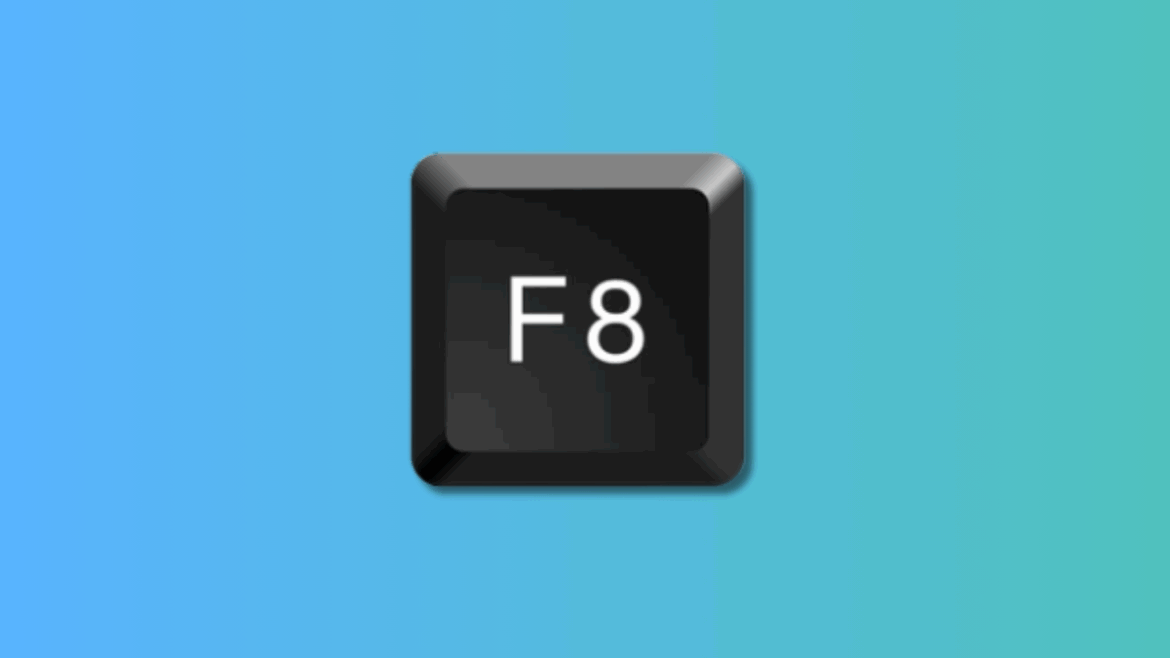452
If you want to enter Safe Mode in Windows using the F8 key, this does not work so easily in some versions of Windows. We will show you how to enter Safe Mode anyway.
Windows F8 does not work: How to start safe mode anyway
These methods allow you to reliably start in safe mode, even without the classic F8 function.
- In Windows XP, Vista, and 7, all you had to do was press the [F8] key during startup. This would open the advanced startup options with safe mode.
- However, this has changed in Windows 8 and 10. Press the Shift key and F8 simultaneously to access the startup settings.
- Since computers running Windows 8/10 start up relatively quickly, the time window for pressing the key combination is quite small.
Other ways to start Safe Mode
Alternatively, you can use the following options:
- Via Settings (Windows interface): While Windows 8 is running, open Settings in the Charms bar (e.g., via WIN + I). Select “Change PC settings” > “General” > “Advanced startup.” Click “Restart now”; in the new menu, select ‘Troubleshoot’ > “Advanced options” > “Startup settings.” After restarting, select “Safe Mode.”
- Shift key + Restart (Shift + Restart): Hold down the Shift key and click on “Restart” (e.g. in the power options at the bottom right of the login screen). After restarting, the “Choose an option” menu appears with “Troubleshoot” and access to the advanced startup options, including Safe Mode.
- Use the installation or recovery media: Boot from the Windows installation disc or a recovery USB stick. In the installation menu, select the “Repair your computer” option. Then select “Troubleshoot” > “Advanced options” > “Command prompt” (or directly select Safe Mode if offered). This allows you to force startup options even if Windows no longer loads normally.
Why F8 no longer starts by default in Windows 8 and later
Starting with Windows 8, the F8 key no longer works by default during system startup to access the classic boot menu and safe mode.
- This is due to a new feature in the Windows 8 boot process, which drastically speeds up the startup process and makes the time window in which the system recognizes keys such as F8 so small that it is usually no longer sufficient.
- The so-called “Fast Boot” or “Quick Start” mechanism significantly reduces boot time by storing system information in a kind of hibernation mode. This leaves little opportunity to press F8 during system startup before Windows continues loading.
- Microsoft deliberately introduced this change to avoid unnecessarily confronting users with old boot menus and to speed up the startup process.
Permanently activate the F8 function via command line
The steps below apply to Windows 8, 8.1, 10, and newer versions. Activating the function with the command mentioned above restores the classic function. To permanently activate the F8 function during bootup (for example, for safe mode) via the command line in Windows, proceed as follows:
- Open the command prompt as an administrator. To do this, search for “cmd” in the Start menu, then right-click and select “Run as administrator.”
- Enter the following command and execute it by pressing Enter: [bcdedit /set {default} bootmenupolicy legacy] This command activates the old boot menu so that the F8 key can be used again the next time you restart.
- Restart the PC. The F8 key will then be active again during bootup.
- If you want to undo the change and return to the default boot menu configuration, enter the following command: [bcdedit /set {default} bootmenupolicy standard] This will disable the F8 function during boot and Windows will start as before.