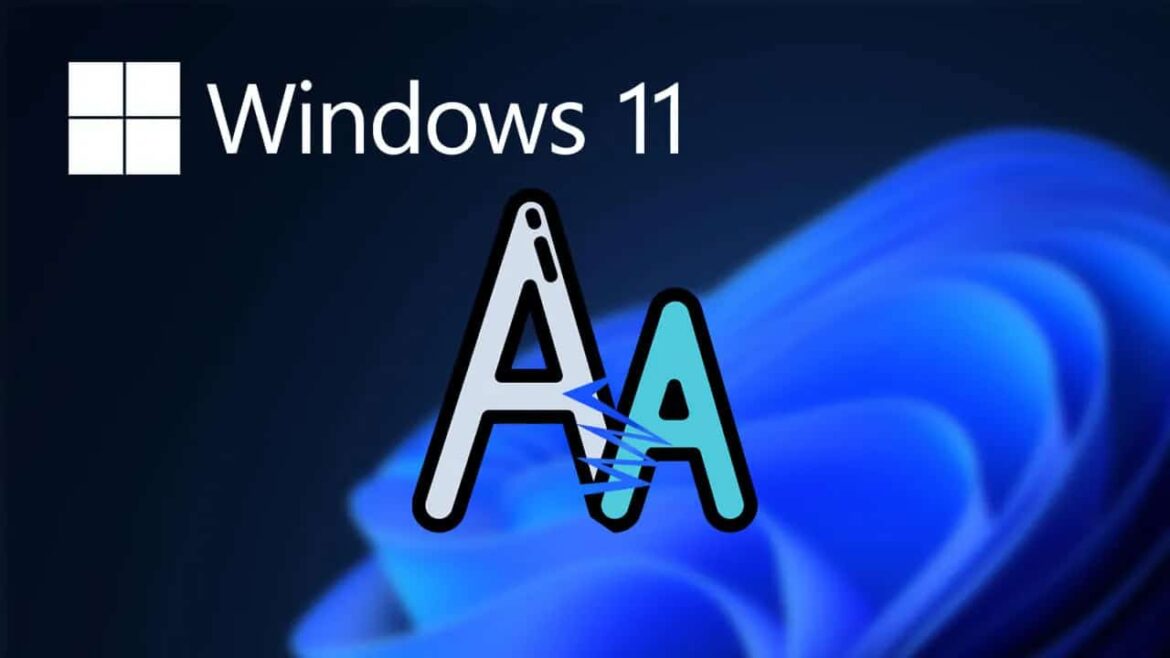1.4K
With Windows 11, it has become easier to install fonts. Here you can find out how it works
Installing fonts in Windows 11
In Windows 11, you can install fonts in no time. Proceed as follows.
- Open the Windows 11 settings, which can be found in the Start menu, via the search or with the key combination [Windows key] + [I].
- Select “Personalisation” on the left.
- Then click on “Fonts”.
- To install a font file, drag and drop it into the box provided.
- Alternatively, the “Get more fonts from the Microsoft Store” button will take you to the new store from which you can also get fonts.
Install fonts: Alternative Ways
In Windows 11, you can also install fonts using other ways. The methods from older Windows versions still work.
- Right-click: In File Explorer, right-click on the selected font files. Then select “Show more options” and finally “Install”.
- About the file: When you open a font file, you will be shown a pangram in that font in different font sizes. Click on “Install” at the top to install the font.
- Using the Control Panel: As in previous versions of Windows, you can use the Control Panel to install a font.
- To do this, open the Control Panel. Then navigate via “Appearance and Customisation” to “Fonts”. Place your fonts here in order to install them.