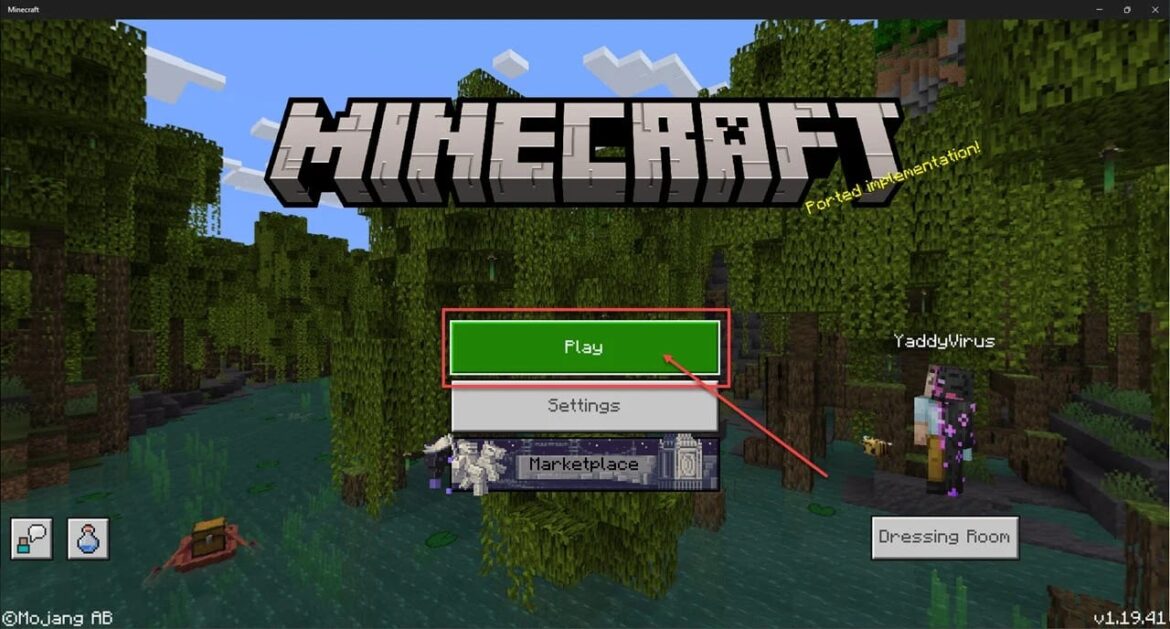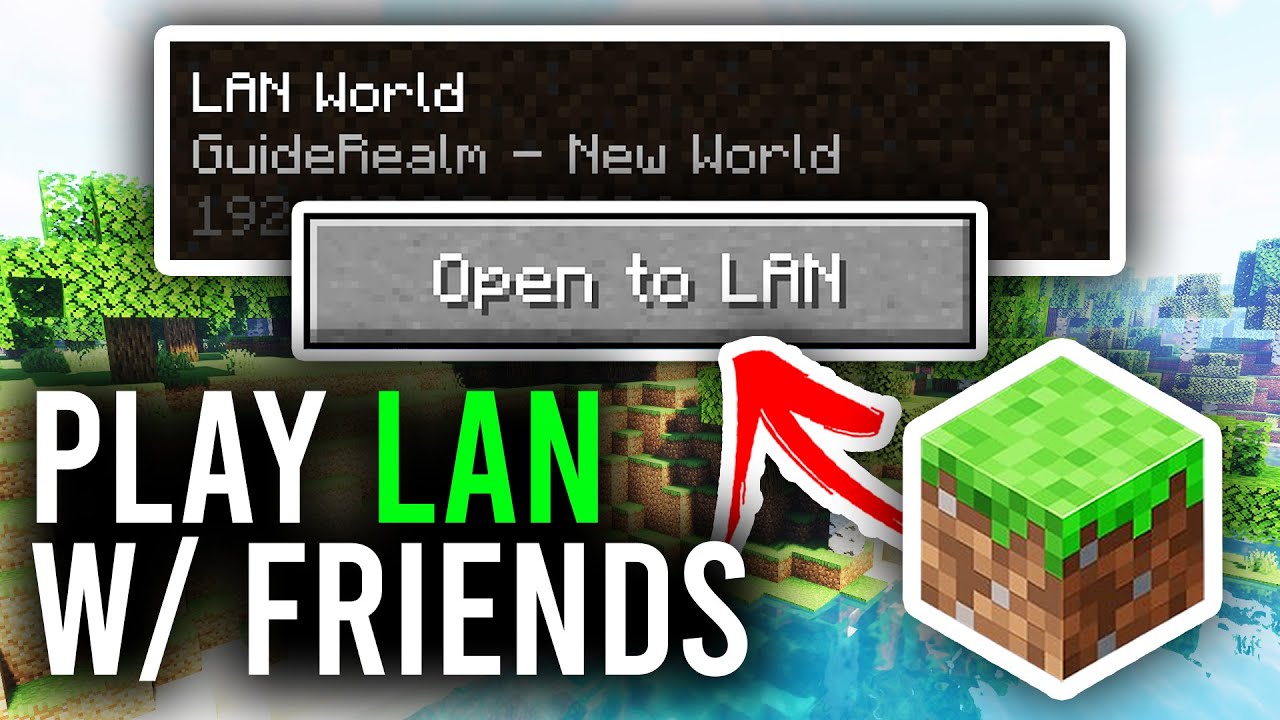679
Since version 1.6, you can easily play Minecraft with other people over LAN. All it takes is a few clicks.
Play Minecraft over a LAN server: Instructions
Start Minecraft directly from the pause menu in LAN mode and you can then play with others on the same network.
- Start Minecraft as usual. Select Single Player and start the world you want or create a new one.
- Click the [Esc] key in the game and then select Open in LAN. Adjust the settings such as the game mode and click Start LAN world.
- The server will now start. A message will appear in the chat indicating which port the server is running on. Now up to eight players on the same LAN network can join the world.
- It is only possible to use LAN mode while the host is playing. If the host quits the game, everyone will be kicked from the current game.
- Tip: It is also possible to activate cheats for Minecraft via the LAN menu.
Joining a Minecraft LAN server: How it works
If you want to join a LAN server in the voxel classic Minecraft, you can do so immediately after creating it.
- Open the game and click on Multiplayer. After a short time, the server should appear in the list.
- Select it and click Join. You will then be transferred to the game via LAN.
- If this does not work, check your firewall to see if it is blocking Minecraft and the additional server process. You can also temporarily disable the firewall completely.
- If the connection does not work properly in Minecraft versions 1.13 and higher, enter the IP address of the host when establishing the connection. This usually allows the connection to be established.
- It is also recommended to enable network discovery and file sharing on Windows 10 and 11 systems. This will make it easier to find the host’s PC.