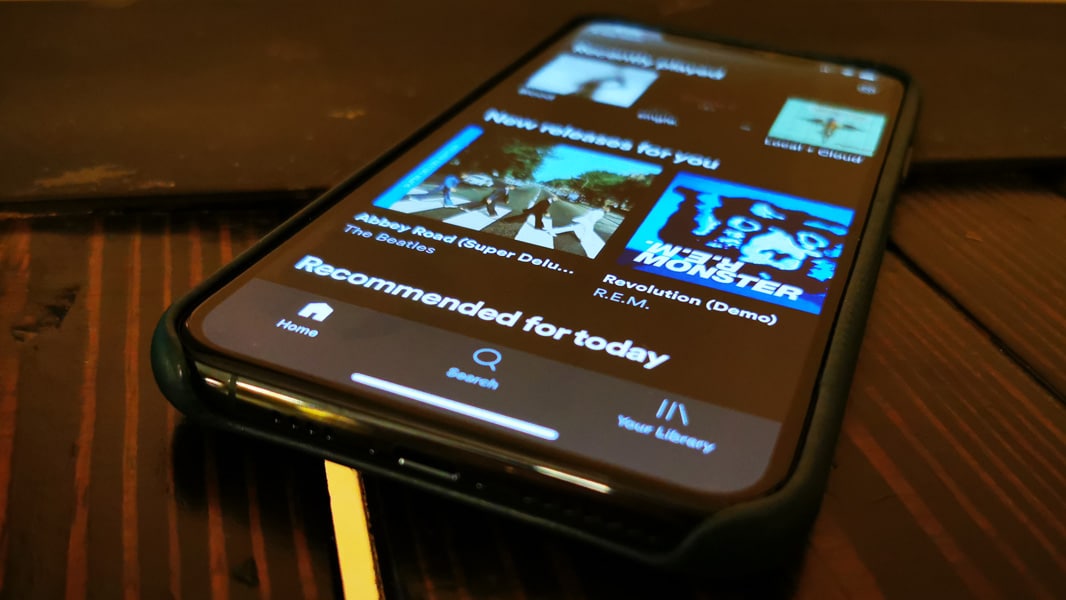With the Spotify Sleep Timer, you can fall asleep to your favorite music or podcast on Spotify. The Sleep Timer will then automatically stop the music or podcast.
Activate Spotify Sleep Timer – Android instructions
Spotify has now integrated this feature into the Android app. If you cannot find the sleep timer feature, you may be using an outdated app version or your device does not meet the requirements (Android 8.0+). Make sure you are always using the latest Spotify app version.
- Open Spotify and start the desired song.
- Tap the button with the three dots in the upper right corner.
- Scroll down until you find the “Sleep timer” option.
- Now select the desired time period (between 5 and 60 minutes). Alternatively, you can also select “Stop after current song.”
- Spotify will then automatically stop playback at the desired time.
iOS: Activate sleep timer
Spotify also offers a sleep timer feature on iPhone, iPad, and iPod touch. If the sleep timer is not displayed, you may be using an outdated app version or your device does not meet the requirements (iOS 15+). If you have the latest app version installed and are using at least iOS 15, you can easily activate your sleep aid:
- Start Spotify and play a song or podcast.
- Tap the three dots (…) in the top right corner.
- Scroll down and select the “Sleep timer” option.
- Select the desired time (between 5 and 60 minutes) or “End after current song”.
- Playback will automatically stop when the sleep timer expires.
Spotify Sleep Timer on desktop systems (Windows/macOS)
There is currently no official sleep timer feature in the desktop version of Spotify. Spotify only offers this feature in its mobile apps.
- Use external tools or scripts to automatically shut down your computer after a certain amount of time. SleepTimer Ultimate, for example, simply shuts down your computer after the desired time.
- Alternatively, you can do without software and give Windows the command yourself. With the Windows command shutdown -s -t [seconds], you can set a manual timer. (Replace [seconds] with the desired value, e.g. 1800 for 30 minutes.)
- On macOS, you can also set up automatic shutdown after a specified period of time – for example, via the terminal with the command sudo shutdown -h +[minutes].