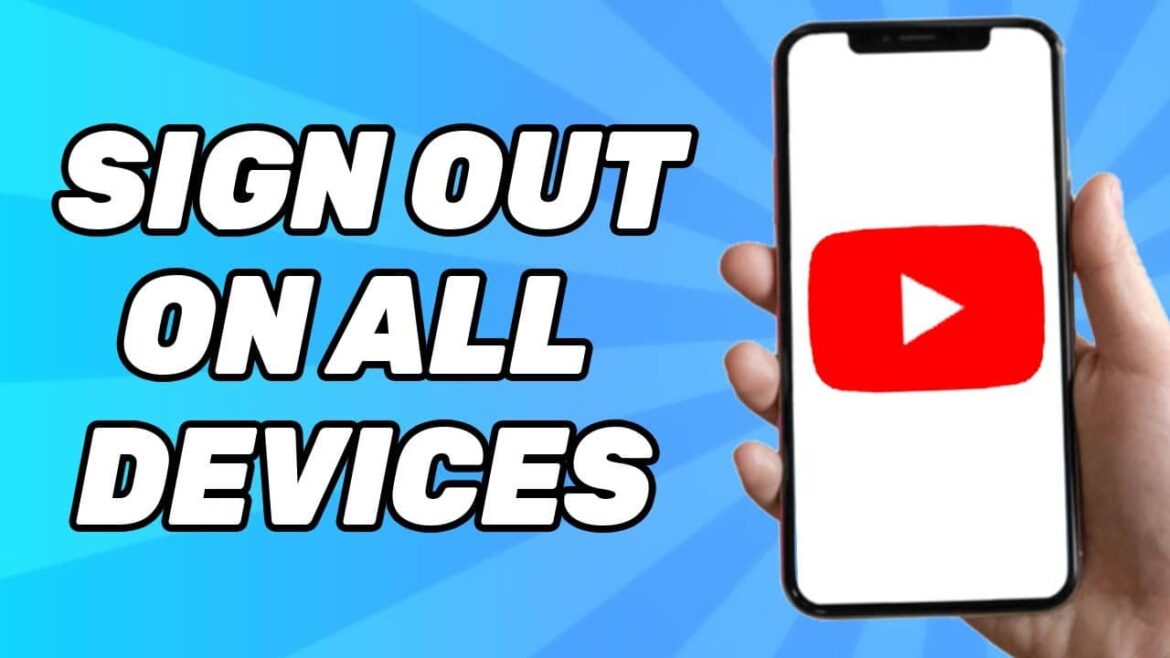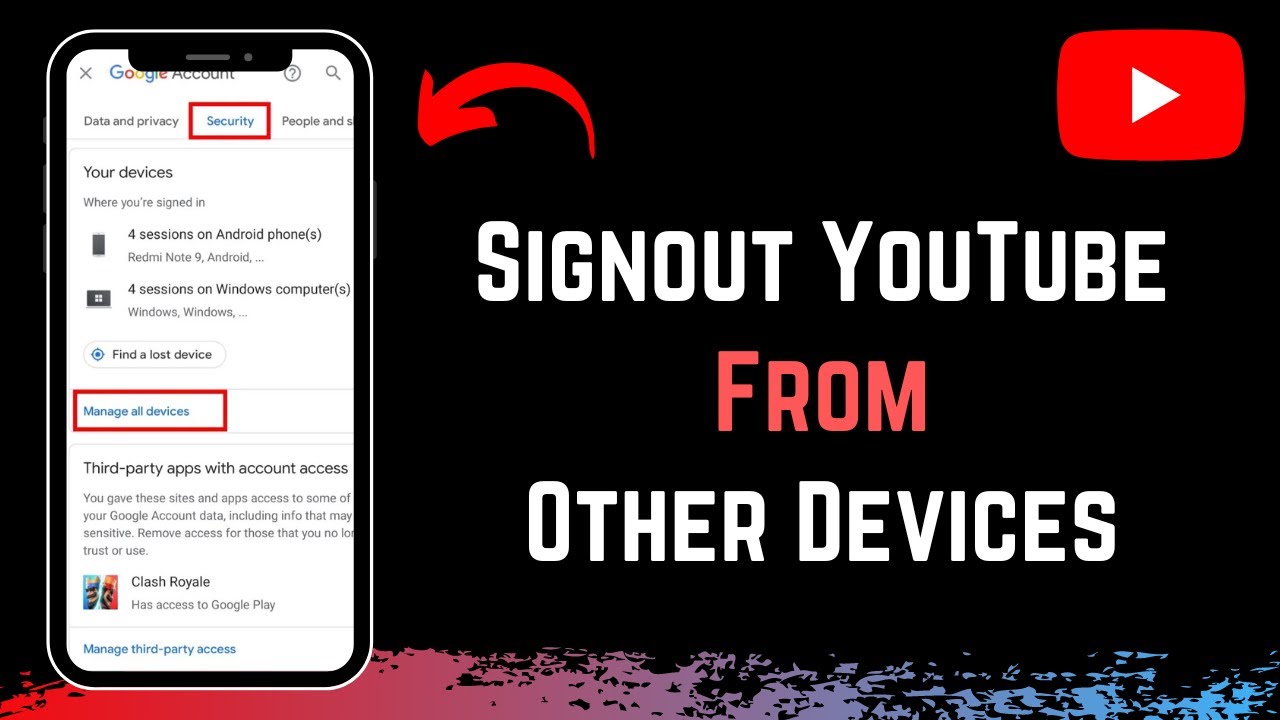You can log out of YouTube on different devices in just a few steps. Whether you’re using a smartphone, tablet, or smart TV, we’ll show you how to do it step by step.
Why should you log out of YouTube devices?
YouTube is one of the most popular platforms worldwide, but sometimes users want to log out of their accounts to protect their privacy or because they are changing devices. In this section, we explain why it is important to log out of devices regularly and what advantages this has.
- Logging out of a device helps protect your personal information. If you use a public or shared device, other users could access your account without your knowledge. Logging out prevents unwanted access.
- Another advantage of logging out regularly is that it increases the security of your account. If you notice unusual activity on your account, this could be a sign that someone else has access to it. Logging out can minimize such risks.
- Logging out of devices you no longer use can also help you keep track of active sessions. This ensures that only the devices you are currently using have access to your account, which is also useful when switching between different devices.
- Ultimately, logging out helps to clear your activity history. Especially if you share devices with others, it makes sense not to leave your personal search and playback history visible in order to protect your privacy.
Logging out of YouTube devices: On your computer
Logging out of YouTube on a computer is a simple process, but it may vary depending on your browser. Here’s how to effectively log out of your YouTube account on desktop computers and laptops.
- To log out of YouTube on a computer, first open your preferred web browser and go to the YouTube website. Click on your profile picture in the top right corner to open the menu. There you will find the ‘Log out’ option, which you should select to log out.
- If you use multiple Google accounts, make sure you are logged in to the correct account before logging out. This will prevent confusion and ensure that the correct account is logged out.
- In some cases, browsers automatically save login information. It is advisable to check your saved passwords after logging out and delete them if necessary to prevent anyone else from simply logging back in.
- Don’t forget to regularly delete your browser’s cookies and history. This ensures that no traces of your session remain that could compromise your privacy.
Signing out of YouTube devices: On mobile devices
Signing out of YouTube on mobile devices such as smartphones and tablets is also straightforward, but requires a few specific steps depending on the operating system. Below, we show you how to sign out on Android and iOS devices.
- On Android devices, open the YouTube app and tap your profile picture in the top right corner. Then select ‘Switch account’ if you have multiple accounts, and then ‘Sign out’. This will remove all information from this device.
- For iOS devices, the process is similar. Open the YouTube app, tap your profile picture, and select ‘Sign out’. Be sure to close the app completely to ensure that all sessions are terminated.
- If you have automatic synchronization enabled, you should disable this feature before logging out. This will prevent new data from being loaded onto the device after you log out.
- It is also advisable to regularly check your device settings and ensure that no unauthorized apps have access to your YouTube data. This will protect your information from potential threats.
Signing out of YouTube devices: On smart TVs and streaming devices
Smart TVs and streaming devices offer a convenient way to enjoy YouTube videos on larger screens. However, it is important to know how to log out correctly to maintain your privacy. This section explains how to do this.
- To sign out of YouTube on a smart TV, navigate to the app’s settings. There you will find the ‘Sign out of account’ option. Confirm your selection to remove the account from the device.
- For streaming devices such as Chromecast or Fire TV Stick, the logout process should also be done via the settings in the YouTube app. Look for the ‘Sign out’ option and follow the instructions on the screen.
- Make sure that no personal data or search history remains stored on the device after logging out. Check the app settings and delete any cached data if necessary.
- If you want to sell or give away your device, perform a full factory reset. This will ensure that all personal information is completely deleted and the device is restored to its original state before it is passed on.