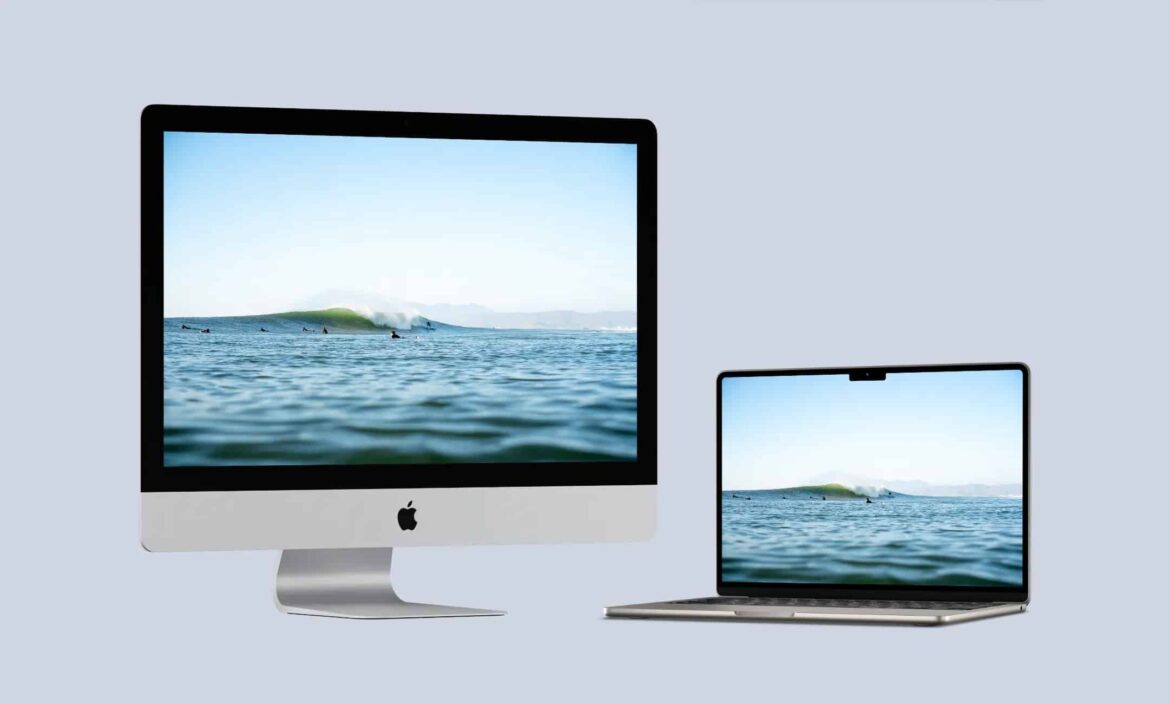1K
You can also use your iMac as a second display. In this practical tip, we’ll show you how to do this and what you need to bear in mind.
iMac as a second display: Which models are compatible
Not all iMacs support screen synchronization mode. The feature was only integrated into certain models up to and including mid-2014. As of 2015, this option is no longer officially available. Compatible iMac models for Target Display Mode:
- iMac 27″ late 2009 and mid-2010 work via Mini DisplayPort.
- iMacs from mid-2011 to mid-2014 (all sizes) use Thunderbolt 1 or 2.
- To use this feature, you must have macOS between OS X 10.6.1 (Snow Leopard) and macOS High Sierra (10.13.6) installed – newer versions no longer support this feature. The source device (e.g., a MacBook) must also have a Mini DisplayPort or Thunderbolt 1/2. USB-C (Thunderbolt 3/4) is not supported, even with adapters or docks.
- Note: An iMac with Retina display (late 2014 or later) no longer supports Target Display Mode.
Using iMac in screen synchronization mode
There is a simple keyboard shortcut to set up your iMac as an external monitor:
- How to set up Target Display Mode: First, start the iMac and log in. Then connect it to the other Mac using an appropriate Thunderbolt or Mini DisplayPort cable. Next, press the key combination [cmd] + [F2] on the iMac.
- If this does not work, the option “Use F1, F2, etc. as standard function keys” may be enabled in the system settings of the source device. In this case, you must also hold down [fn], i.e. use [cmd] + [fn] + [F2].
- If everything is set up correctly, the iMac will now display the desktop of the connected Mac. You can set the position of the screens in System Preferences ☻ Displays ☻ Arrange. To exit the mode, simply press [cmd] + [F2] again.
- If you have connected a MacBook, for example, you can also use the iMac’s ports such as USB, audio or FireWire – provided that the operating system still supports this.
- Important: All iMacs manufactured in 2015 or later no longer support Target Display Mode, even with older macOS versions or adapters. This also applies to all iMacs with Retina displays.
Alternative solutions for newer Macs
However, there are several software alternatives for newer Macs and iMacs that allow you to use a second screen:
- Luna Display is a very powerful solution with an additional dongle (USB-C, HDMI, or DisplayPort) that, when used with an app, allows you to use your iMac or iPad as a display—even wirelessly. This solution is particularly stable and fast, is even suitable for graphics-intensive tasks, and works with modern Macs, including those with Apple Silicon.
- Duet Display is a purely software-based option that runs on both macOS and Windows. It is less expensive, but occasionally experiences some lag when used wirelessly.
- If you have an iPad, you can also use Apple Sidecar (available from macOS Catalina). This allows you to use your iPad as a second monitor, either wirelessly or via cable. The feature is built into the system, but is only available on newer Macs and iPads with Handoff support.