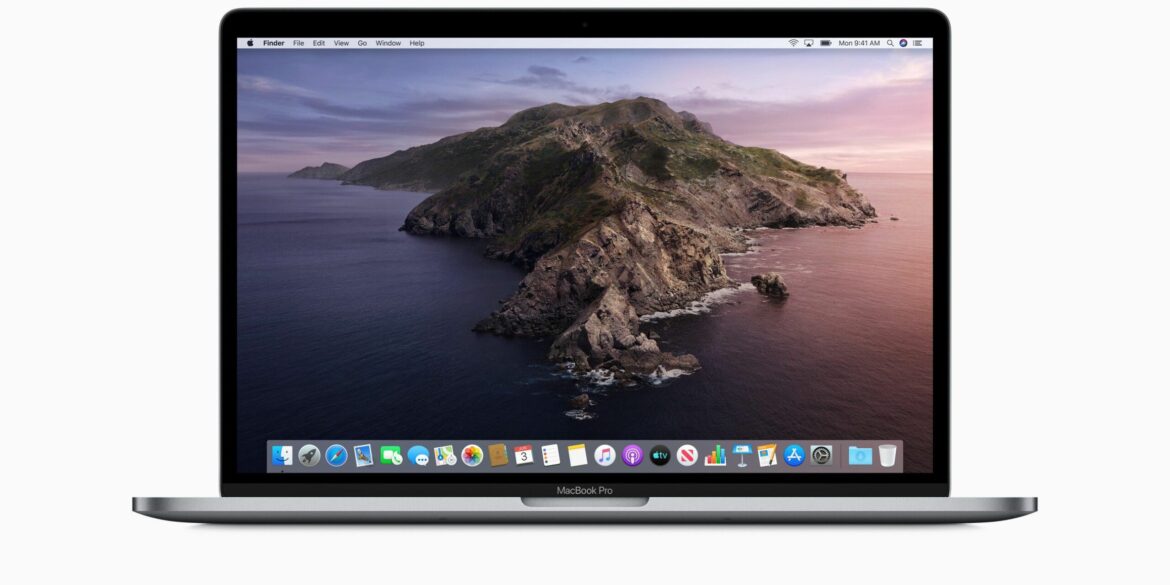1.6K
Clear the system cache of your Mac if it has become a little slower. This is usually very helpful and can be done with just a few clicks. We will explain how to do this in this guide.
Clear the system cache of your Mac if it has become a little slower. This is usually very helpful and can be done with just a few clicks. We will explain how to do this in this guide.
How to empty the system cache of your Mac: Instructions
Many systems have a cache that can also be emptied manually. Below you can read how to do this on Mac.
- First close all programmes and applications on your Mac. Go to the Finder and click on the “Go to” ☻ “Go to Folder” line in the top menu bar of your screen. Alternatively, you can use the key combination Shift + Cmd + G.
- A menu field opens with an empty line. Enter “~/Library/Caches” here. Click on “Open”.
- Now select the temporary files you want to delete. Simply put them in the recycle bin. You can, for example, right-click on a folder and go to “Put in Trash”.
- Be aware that some programmes start a little slower the next time they are started because the temporary files have to be created first.
Then empty the recycle bin. As soon as it is emptied, the files from the cache folder will also be removed.