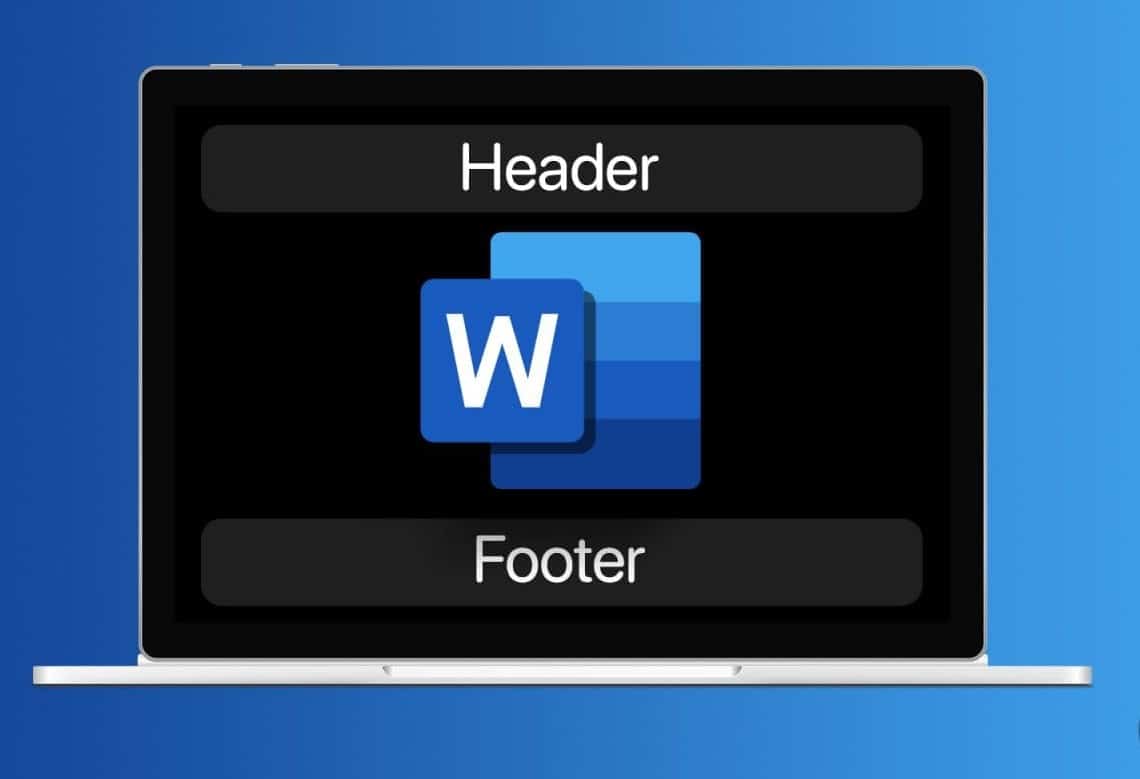For longer documents, it is worth separating the headers in Word – whether for different chapters, for even and odd pages, or for the first page of a document.
Headers in Word can be separated from each other: Several options
If you want to add more structure to your Word document, it can be helpful to separate the headers – for example, by dividing them into different sections. This makes it easier to distinguish between different chapters or sections of your document. You have two options:
- There is a setting called “Different first page”: This ensures that the first page of a section has its own header – for example, without a page number or with a special title.
- You can also select the “Different even and odd pages” option: This is ideal for double-sided documents such as books or brochures. For example, you can display the chapter name on the left and the document title on the right.
- Do you work with section breaks? Then there is a catch: if you delete or move section breaks, this can greatly affect the structure of your headers. Changes to one section may also affect adjacent sections, especially if the headers are still linked.
- It is recommended that you save a backup copy of the document beforehand so that you can easily restore the original version in case of errors or unintentional changes.
- By the way: The navigation window is particularly useful for switching quickly between chapters or headings in large documents with many sections. Activate it under “View” and then “Navigation Pane.” Alternatively, you can work in the outline view to get a structured overview. This makes it easier for you to navigate to the passage where the header needs to be adjusted.
How to separate headers in Word: Insert section breaks
If you want each header to be unique, you need to insert section breaks. These separate the document into independent sections. Section breaks are not only necessary for new chapters, but also if you want to switch between portrait and landscape format, for example for tables or graphics. Each section can then have its own header.
- Open your Word document and go to the page where your chapter ends – or to the page after which you want your document to have a different header than before.
- First, insert a page section. To do this, click on Layout in your menu bar and select Breaks.
- Under Section breaks, select Next page. A new section will now begin on the next page of your document.
- Open the header area on the following page by clicking on it. In the menu bar, you will now find the option Link to previous under Header and footer.
- This option is usually activated automatically. If you deactivate it, you can now edit your header without changing the headers on the previous pages.
- Remember to define a new page section before each page where you want to insert a new header.
- Please note that the menu names in Word may vary slightly depending on the version you are using (Word 2016, 2019, or Office 365). If you cannot find certain options immediately, use the search function at the top of the Word window or Microsoft’s integrated online help.