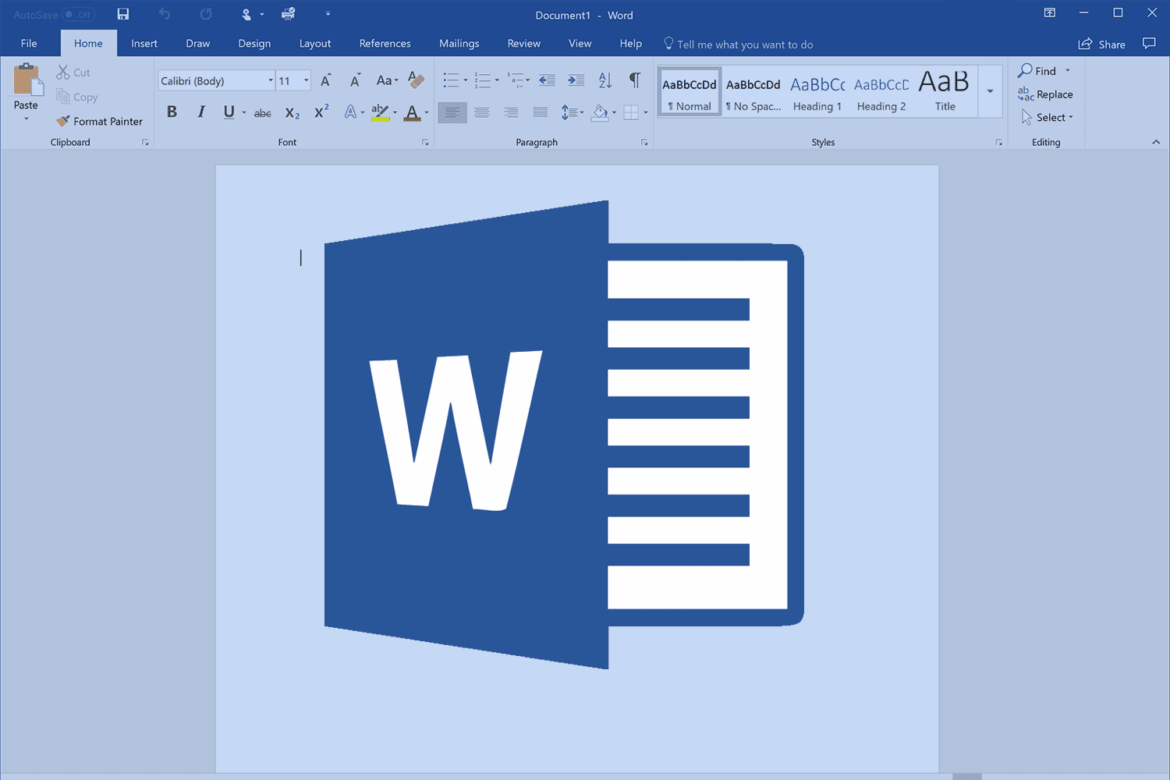1.6K
The rulers at the edges of a Word document not only help with orientation: they also contain numerous functions.
Show ruler in Word: How it works
The Microsoft Word settings allow you to use rulers. If you would like to show these, you should note that the settings may differ slightly depending on the version of the program. In addition to the rulers, you can also display guides.
- Open the Word document in which you want to display the rulers
- Go to the ribbon and click on the “View” tab.
- In the “Display” group, you will find the “Ruler” option. Click on the box next to “Ruler” to activate it. The rulers should now be visible at the top and left of the document
- If you want to hide the rulers again, simply go to the “View” tab again and uncheck the box next to “Ruler”.
This is why you need rulers in Word
The rulers in Word are useful for precisely determining the position of text, tables, graphics and other elements in the document. They help to measure the distance between different elements and ensure that they are properly aligned. This is especially important when creating professional documents or designing layouts.
- By using the rulers, you can, for example, set the indentation of paragraphs, adjust the width of table cells or precisely determine the position of images on the page.
- The rulers serve as visual aids to optimize the layout of your document and ensure that it looks appealing and well-structured. When you create a style sheet in Word, the rulers prove to be a good tool.
- All in all, the rulers in Word are an important tool for creating and editing documents, as they help you to precisely control the formatting and alignment of your content
- This makes them particularly useful for people who regularly work with word processing programs and need to create professional documents.