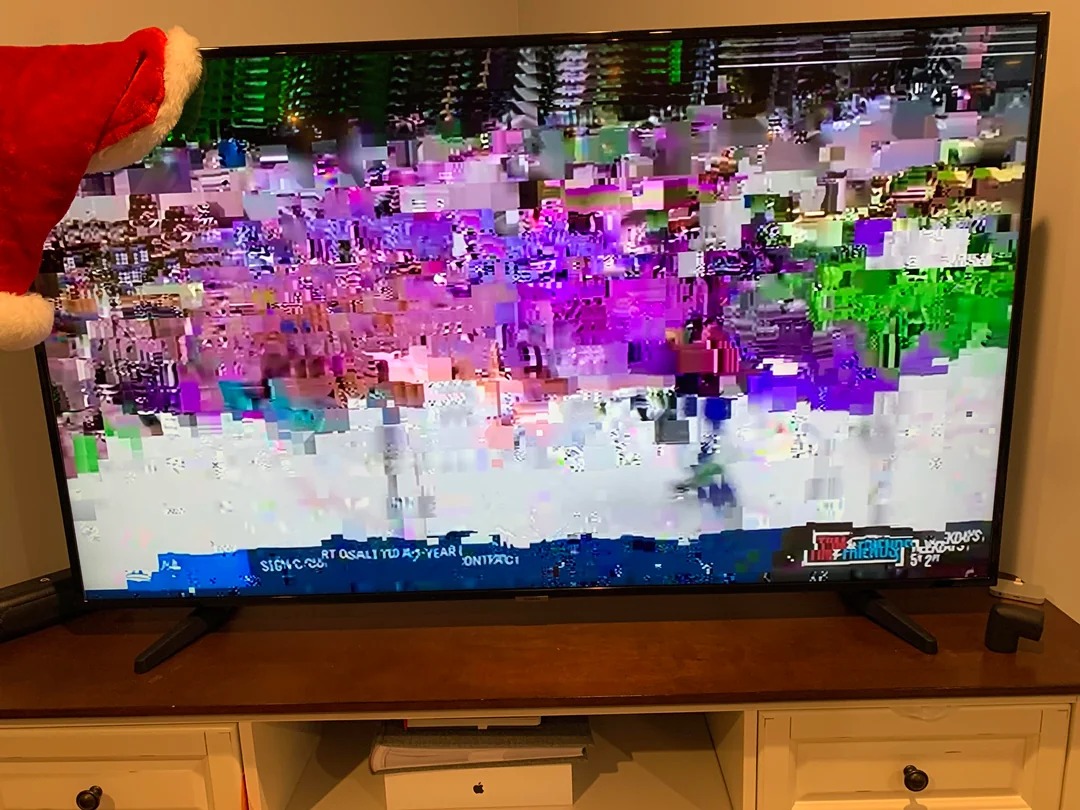800
If your TV picture is pixelated, this may be due to poor reception. Incorrect settings on your device can also cause a blurry picture.
Pixelated TV picture – check for reception problems
You turn on the TV and instead of a crystal-clear picture, all you see is a pixelated display. This may be due to a reception problem.
- If only individual channels are affected by the interference, it may be due to the channel itself or your cable provider. In most cases, this problem is temporary and will resolve itself, so you don’t need to do anything else.
- However, if all channels appear pixelated, you can try restarting the device. Disconnect the TV, receiver, or set-top box from the power supply for a few seconds and then reconnect everything after 30 seconds.
- Check the antenna cable and HDMI cable for visible damage and replace them if necessary.
- Other devices near the TV may also interfere with TV reception or the receiver. Check that they are well shielded.
- You can also have your signal quality checked. Contact your cable provider if the pixelated image persists. The problem may be more serious and cannot be easily resolved.
Smart TV is jerky – check your internet connection
If you watch TV via IPTV or stream a program on your smart TV, your internet connection must be working properly to prevent the picture from being jerky or pixelated.
- Check that the Wi-Fi connection is stable. A repeater can help stabilize the Wi-Fi if the TV is not close to the modem.
- Also check that the internet speed is fast enough. Otherwise, you may experience problems when streaming high-definition movies and series. If your internet is too slow, contact your provider.
- Sometimes the streaming services themselves have problems, causing the image to be pixelated, reload repeatedly, and not run smoothly.
Pixelated TV picture – fix device error
An incorrectly set TV may also be responsible for a pixelated TV picture. You can fix this problem yourself.
- You can make some fine adjustments in your device’s picture settings. Set the resolution to high to refocus the picture.
- At the same time, you can try to refocus the picture using the manual channel search. To do this, you will need to switch through the different frequencies until the picture is as you want it.
- Resetting your Smart TV or receiver may help to restore your device to its factory settings and display the picture as usual.
- To rule out a defect in the TV, you can connect a DVD player or console to the screen, for example. If the image is still pixelated even though the picture settings are correct, there is a defect in the TV and you should replace it.