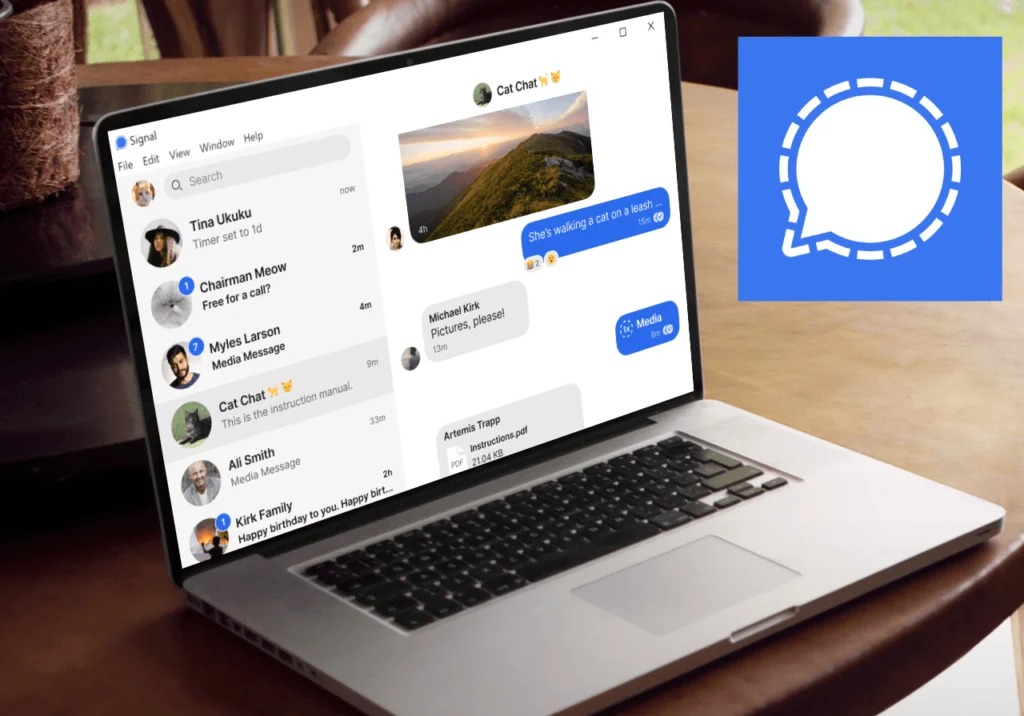2.5K
Discover how you can use Signal effectively on your PC. This guide will walk you through the installation, setup, and optimal use of the secure messaging app.
Install Signal on your PC: Why it’s a good idea
Communicating via secure channels is becoming increasingly important, and Signal has established itself as one of the best options. The desktop version is available for Windows, macOS, and Linux. This means you are not tied to a particular operating system and can use Signal on almost any computer.
- With the PC version of Signal, you can switch seamlessly between mobile and desktop devices without losing any communication. After installing and pairing with your smartphone, new messages and contacts are synchronized between your PC and mobile phone. This allows you to work seamlessly on both devices and means you are not dependent on the small display of your smartphone.
- Using Signal on your PC allows for more comfortable typing and easier access to attachments and files compared to a smartphone. Write longer messages and attach documents or images much more conveniently with a real keyboard. This is a big advantage for extensive communication or in a work environment.
- Signal on your PC can manage multiple conversations and supports group chats, making it the ideal solution for professional and private use. People who work a lot on their computers save time because they don’t have to constantly switch between their PC and smartphone. Notifications and chats can be handled directly on your desktop.
- Signal is known for its strong end-to-end encryption and data minimization. The desktop app offers the same high level of protection for your communications as the mobile version. Messages can also be deleted automatically after a certain period of time, providing additional privacy.
- Features such as “Note to myself” make it easy to quickly send content from your PC to your mobile phone or vice versa.
- To use Signal on your PC, you need the Signal app on your smartphone. Pairing is easy via QR code, and you can get started right away.
Install Signal on my PC: Here’s how
To use Signal on your PC, you need to download and install the application. This is the first step towards secure communication.
- Check requirements: You need a smartphone with Signal installed (Android or iOS). Your PC should be running Windows, macOS, or Linux.
- Download Signal Desktop: Open your web browser and go to the official Signal website: https://signal.org/download/. Select the appropriate version for your operating system (Windows, macOS, or Linux). Click “Download” and save the installation file to your PC.
- Install Signal Desktop: Open the downloaded file (e.g., “SignalSetup.exe” for Windows). Follow the installation instructions on the screen. Once the installation is complete, Signal Desktop will start automatically.
- Pair Signal Desktop with your smartphone: After launching, Signal Desktop will display a QR code. Open the Signal app on your smartphone. Go to Settings ☻ “Linked Devices” ☻ “Link New Device.” Scan the QR code on your PC screen with your smartphone. Confirm the link on your smartphone.
- Using Signal Desktop: Once successfully linked, Signal will sync your chats (without message history) and you can immediately send and receive messages on your PC.
- Tip: Your messages will continue to be end-to-end encrypted and are just as secure on your desktop as they are on your smartphone.
Errors that may occur during installation
Various errors may occur when installing Signal on your PC. Here are the most common problems and how to fix them:
- Installation file cannot be executed: Check that you have downloaded the latest version of Signal Desktop from the official website. Make sure that your operating system (Windows, macOS, Linux) is supported. Run the installation file as an administrator (right-click → “Run as administrator”).
- Error message: “Installation failed”: Check that you have enough space on your hard drive. Temporarily disable any antivirus or security software, as these may be blocking the installation. Restart your PC and try the installation again.
- Signal does not start after installation: Make sure that all current system updates are installed. Check that your PC meets the minimum requirements (e.g., Windows version, RAM). Run the program in compatibility mode (right-click → “Properties” → “Compatibility”).
- Problems pairing with your smartphone: Make sure your smartphone and PC are connected to the internet. If the QR code is not recognized, restart both the Signal app on your smartphone and Signal Desktop and try again.
- Errors due to corrupted system files or registry: Use the Windows troubleshooter for program installations to automatically fix corrupted registry entries or installation problems. If necessary, perform a disk cleanup and delete temporary files.
- General troubleshooting tips: Download the installation file again if it is corrupted. Close all other programs during installation. Perform a “clean restart” to rule out interference from background programs.
- If none of these steps resolve the issue, we recommend contacting official Signal support or using Windows troubleshooting for installation issues.