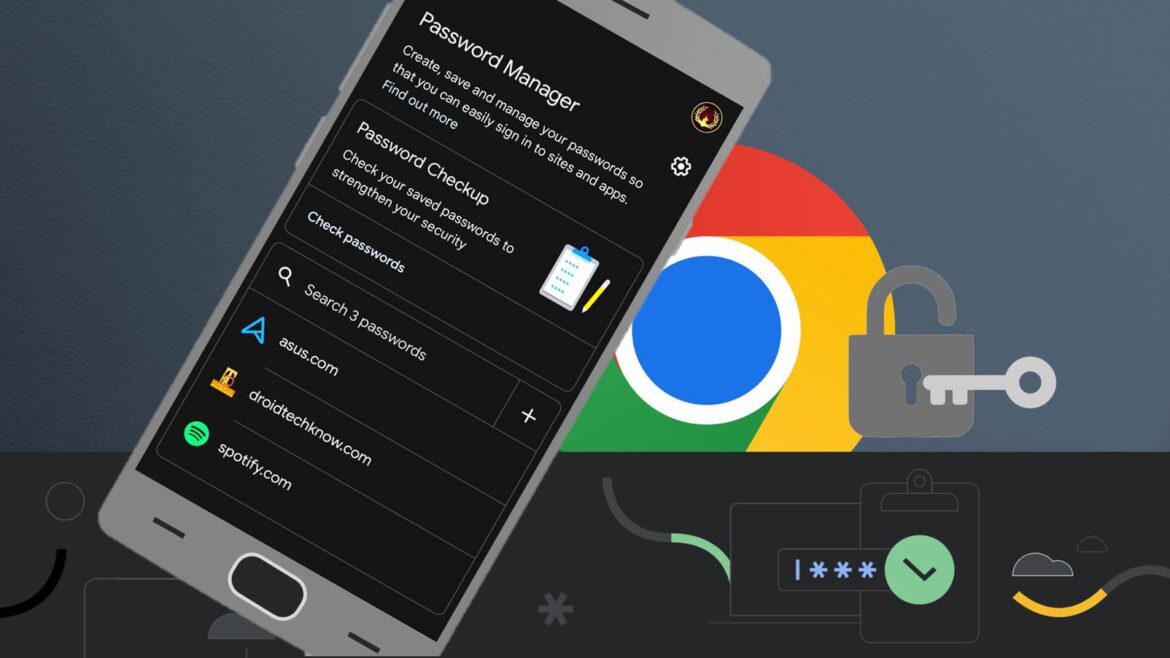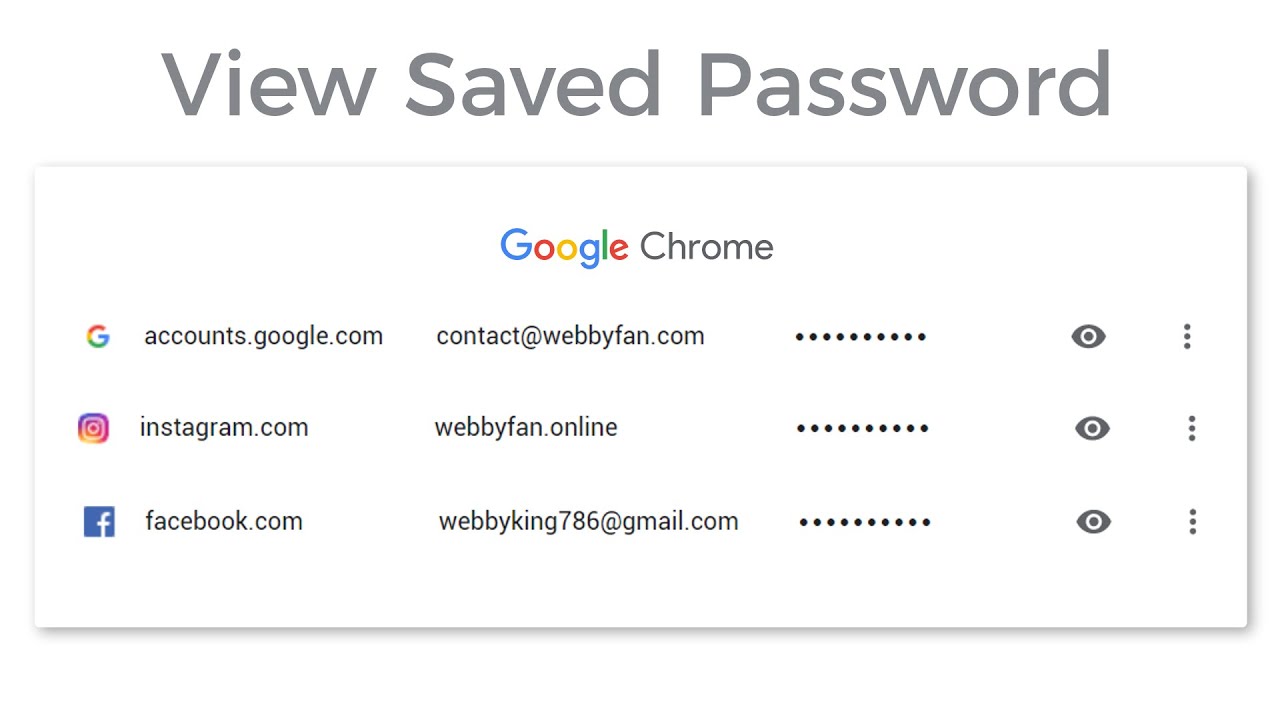637
In Google Chrome, you can view your saved passwords at any time to manage, change, or delete them. Passwords are managed both locally in the browser and centrally in your Google account.
View saved passwords in Chrome
To view your saved passwords, first open the Google Chrome browser.
- Open the menu: Click on the three-dot icon in the top right corner (“Customize and control Google Chrome”).
- Open settings: Select “Settings” from the menu.
- Find password management: Go to ‘Autofill’ → “Passwords”.
- View password: Find the desired entry and click on the eye icon. You will need to authenticate yourself via your operating system to confirm – e.g. by entering your Windows password or using Windows Hello (face recognition, fingerprint).
- Management: Here you can also edit or completely delete passwords.
Central password management in your Google account
Chrome also optionally stores passwords in your Google account so that they are available across devices.
- To do this, go to passwords.google.com.
- Sign in with your Google account. Two-factor authentication is usually required to access your account.
- There you can view, edit, or remove your passwords, regardless of which device they were saved on.
- Security features: Since an update, Chrome now alerts you to unsafe, compromised, or reused passwords in password management and recommends that you change them. This increases your account security.