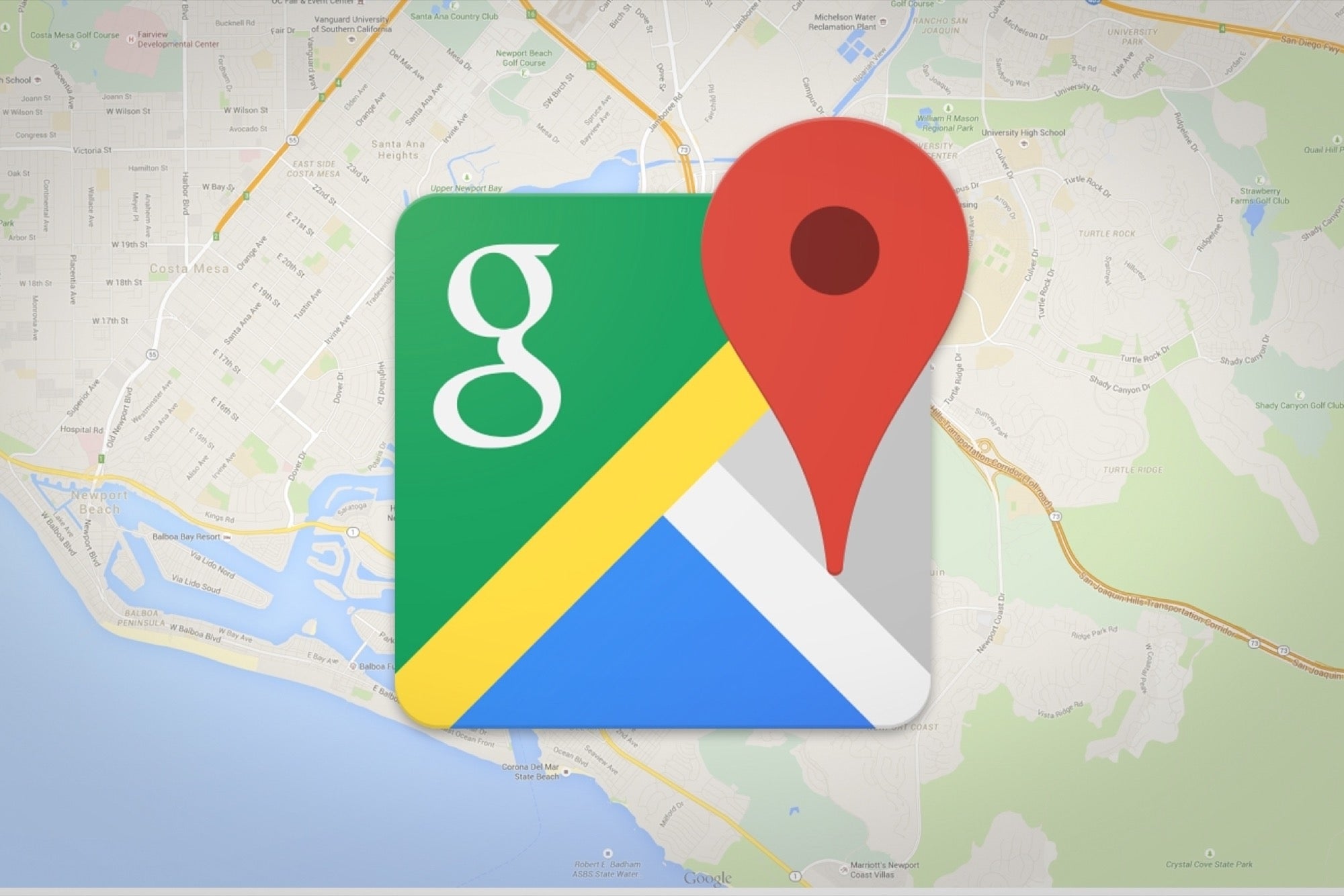782
If you don’t have internet access when you’re on the road, it’s helpful to download the necessary Google Maps in advance. This will allow you to use the maps offline.
Download Google Maps maps: How to do it on Android
When you’re on the road, it’s often not possible to connect to the internet. If you download the maps from Google Maps in advance, you can still use them.
- Open the Google Maps app on your Android device. Now make sure you have an internet connection and are signed in to Maps with your Google account.
- Search for the place you want to download the map from. Then tap the name of the place and press the three-dot menu next to the place name.
- Press the menu item “Download offline map” and select the map section. Confirm the download.
- You can find the maps on the app under the menu item “Offline maps” of your profile.
Download Google Maps on iPhone and iPad
If you have an Apple device, you can download the maps as follows:
- Open the Google Maps app on your device and make sure you are connected to the internet, signed in and not in incognito mode.
- Search for the place you want to download the map from. Then press the name of the place or the address and go to the three-point menu.
- Now press “Download offline map”. After selecting the map section, go to “download”. You will find the downloaded maps on your profile under “Offline maps”.