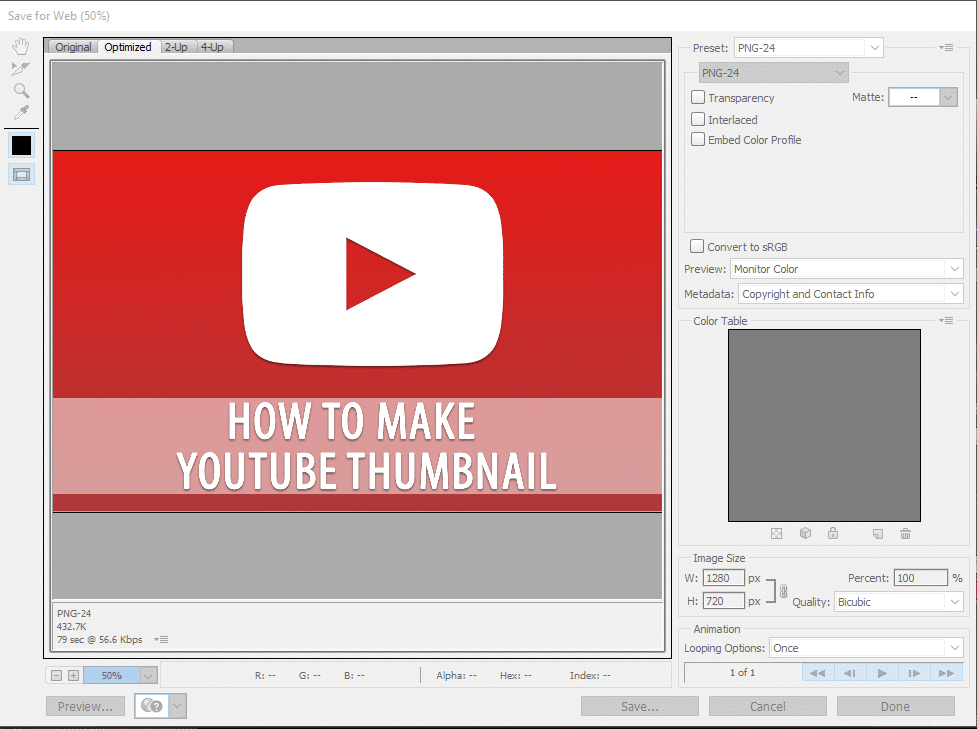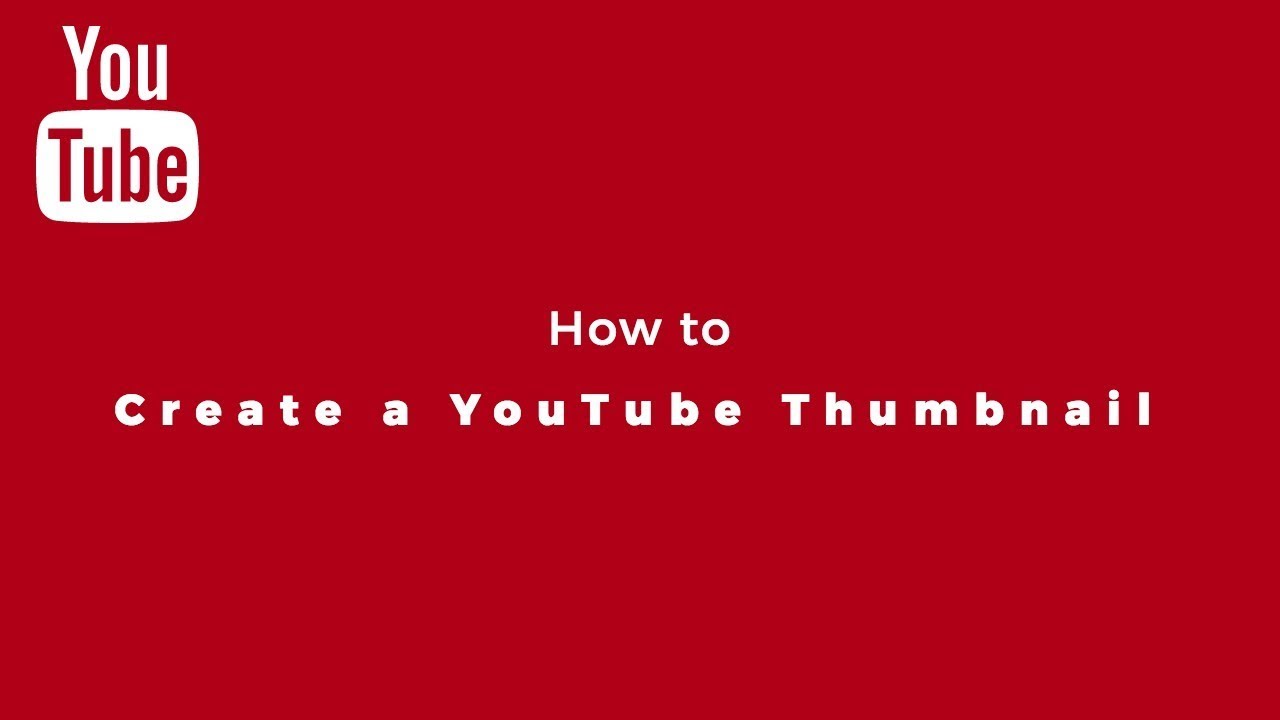It’s worth creating a custom thumbnail for your YouTube video: especially if it’s the right size and well designed, a good video thumbnail will attract lots of users. We’ll tell you the perfect dimensions for your thumbnail.
Creating YouTube thumbnails in the right size
To ensure that your thumbnail is displayed optimally everywhere – from smartphones to TVs – the right size is crucial. YouTube provides clear guidelines that you should definitely follow.
- Optimal resolution: 1280 × 720 pixels
- Aspect ratio: 16:9 (preferred by YouTube)
- Minimum size: 640 pixels wide
- Maximum file size: 2 MB
- Formats: JPEG/JPG, PNG, BMP, or GIF
- Tip: A higher resolution than 1280 × 720 is possible, but in practice this offers little advantage, as YouTube compresses the files during upload anyway.
Best practices for creating YouTube thumbnails
The correct dimensions alone do not make a good thumbnail. Colors, text, and recognition value play a decisive role in ensuring that it actually generates clicks. These design rules will help you:
- Clear imagery: Use high-contrast colors and expressive motifs.
- Short text: Few words (max. 6) are mobile-friendly and immediately comprehensible.
- Branding: Recognizable colors, logos, or styles strengthen your brand.
- Uncluttered design: Avoid overload—less is more.
- Tests: Try out different variations using A/B testing to find out which ones are more popular.
Creating YouTube thumbnails – tools and practical tips
The right dimensions and a good design are one thing – implementation is another. Fortunately, there are numerous tools that make it easy for you to create thumbnails and offer the right dimensions right away.
- With Adobe Express, Canva, Snappa, or Filmora, you can create thumbnails with the right dimensions in just a few clicks.
- The same rules apply to YouTube Shorts – but keep in mind that previews often automatically display 4:5 crops.
- JPEG is suitable for colorful photos, PNG for graphics or transparencies.