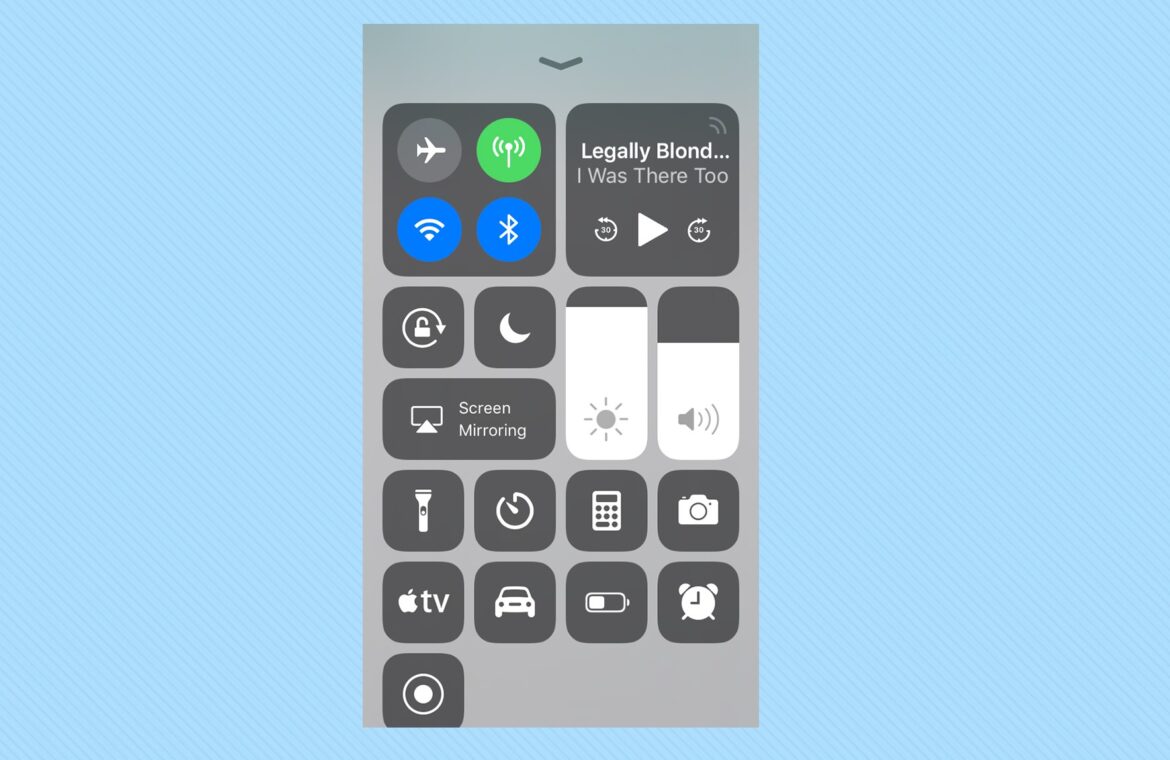243
If you want to play videos, images, or music from your iPhone via AirPlay, you must first set up the service. There are certain points you need to bear in mind when doing so.
Setting up AirPlay on your iPhone: Prerequisites
There are certain requirements that your devices must meet before you can start using AirPlay.
- You need an AirPlay-enabled iPhone with the correct iOS version. This includes models with iOS 11.4 (for audio) or 12.3 (for video) or newer. These are models from the iPhone 5S onwards.
- You also need a . These include Apple TV, Macs running macOS Mojave 10.14.5 or later, and AirPlay-enabled smart TVs. Check the product description for compatibility.
- If you want to use AirPlay, both devices must be on the same Wi-Fi network. This is the only way to use it.
- Tip: Make sure your iPhone has the latest firmware installed to avoid connection problems.
iPhone: Setting up AirPlay correctly
Once you have met the requirements for setup, you can complete the AirPlay setup on your iPhone in just a few steps.
- Select the desired file that you want to transfer via AirPlay. This could be videos, images, or songs, for example.
- Then click on the AirPlay button. Depending on the app, you may need to press another button first, such as Share in the Photos app.
- Now select the receiving device from the list, for example, your smart TV. Tap on it.
- The file will now be streamed to the device. You can end the connection by pressing the AirPlay button again and selecting your iPhone.
Setting up AirPlay on your iPhone and mirroring: Instructions
If you want to use screen synchronization via AirPlay, proceed as follows:
- Place your finger on the screen and then swipe up (iOS 11 or earlier) or from the top right corner of the screen down (iOS 12 or later) across the display. The Control Center will now open.
- Tap the Screen Mirroring button in the lower right corner to see all available devices that you can mirror your device to.
- Select the desired device and a connection will be established. A code may appear on the end device. Confirm this on the iPhone. Now mirror the iPhone screen.
- Open the control center again and tap Screen Synchronization. Now select Stop Synchronization to deactivate AirPlay.