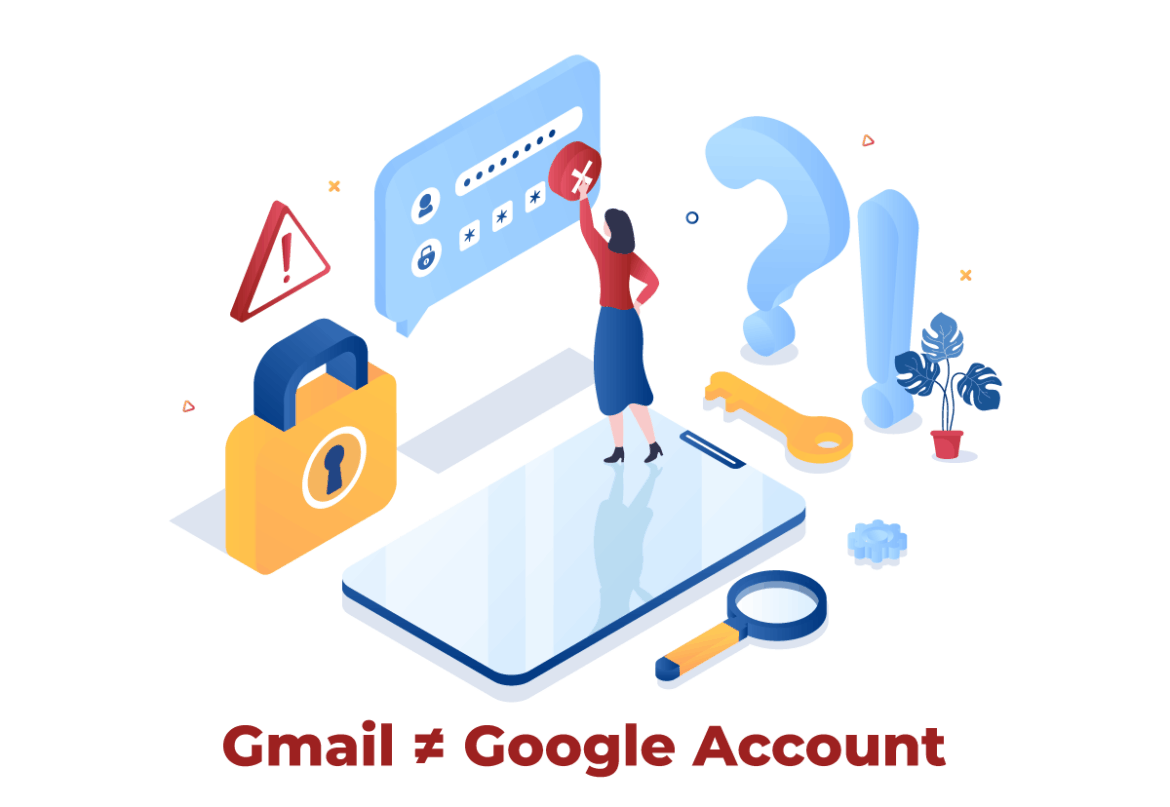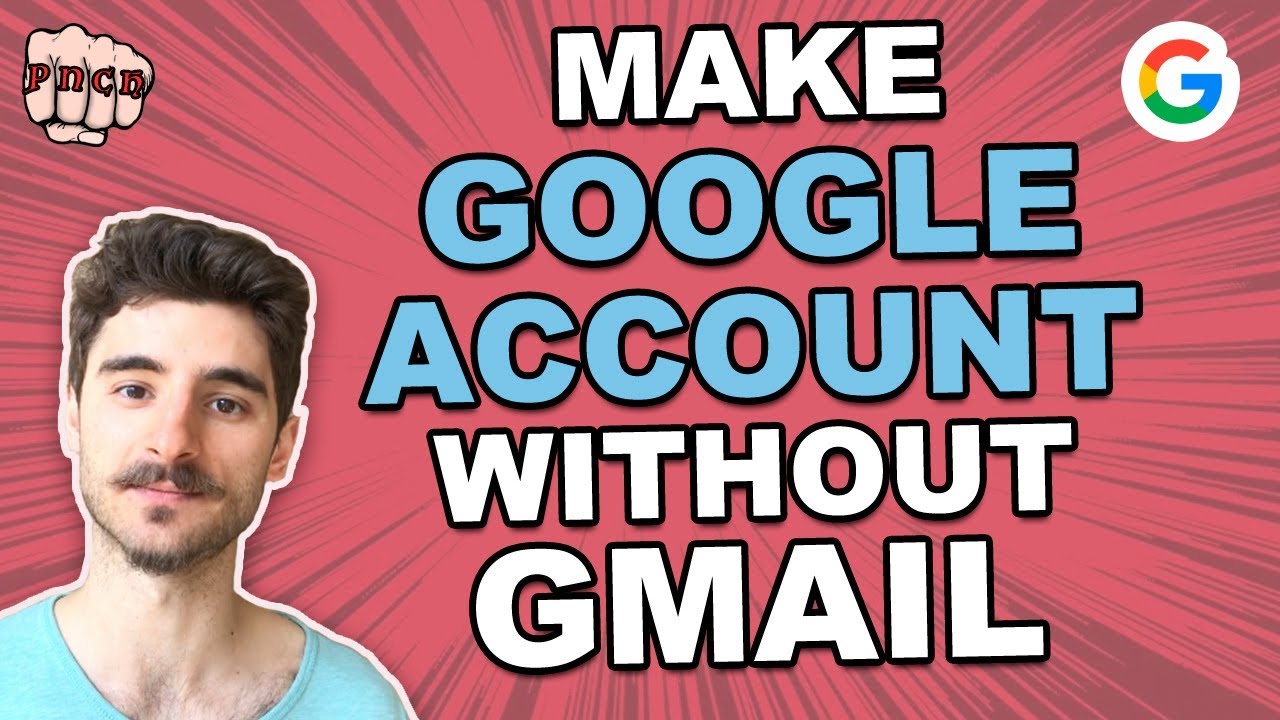Create a Google account without Gmail
Many users don’t know that a Google account can also be created with an existing email address – without a new Gmail address. The process is only slightly different from the standard registration and can be completed in a few minutes.
- Open accounts.google.com/signup and start the registration process. At this point, the process is almost identical to normal account creation.
- Instead of entering a new Gmail address, click on the link “Use my current email address instead”. This indicates that you want to keep your existing address.
- Enter your existing email address, whether it’s from Outlook, GMX, Web.de, or your own domain. Google accepts almost any address as long as it is accessible.
- As usual, enter a strong password and your personal information. Be sure to choose a secure password, as it will apply to all Google services.
- Google will send a confirmation email to the address you provided. Your new account will only be fully set up once you click on the link.
Advantages and possible limitations of a Google account without Gmail
A Google account without a Gmail address has some practical advantages, but it is not always equivalent to a classic account with Gmail. If you choose this option, you should be aware of its strengths, but also keep its limitations in mind.
- You can continue to use your existing email address and don’t have to remember an additional one. This makes communication easier, especially in a professional environment.
- Since you don’t have to maintain two mailboxes, you can keep all your emails in one place. This saves time and avoids confusion caused by parallel accounts.
- Without a Gmail address, Google links less data together. This offers a small advantage in terms of privacy, even though Google still collects data, of course.
- Some apps require a Gmail address, such as certain integrations in Google Workspace. Without a Gmail address, you may encounter limitations.
- Without a Gmail address, you sometimes lack additional security measures for password resets. This makes an alternative email or authenticator app all the more important.
Phone number and security when creating an account
Google often asks for a phone number when creating an account to increase security. However, many users want to avoid providing this information, at least in the initial phase. With a few tricks, this is possible without completely neglecting security.
- When registering, you can click “Skip” if prompted. This allows you to bypass the mandatory field and remain anonymous.
- If Google forces you to enter your phone number, try using an incognito window or a different browser. This often resets the prompt.
- Even without a phone number, you can secure your account with an authenticator app or a second email address. This offers comparable protection.
- Without a phone number, it is difficult to quickly recover your account in an emergency. If you forget your password, you will have fewer options.
- It is best to skip the phone number for now and add it later in the security settings. This gives you control over when you provide the information.
Delete your Gmail account later
Not everyone wants to keep a Gmail address permanently. Perhaps you originally created your Google account with Gmail, but now want to use only your existing email address. In this case, you can delete the Gmail service from your Google account—your account will remain intact. The process is quite straightforward, but requires careful attention, as messages and contacts stored with Gmail may also be lost.
- Open myaccount.google.com and sign in. Then navigate to the “Data & privacy” section, where you can manage all the services associated with your account.
- Click on “Delete a Google service”. Google will list all linked services, including Gmail, YouTube, and Google Drive. Select Gmail specifically.
- To ensure you can continue to log in, Google requires you to provide a new, external email address. This will replace your Gmail address as your login and must be confirmed before completion.
- Once deleted, all emails stored in Gmail will be irrevocably lost. If you want to save important messages, you should first create a backup using Google Takeout.
- Once you have completed the steps and confirmed the new address, Gmail will be permanently removed. However, your remaining Google account—including Drive, YouTube, and Play Store—will remain completely intact.