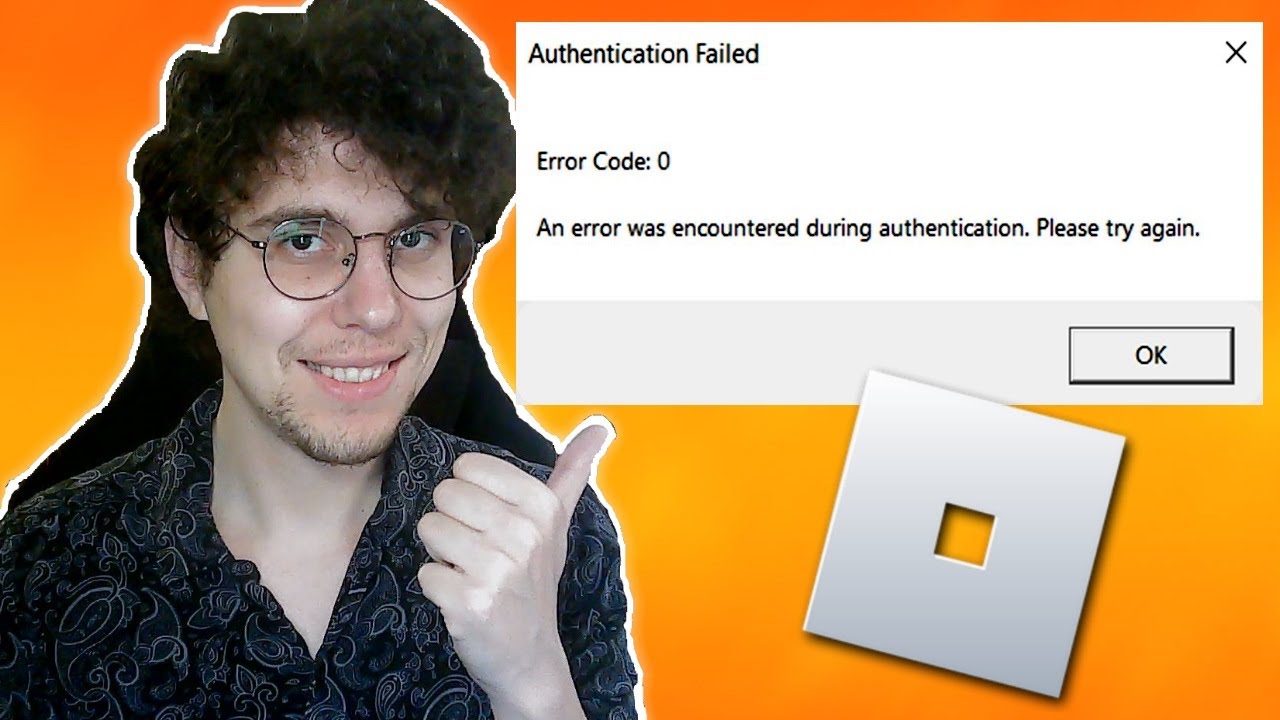219
Error Code 0 on Roblox is a common authentication or connection problem. With our tips, you can solve the problem quickly and easily.
Error Code 0 on Roblox: How to proceed
Error code 0 on Roblox is a common authentication or connection problem, usually caused by network issues, corrupt game files, incorrect server settings, or VPN/proxy use.
- Restart your PC, router, and network module if necessary: Often, simply restarting your computer and router is enough to resolve temporary network issues.
- Disable VPN and proxy: Discord, Roblox, and other platforms often do not work correctly with an active VPN or proxy. Try disabling them. Conversely, in rare cases, it may help to enable a VPN if Roblox is only restricted regionally.
- Clear browser cookies/cache or clear the Roblox app cache: On Windows, press [Windows] + [R], enter “%localappdata%,” find the Roblox folder, and delete it.
- Reinstall the Roblox app: Uninstall Roblox completely, restart your PC, and reinstall Roblox from the website.
Roblox is not running: Further tips
The following measures may also help to solve the problem. However, if problems persist, we recommend contacting Roblox support.
- Check your internet connection and, if necessary, switch from Wi-Fi to LAN to avoid connection interruptions.
- Keep Windows, drivers, and Roblox up to date.
- If necessary, reset your network settings to default (e.g., via “Reset network” in Windows).
- If in doubt, try a different browser or computer. Sometimes local conflicts or restrictions are the cause.
Reinstall Roblox without losing your game progress
Reinstalling Roblox will not result in the loss of your game progress or purchased items, as these are stored online on the servers via your Roblox account and not locally on your device.
- After uninstalling Roblox, all game scores and purchases will be retained as long as the same account is used. The correct login details (email, cell phone number, or username and password) are required.
- Progress in games and purchased items are automatically assigned by Roblox as soon as you log in to the same account after reinstalling.
- Your own Roblox Studio projects are only affected if they have been saved locally on your PC; these should be backed up beforehand.
- Step-by-step instructions: Completely uninstall Roblox and clear the cache if necessary. Restart your PC. Reinstall Roblox from the official website. After installation, log in with your original account details.