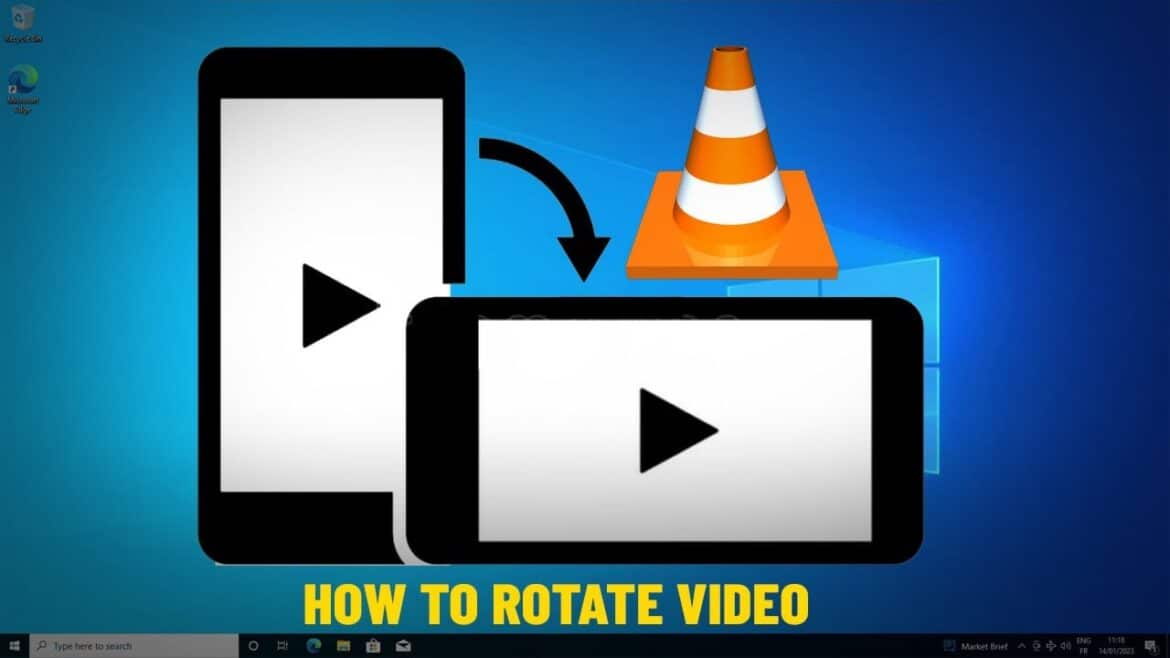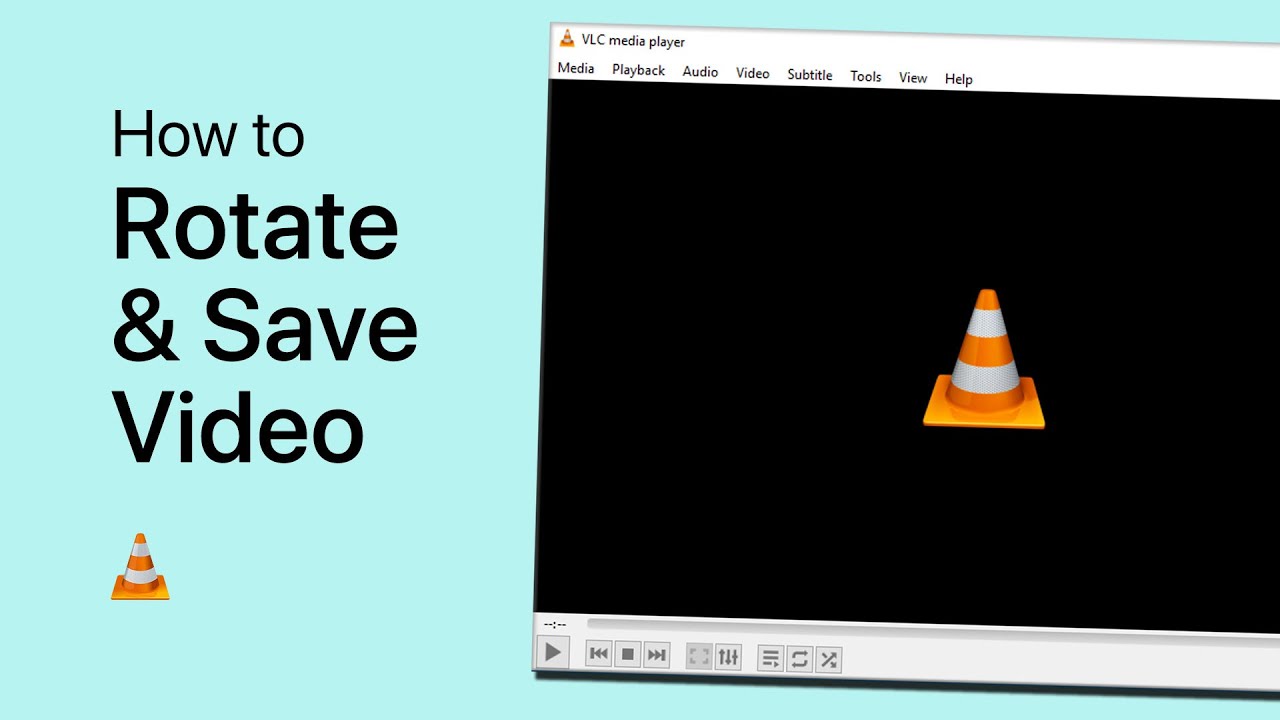336
In VLC media player, you can rotate videos by 90 or 180° if they are upside down or playing vertically. It is also possible to flip the videos.
Rotate video in VLC media player
When you rotate a video in VLC Player, the orientation is only changed during playback. The actual video file remains unchanged. To do this, simply activate the appropriate filter.
- Open the video in VLC Media Player.
- In the navigation bar, click Tools > Effects and Filters.
- The “Adjustment and Effects” menu will now open. First, select the Video Effects tab, then the Geometry tab.
- Check the box next to Transform and select the number of degrees you want to rotate the video from the drop-down menu below. You can also flip the video using the “Transpose” function.
- If you want to rotate the video at an angle other than the specified 90-degree increments, check the box next to Rotate instead and select the desired angle using the virtual turntable.
Tip: Rotate video file permanently with additional program
If you want to rotate a video permanently, you should use an appropriate editing program. XMedia Recode is a free tool for this task:
- Install and launch XMedia Recode on your PC.
- Open the video file you want to rotate permanently.
- Select the video in the overview and switch to the Filter/Preview tab.
- Click on the Add Filter button and select Rotate Image.
- Now click on the Image Rotation Filter below the video preview to open its settings.
- If the filter is disabled, click on the crossed-out eye to enable it.
- Select the desired rotation under Mode.
- If you wish, you can also adjust the other video settings in the respective tabs. You can find inspiration here in our beginner’s guide to XMedia Recode.
- In the XMedia Recode button bar, click on Add Job and then on Encode.