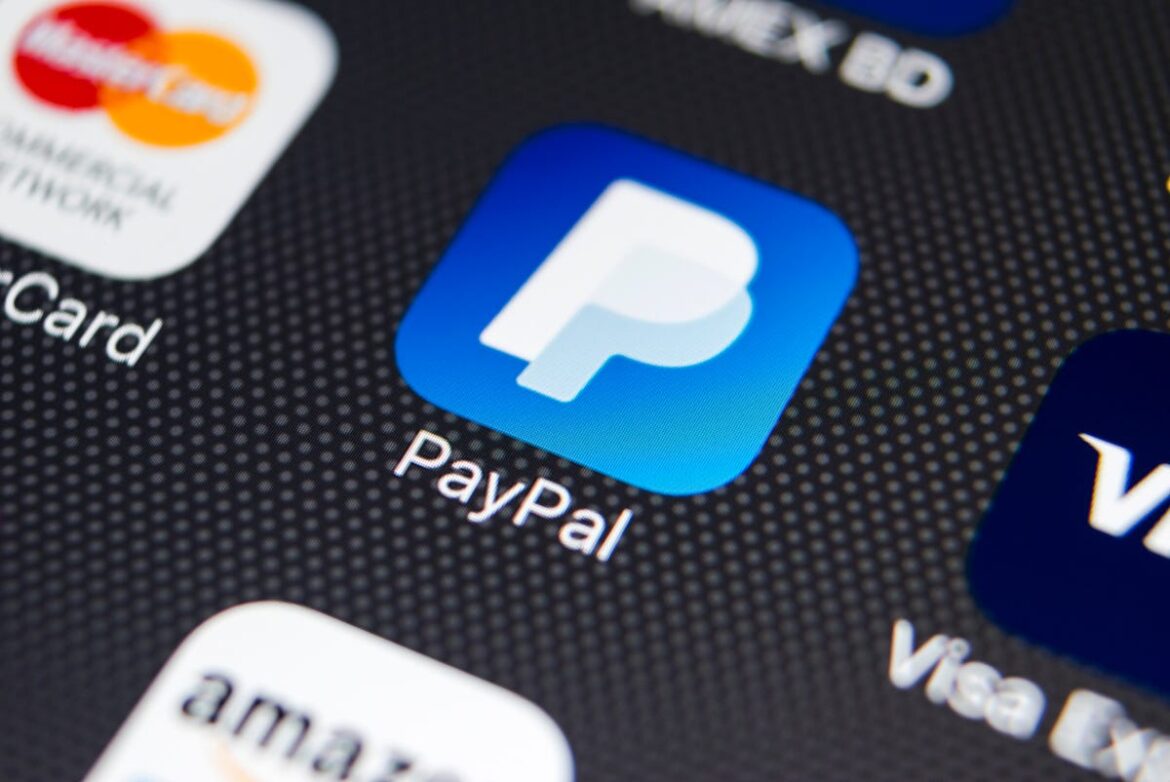477
If you have forgotten your PayPal login details, you can reset your password or email address. This will allow you to access your account.
Forgotten PayPal login: Reset password
The function that allows you to reset your password is easy to find on the PayPal website. This means you don’t have to search for it if you have forgotten your login details.
- Go to the PayPal homepage and click on Log in in the top right-hand corner. Now click on the link Forgot your password? on the login page.
- If you have forgotten your password, enter your email address in the corresponding field. Now click on Continue.
- A security check will now be performed. Several types of verification are available. Click Continue with your mouse.
- Follow the instructions on the screen to complete the security check. You can then enter a new password and log in again.
- When creating a new secure password, make sure it is at least 12 characters long and contains a combination of upper and lower case letters, numbers, and special characters. You should also change your passwords regularly to keep your accounts as secure as possible.
- Note: Enable two-factor authentication (2FA) or passkeys to increase login security and access your account more quickly.
Forgotten PayPal login: Recover email address
If you have forgotten your PayPal email address, you can have the system search for it to enable you to log in.
- Go back to PayPal and click on Log In. There you will find the button Forgot your email address?. Select this button.
- In the next window, you can enter up to three email addresses in the following fields. Use addresses that could be associated with your PayPal account.
- Click Continue and PayPal will search the system. If your email address is available, you can now log in or set up a new password as described above.
- Tip: Write down your email addresses in a notebook so you don’t forget them again. Alternatively, you can use a password manager.