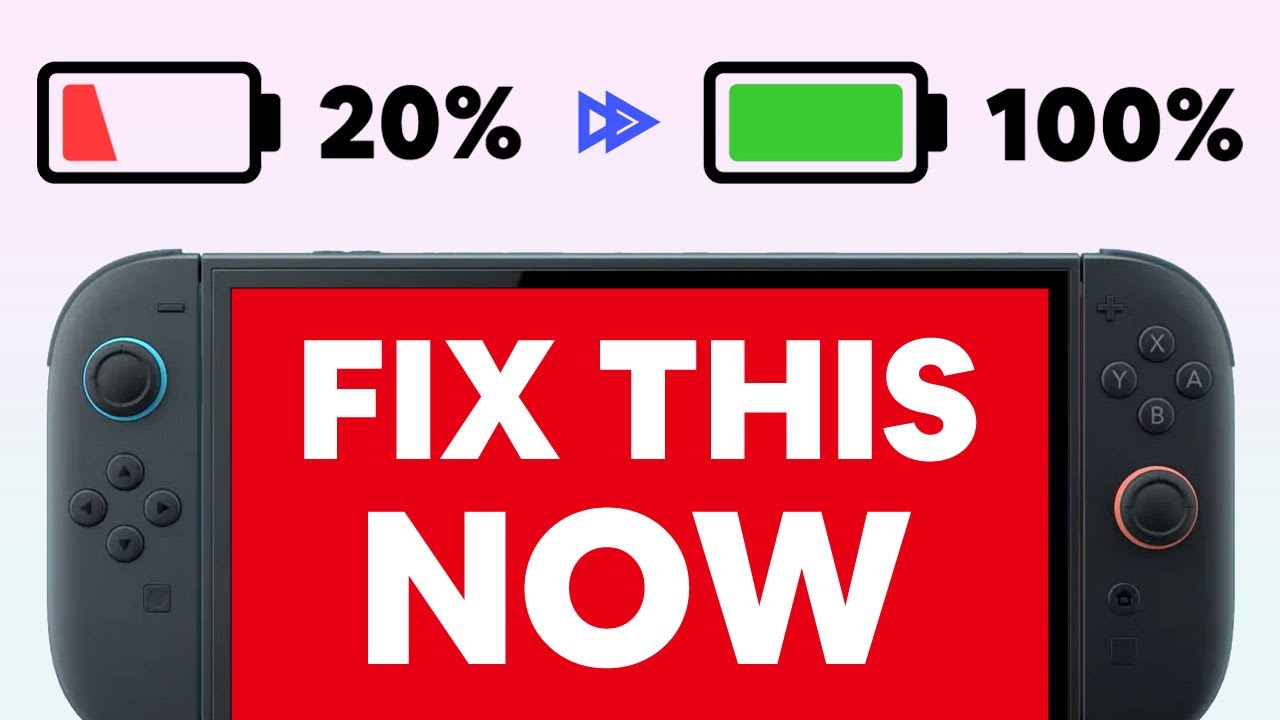1.9K
If the Nintendo Switch 2 battery drains quickly, there could be several reasons. You can increase the battery life with various solutions.
Nintendo Switch 2 battery drains quickly: Possible causes
The Nintendo Switch 2 has a 5,220 mAh battery that should provide two to six hours of battery life. Battery life depends on various factors that can drain it quickly.
- One of the most common causes is high screen brightness. It is best to use only 50 to 70 percent to conserve battery power during longer sessions.
- Alternatively, turn off automatic brightness to save battery power. This option adjusts the current brightness of the console to suit your environment, which can drain the battery much faster.
- The same applies to the volume if you are not using headphones. Reduce the volume or switch to a headset to be able to play for longer.
- Disable the Nintendo Switch 2 Joy-Con Rumble feature via the controller menu in the console settings. This feature consumes a lot of power, so turning it off may help.
- If you use the Nintendo Switch 2’s sleep mode, the console will not shut down properly and will continue to consume battery power. Press and hold the power button for three seconds to completely shut down the console via the power menu.
- Note: If the battery drains too quickly, there may be a manufacturing defect or the console may be damaged. In this case, you should make use of your warranty and contact Nintendo customer support.
Error in the Nintendo Switch 2 battery indicator: How to fix the bug
The Switch 2 may also show a low or almost empty battery level even though the device is not yet empty. Nintendo is aware of this bug. Try the following:
- You need to reset the Switch 2. To do this, first connect the charging cable to the Switch.
- Now turn the Switch off completely. Do not put it into sleep or standby mode, but turn it off completely.
- Now turn the Switch back on and hold down both volume buttons during startup until the recovery process begins on the display.
- Once the console has completed this process, turn it off again. When you turn it back on, the battery display error should be fixed.
- If the error persists, you will need to “regenerate” the Switch step by step. To do this, first charge the battery to 100 percent and then leave it connected to the charging cable for a little longer (approx. one hour).
- Then disconnect the Switch from the power supply and leave it in the main menu for four hours. To do this, disable sleep mode in the system settings so that the display does not turn off.
- When the battery is almost empty, switch the Switch off again and leave it off for another 30 minutes before recharging it. You will need to repeat this “charge and discharge procedure” several times to allow the battery to recover gradually.
- If neither of these options works, the battery may be faulty. In this case, contact the support team of the retailer where you purchased the Switch 2.
Conserve battery power: Reduce background activity on the Nintendo Switch 2
Certain settings can also cause the battery of your Nintendo Switch 2 to drain quickly.
- If your console is connected to a Wi-Fi network, battery usage may increase. This is because the device is constantly searching for Wi-Fi connections, which can affect battery life.
- The same applies to the Bluetooth function of the Nintendo Switch 2. If you are not currently using Wi-Fi or Bluetooth, disable both or turn on airplane mode.
- If you are downloading a game or update, the battery may drain noticeably faster. In this case, wait until the process is complete before playing.