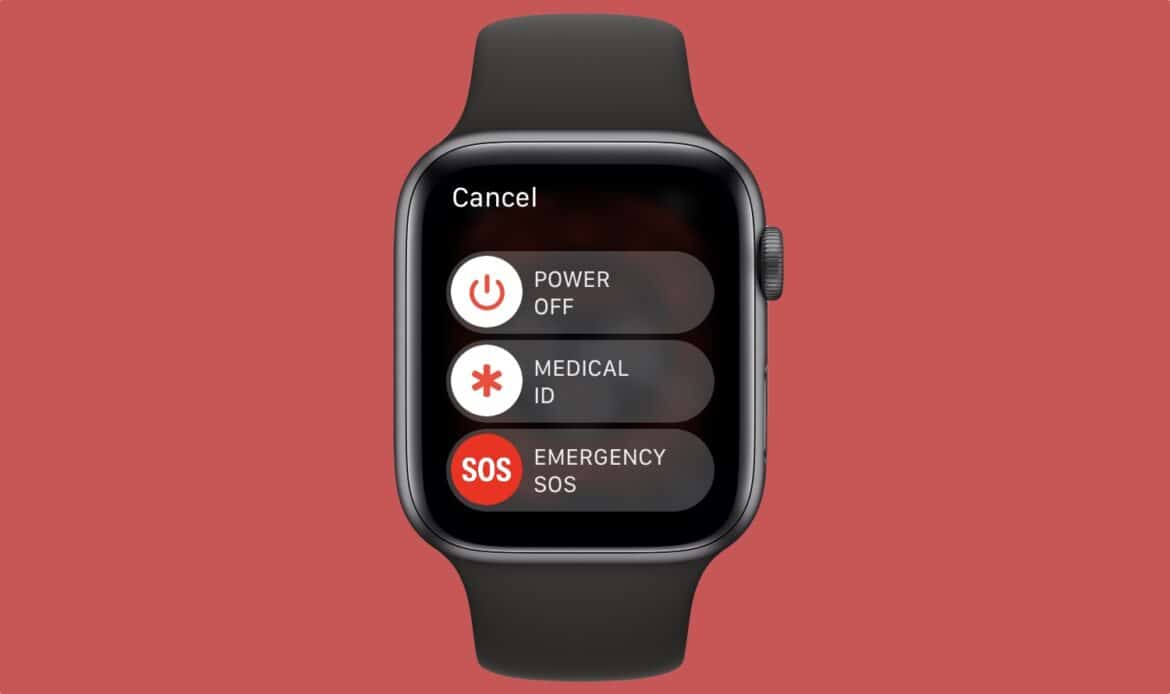392
The Apple Watch is always in standby mode, but the smartwatch can also be completely turned off or restarted. We’ll show you how.
Apple Watch modes: Turning off, Standby & Power Reserve, Restarting
Before you turn off or restart your Apple Watch, it is helpful to know the different operating modes. Depending on the situation, a simple sleep mode may be sufficient – or a complete shutdown may be necessary.
- Power off: When powered off, the Apple Watch consumes virtually no power (apart from minimal operating power). It cannot send notifications or measure data. Therefore, it makes sense to power it off completely if you do not intend to use the watch for a long period of time.
- Standby / Sleep mode: If you are simply not actively using the watch, it will automatically go into sleep mode (display dark, functions still active in the background). In newer versions of watchOS, the display can remain permanently visible in Always-On mode if activated — this reduces battery life.
- Power reserve: In power reserve mode, the watch only displays the time and deactivates almost all other functions to save energy. In this mode, it is very limited in its usability and must be restarted completely to restore all functions.
- Restart (soft or forced restart): A restart terminates all running processes and restarts the system. This can be helpful in the event of errors, freezes, or unstable software. A soft restart is performed using the normal power off and power on procedure.
- A force restart immediately resets the system and should only be used if the watch cannot be operated normally or is frozen. — Such a restart does not delete any data, unless it occurs during an update.
Completely shut down & restart Apple Watch (incl. force restart)
You can turn off and restart your Apple Watch using simple key combinations. However, there are slight differences depending on the watchOS version. If you want to turn off your Apple Watch completely:
- Remove the watch from the charger: The watch often cannot be turned off while it is charging.
- Press and hold the side button: Press the side button until several options appear.
- Select “Power Off”: Move the slider to the right to start the shutdown process.
- Wait until the display goes black: Only then is the watch completely turned off.
- Tip: You can also find the same function in the menu under Settings → General → Shut Down.
- Restart Apple Watch: After it has completely shut down, press the side button again until the Apple logo appears. The watch will then restart.
- If your Apple Watch is unresponsive, a force restart may help. However, this method should only be used if there is no other option. This method is useful if your screen is frozen, if no input is recognized, or if the normal restart does not work. Important: Never force restart during a watchOS update—this can damage the system.
- How to do it: Press and hold the side button and Digital Crown simultaneously for about 10 seconds and release both buttons as soon as the Apple logo appears. The watch will then restart automatically. This method also applies to the Apple Watch Ultra and Ultra 2.
Troubleshooting & special features for new models and watchOS versions
Sometimes the Apple Watch stops responding or cannot be turned off. There are also minor differences between models and watchOS versions. Here you will find practical troubleshooting tips and the latest information.
- If the watch cannot be turned off: Perform a forced restart (side button + crown). Check whether cases or protective films are blocking buttons. Place the watch on the charger—sometimes a quick charge helps.
- If that doesn’t help, unpair the watch via the iPhone Watch app and pair it again. If the problem persists, a factory reset may be necessary.
- Differences between models & watchOS: The Apple Watch Ultra uses the same button combinations as the standard Watch. In newer versions of watchOS, the power off option can also be accessed via the menu: Settings → General → Power Off.
- The Always-On Display (from Series 5 onwards) affects the display when the watch is in sleep mode – a dimmed display does not mean that the watch is turned off.
- Current support information and step-by-step instructions can be found at any time on the official Apple website: support.apple.com/applewatch
previous post