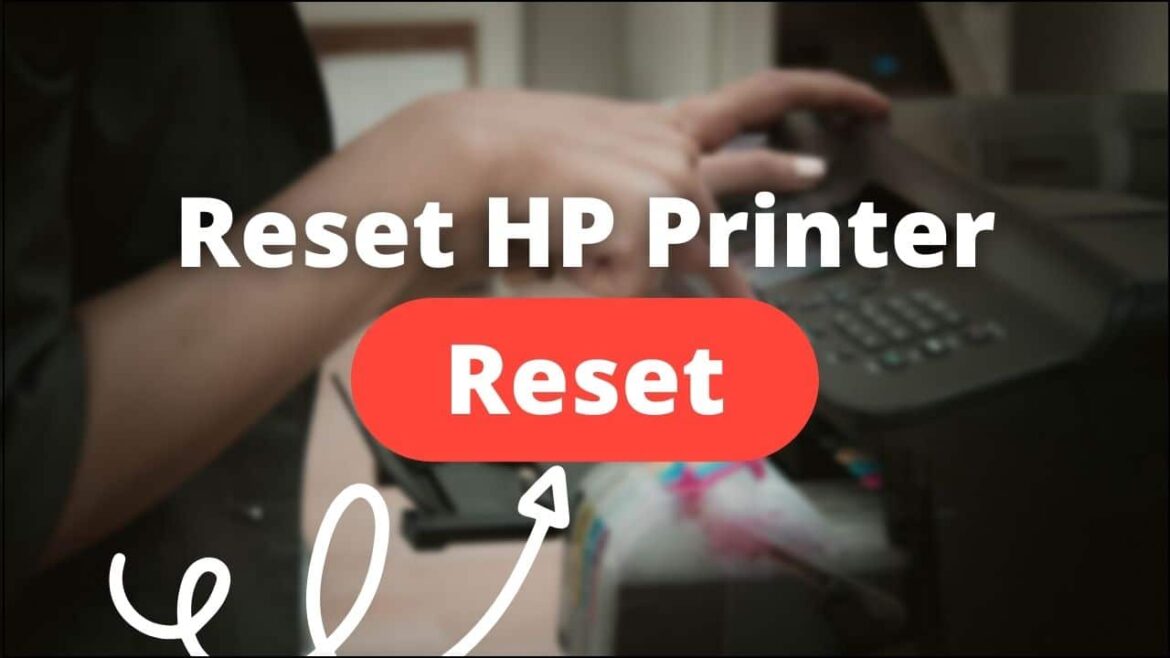544
If you want to reset your HP printer to factory settings, you can do this either on the device or using the HP Smart App.
Resetting the HP printer: How to do it via the control panel
To reset an HP printer via the control panel, only a few steps are necessary. Use the touch screen or the navigation buttons to navigate on the control panel.
- Open the dashboard of your printer by swiping down once on the screen. This step is not necessary for all HP printers
- Depending on the model, either click on “Menu” (rectangle with three horizontal lines) or on “Set up” (cogwheel symbol).
- Go to “Printer maintenance” and then to “Restore”. On some devices, you may also have to click on “Extras” instead.
- Next, go to “Restore factory settings” and click on “Continue” or “Yes” to confirm.
- Your printer now displays “Restore printer factory settings” and restarts after approx. 20 seconds.
Reset the printer via the HP Smart App: How to proceed
If you use the HP Smart App, you can also reset your printer to factory settings here:
- Go to the home screen of the app and select the icon of your printer:
- Go to “Advanced settings” in the settings and open the EWS (advanced web server).
- On the start page of the EWS, click on “System” or “Settings” and log in with your printer PIN and your user name. Depending on the model, you will find the access data on the printer flap or inside the cartridges. For HP LaserJet printers, enter “admin” as the password
- Go to “Restore default settings” and select the option “Factory settings” or “Restore factory settings” and then click “Yes”. If you have an HP LaserJet printer, go to “Service”, “Restore default settings” and then click “OK”.
- Wait until the printer has restarted. After about 20 seconds, the printer should have restarted.