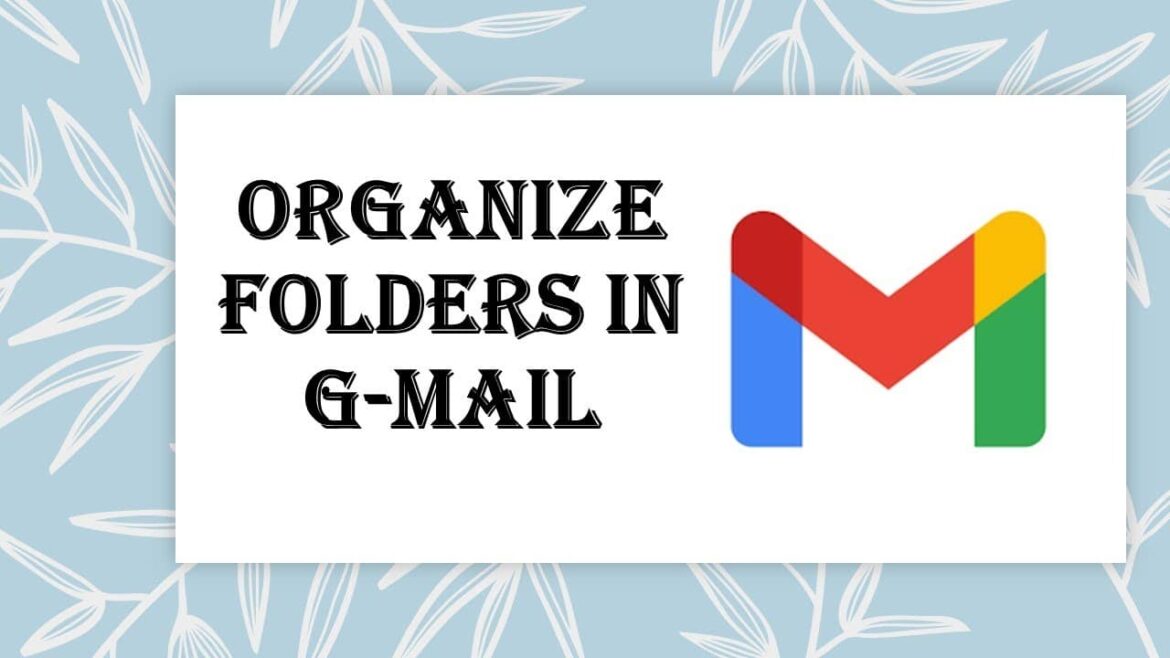Gmail offers a convenient way to create folders and organize your emails. Organizing emails can be challenging, especially when you receive many messages every day.
Creating Gmail folders: Why it makes sense
The flood of emails can be overwhelming, especially when you receive many messages every day. Gmail offers a solution for organizing your emails and managing them efficiently. What are the possibilities for creating folders in Gmail, and how can you use them effectively?
- Gmail does not use traditional folders like other email programs. Instead, it uses labels that perform similar functions. These labels allow you to categorize emails and find them more easily.
- Labels offer flexibility because an email can be assigned to multiple labels. This is particularly useful when a message falls into different categories, such as “Work” and “Projects.”
- One disadvantage of labels is that they do not offer the same structure as folders. It may take some getting used to working with labels instead of folders, but the functionality is similar and offers additional options.
How label creation works in Gmail
Creating folders, or rather labels, in Gmail can greatly improve your email communication. Label creation in Gmail works as follows:
- Open Gmail on a computer in your browser.
- To create a new label, you can either: In your inbox: Select an email, click on the label icon (label) at the top, then enter a new label name in the drop-down field and click “Create.” Or click ‘More’ in the left sidebar, then “Create new label” at the bottom. A window will open where you can enter the name of the label. Confirm with “Create.”
- Under the pop-up window, you can also create a nested structure by checking “Organize label under” and selecting the parent label.
- You can edit labels later: Move the mouse over the label name in the left sidebar, click on the down arrow, select “Edit,” make changes, and save.
- You can set colors for labels by clicking on the three dots to the right of a label, selecting “Label color” and choosing a color.
- In the Gmail app (e.g., on iPhone or Android), you can manage labels and create new ones, but creating and editing labels in the app is more limited than in the web version.
- Labels help you organize your emails and are visible only to you. You can assign a label to multiple emails at once and group them together.
Advantages of Gmail labels in everyday life
Using labels has many advantages, but how do they affect your daily email use?
- Labels make it easier to find emails because you can filter by specific categories. This saves time, especially if you receive a lot of messages regularly.
- The visual representation of labels using colors makes it easier to identify important emails at a glance and prioritize them accordingly.
- Labels can help improve communication within a team by providing common categories for project or team emails. This ensures that everyone involved is always up to date.
- One disadvantage could be that labels can become confusing in very large email lists if there are too many categories. Regular review and adjustment of labels can help here.
Challenges and solutions when using Gmail labels
While labels offer many advantages, there are also some challenges you should consider when using them.
- One challenge can be the initial setup of labels if you are coming from a traditional folder system. It requires a change in thinking, but offers advantages over time.
- There is a risk of creating too many labels, which reduces clarity. Limit yourself to essential categories and regularly review their relevance.
- Another point is the integration of labels into the mobile Gmail app. Although labels are visible, they can be less intuitive to use on mobile devices than on desktop computers.
- To ensure that labels are effective, you should clean up regularly and make sure that emails are categorized correctly to avoid chaos.