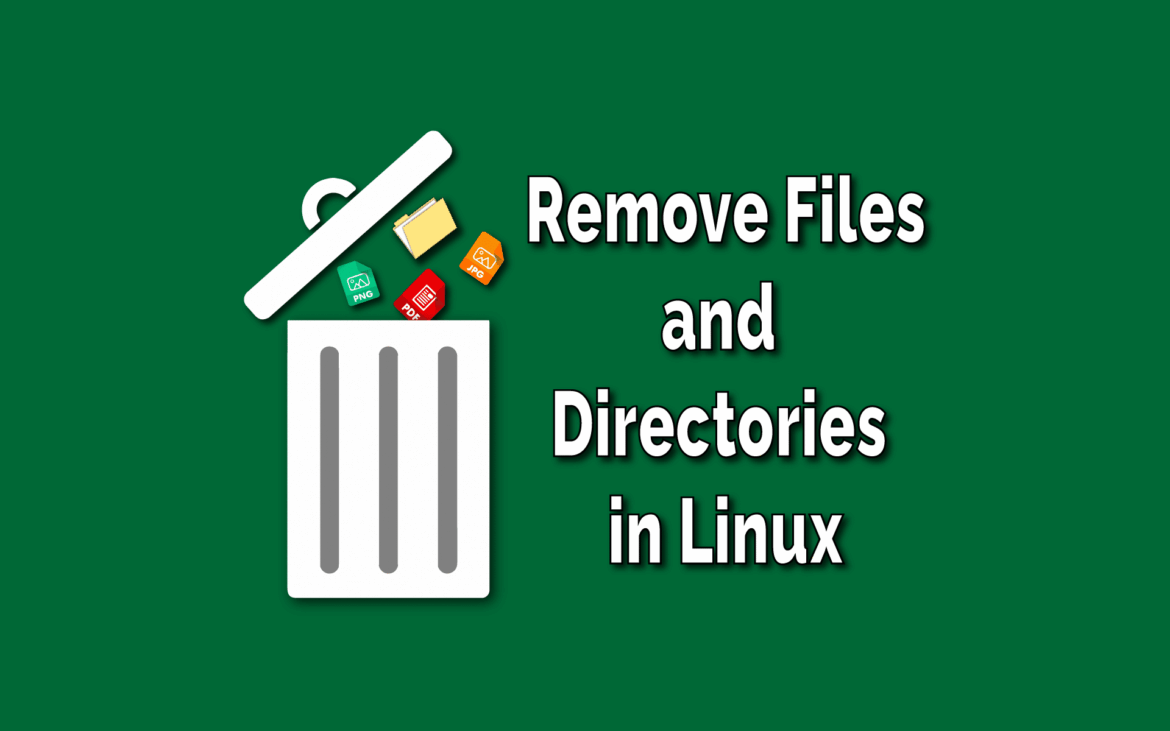Deleting a Linux directory requires special attention to avoid data loss. It is important to know which steps are necessary to delete a directory correctly and which commands will help you do so.
Preparing to delete a Linux directory
Deleting a directory in Linux is a basic task, but it should be done with caution to avoid accidentally losing important data. In this section, you will learn what preparations you should make before you start removing a directory.
- Before deleting a directory in Linux, first check the contents of the directory thoroughly. Use the ‘ls’ or ‘tree’ command to get an overview of all files and subdirectories. This will help you determine whether all the data it contains is really dispensable.
- Back up any important data that may be located in the directory you are about to delete. Regular data backups can prevent valuable information from being lost irretrievably. Use tools such as ‘rsync’ or manually create backups of the relevant files.
- Make sure you have the necessary permissions to delete the directory. Without the appropriate permissions, the deletion process will fail. Check the permissions with the command ‘ls -l’ and change them if necessary with ‘chmod’.
- Ensure that no applications are currently using the directory. Open files or active processes can block the deletion process. Use commands such as ‘lsof’ or ‘fuser’ to check whether the directory is being used by a process.
Select appropriate commands for deleting directories
There are various tools available for deleting a directory in Linux. The choice of the appropriate command depends on various factors, including the size of the directory and the number of files it contains.
- The ‘rmdir’ command is ideal if you want to remove an empty directory. This command only deletes directories that do not contain any files or subdirectories, which minimizes the risk of accidental data loss.
- To delete directories with contents, use the ‘rm -r’ (recursive) command. This is powerful and removes all files and subdirectories within the specified directory. Use this command with caution, as it does not ask if you want to continue.
- In situations where read-only files are also to be deleted, extend the command with the ‘-f’ (force) option, i.e. ‘rm -rf’. This bypasses all protection mechanisms and the directory and its contents are deleted.
- Use the ‘-i’ option together with ‘rm’ to request interactive confirmation for each file before it is deleted. This can be helpful if you want to ensure that no important files are accidentally removed.
Best practices for deleting Linux directories
There are also best practices for deleting directories that will help you make the process efficient and safe. These tips and tricks can help you avoid mistakes and make your work easier.
- First test the delete command in a safe environment or on a test file to make sure that the command does exactly what you intend. An incorrect command could otherwise lead to unwanted data loss.
- Create alias commands with built-in safety mechanisms. For example, you can set an alias for ‘rm’ that uses the ‘-i’ option by default to add an extra layer of security.
- Review your backup strategy regularly, especially if you frequently delete directories. A clean and up-to-date backup allows you to quickly recover in the event of an error without suffering significant data loss.
- If you are unsure whether a directory should be deleted, move it to another location or rename it first. This gives you time to reevaluate the need for deletion without immediately performing irreversible actions.