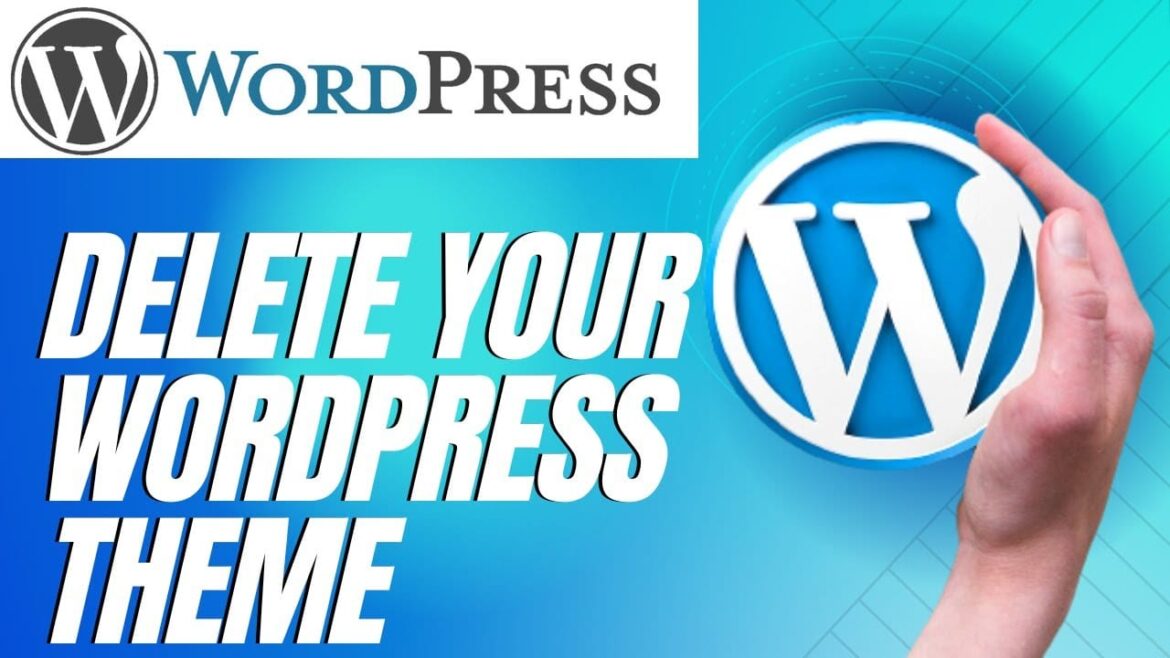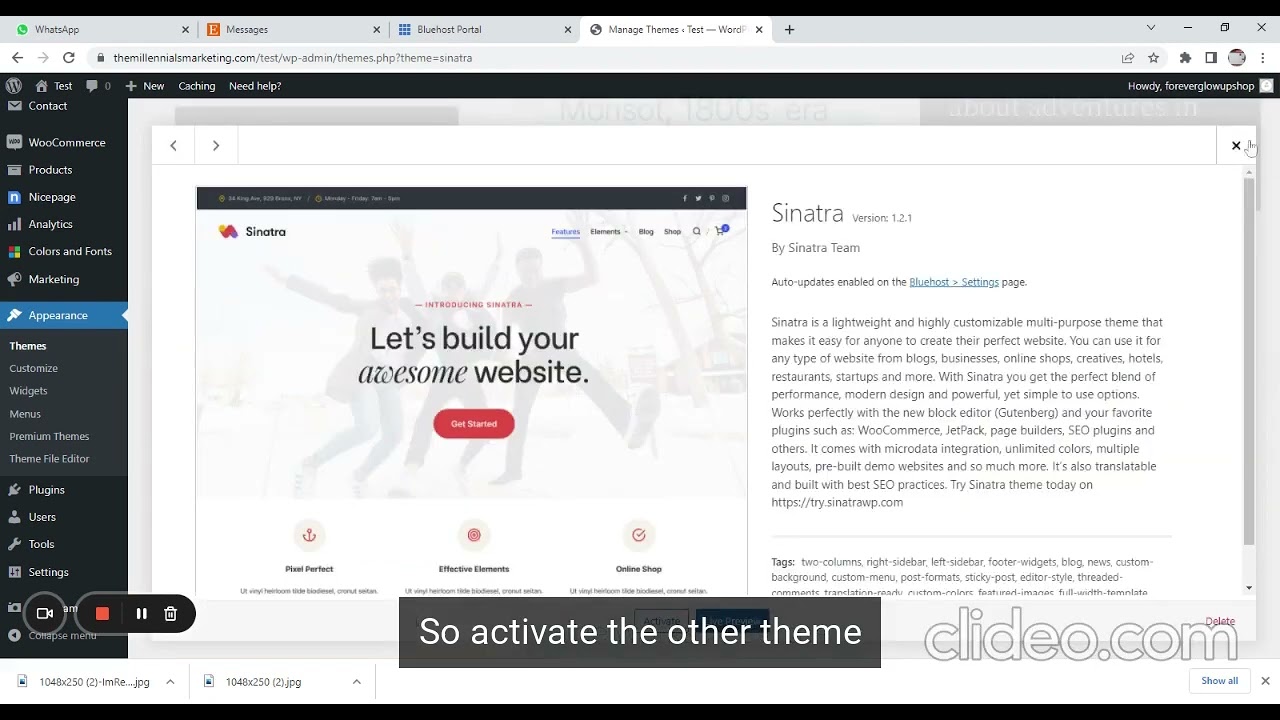464
If you want to delete a WordPress theme, there are two simple methods. Either remove the theme via the dashboard or via FTP.
Deleting a WordPress theme: how to do it via the dashboard
To remove a WordPress theme via the dashboard, you must be logged in.
- Navigate to Design ☻ Themes in the menu bar.
- Here you will see all installed themes. The active theme is shown first in the list and has a banner with the info “Active”. You cannot delete an active theme. In this case, activate another layout first.
- Navigate to the layout you want to remove with the mouse and click on “Theme Details”.
- In the lower right corner you will find the “Delete” button. Click on it and confirm the action in the pop-up window with “OK”.
- Screenshot Delete WordPress theme
Delete a theme in WordPress via FTP: these are the steps
If you don’t have access to the dashboard or want to delete the theme manually, you can also do so via an FTP client:
- Connect to your web server using an FTP client like FileZilla. Many hosts also provide a built-in FTP client on the web space.
- Navigate to the “wp-content/themes” directory within the WordPress installation.
- Locate the folder of the theme you want to delete.
- Right-click on the folder. Select “Delete” from the context menu. Then confirm your selection.